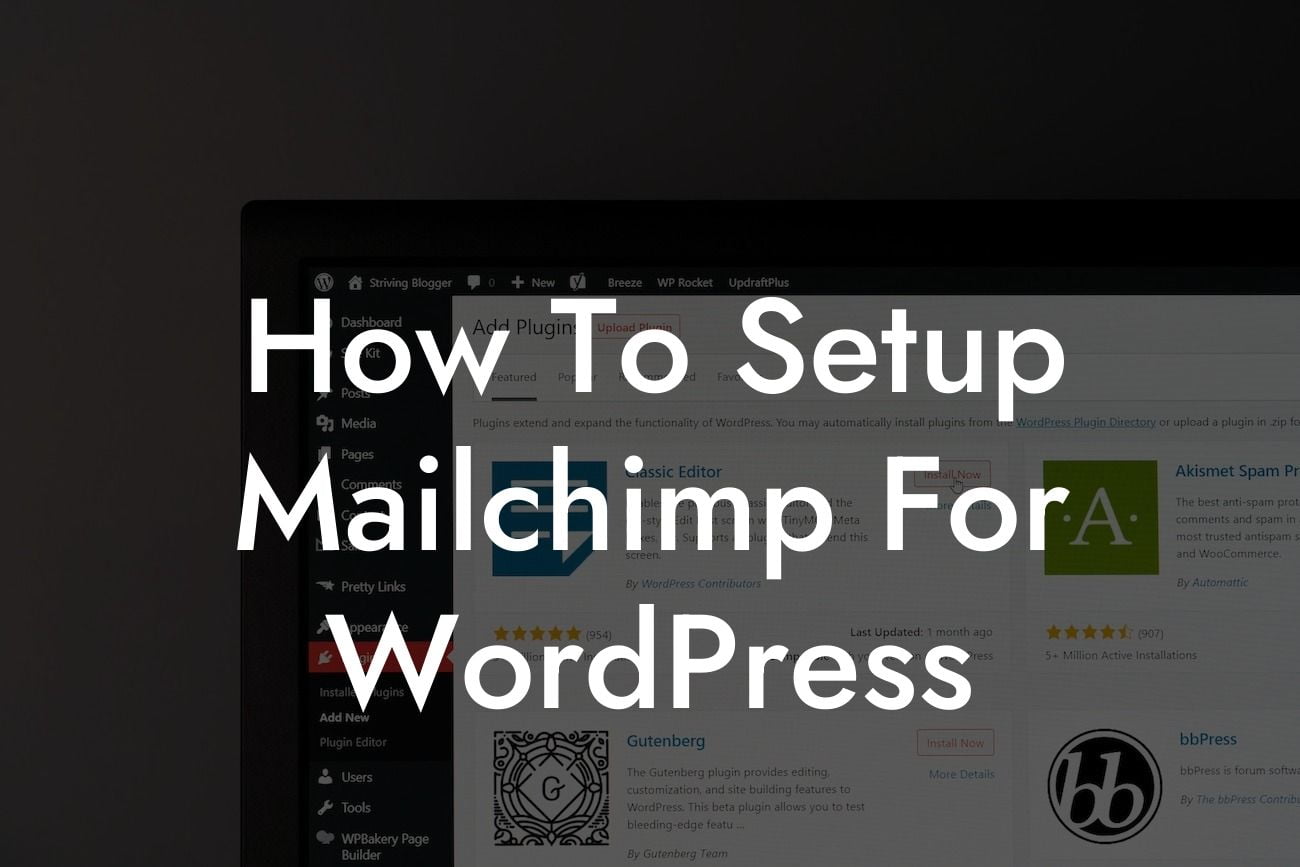Setting up an email marketing campaign is crucial for small businesses and entrepreneurs looking to engage their audience and drive conversions. With Mailchimp, a powerful and user-friendly email marketing platform, you can easily streamline your marketing efforts. In this guide, we will walk you through the process of setting up Mailchimp for WordPress, ensuring that you unleash its full potential. Say goodbye to the headache of manual email marketing and embrace the convenience of automation.
H2: Creating a Mailchimp Account
Setting up your Mailchimp account is the first step towards effectively utilizing this remarkable platform. Head over to the Mailchimp website and click on the "Sign Up Free" button. Fill in the necessary details, including your email address and desired username. Once completed, verify your email address and you're ready to go.
H2: Integrating Mailchimp with WordPress
To seamlessly integrate Mailchimp into your WordPress website, you'll need to install and activate the Mailchimp for WordPress plugin. Go to your WordPress dashboard, navigate to "Plugins," and search for "Mailchimp for WordPress." Install and activate the plugin. Now, head over to the plugin settings and enter your Mailchimp API key, which you can find within your Mailchimp account. This step establishes a secure connection between your WordPress website and Mailchimp.
Looking For a Custom QuickBook Integration?
H3: Creating a Mailing List
With the plugin installed and connected to your Mailchimp account, you can create a mailing list directly within WordPress. Access the plugin settings and click on the "Lists" tab. Then, click on "Create a new list" and provide the necessary information, such as the list name, default from email address, and a brief description. Save your list, and it will be automatically synchronized with your Mailchimp account.
H3: Designing and Sending Email Campaigns
Now that you have your mailing list ready, it's time to design and send your first email campaign. Within the Mailchimp for WordPress plugin settings, click on the "Forms" tab. Here, you can create and customize forms that will capture your audience's email addresses. Once you've designed your form, copy the shortcode provided.
Next, create a new page or post within WordPress, paste the shortcode, and publish the page. This will display your form on your website, allowing visitors to subscribe to your mailing list. With subscribers gathered, navigate to your Mailchimp account, click on "Campaigns," and select "Create Campaign." Follow the prompts to design your email campaign in Mailchimp's intuitive drag-and-drop editor, and target the desired audience from your mailing list.
How To Setup Mailchimp For Wordpress Example:
Imagine you run an online store selling handmade jewelry. By integrating Mailchimp with your WordPress website, you can automatically send personalized product recommendations and exclusive deals to your subscribers. This increases customer engagement and drives more sales, all without lifting a finger. With Mailchimp's powerful automation features, you can focus on what matters most – growing your business.
And there you have it – a detailed guide on setting up Mailchimp for WordPress. By following these steps, you can enhance your email marketing strategies and take your online presence to new heights. Don't forget to explore other informative articles on DamnWoo, where we share insights to help small businesses and entrepreneurs succeed. Additionally, try out our awesome WordPress plugins tailored exclusively for your needs. Share this guide with others and let us know how Mailchimp empowers your email marketing endeavors!