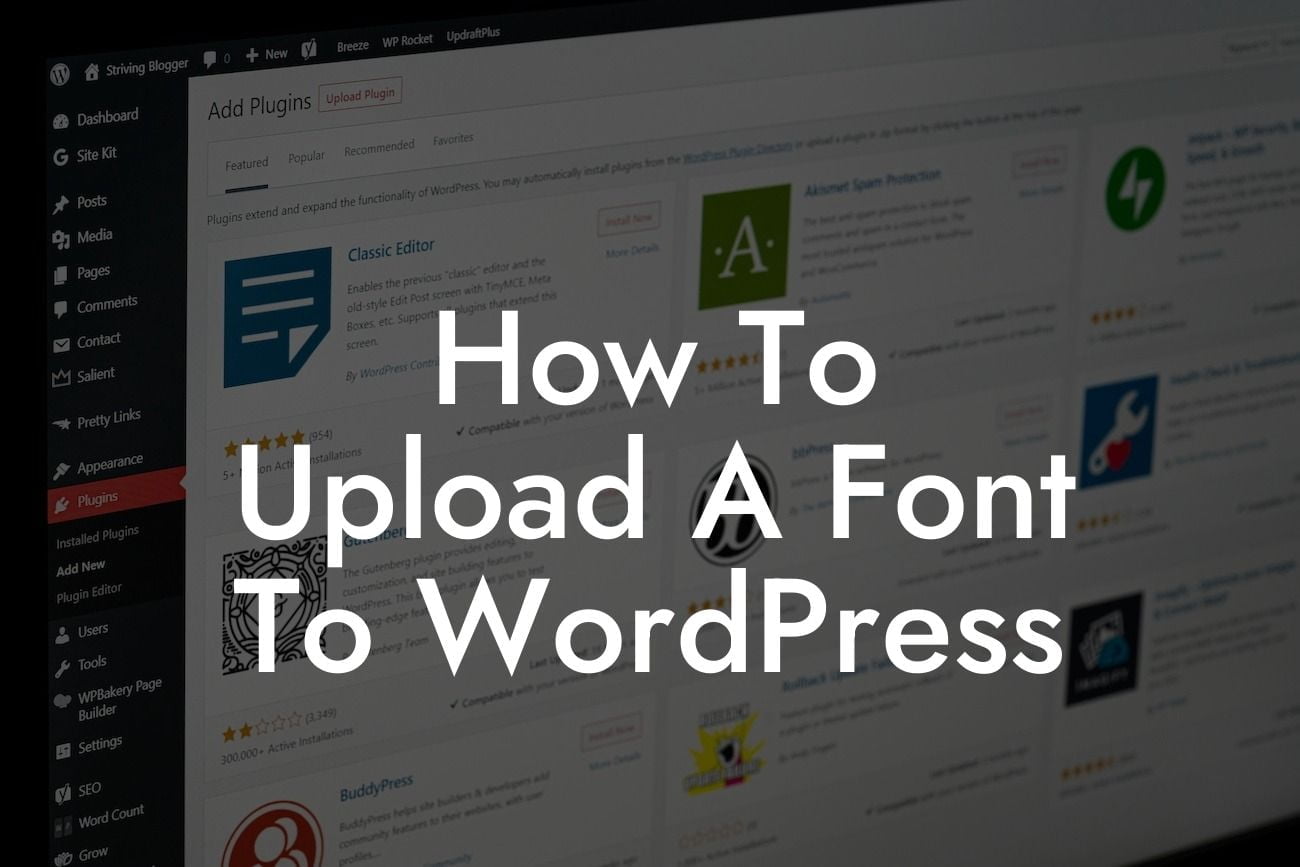Have you ever wanted to give your WordPress website a unique and personalized touch? One simple way to achieve this is by uploading custom fonts. By adding your own fonts, you can create a visually stunning website that stands out from the crowd. In this guide, we will walk you through the step-by-step process of uploading a font to WordPress, helping you elevate your online presence and supercharge your success.
Uploading a font to WordPress is a relatively easy process that requires a few simple steps. Here's how you can do it:
1. Choose a Font: The first step is to find the perfect font that aligns with your website's style and objectives. There are numerous websites where you can download free fonts, such as Google Fonts, FontSquirrel, or DaFont. Take your time to explore and select a font that resonates with your brand.
2. Download the Font Files: Once you have chosen a font, download the font files to your computer. Most fonts come in a zip file format. Extract the files from the zip folder, and you should see font files with extensions like .ttf, .otf, or .woff.
3. Access Your WordPress Dashboard: Log in to your WordPress admin area by entering your credentials. Once logged in, navigate to the "Appearance" tab on the left-hand side menu and click on "Customize."
Looking For a Custom QuickBook Integration?
4. Customize Your Theme: The Customizer window will open, allowing you to customize various aspects of your theme. Look for the "Additional CSS" or "Typography" section, depending on your theme. This is where you will add the necessary code to upload your font.
5. Upload Font Files: Now, it's time to upload the font files you downloaded earlier. You will need to use @font-face CSS rules to upload the font. Take a look at the following example:
@font-face {
font-family: 'YourFontName';
src: url('path-to-your-font.woff') format('woff'),
url('path-to-your-font.ttf') format('truetype');
font-weight: normal;
font-style: normal;
}
Replace 'YourFontName' with the desired name for your font, and make sure to provide the correct paths to the font files in the 'url' fields. Copy and paste this code into the appropriate section of the Customizer.
6. Save and Preview: After uploading the font files and adding the CSS rules, click on the "Save" button to apply the changes to your website. You can then preview your website to ensure the font is displayed correctly.
How To Upload A Font To Wordpress Example:
Let's say you want to upload a font named "ElegantScript" to your WordPress website. You found the font on Google Fonts and downloaded the .woff and .ttf files. Following the steps above, you would add the following code to the Customizer:
@font-face {
font-family: 'ElegantScript';
src: url('path-to-your-font.woff') format('woff'),
url('path-to-your-font.ttf') format('truetype');
font-weight: normal;
font-style: normal;
}
After saving the changes and refreshing your website, you will see the font "ElegantScript" beautifully applied to your chosen sections or elements.
Congratulations! You have successfully learned how to upload a font to WordPress. With this newfound knowledge, you can now unleash your creativity and make your website stand out. Explore DamnWoo's collection of powerful WordPress plugins specifically designed for small businesses and entrepreneurs. Elevate your online presence, boost your success, and unlock your full potential. Don't forget to share this guide with others who may find it helpful. Start creating a truly extraordinary website today!