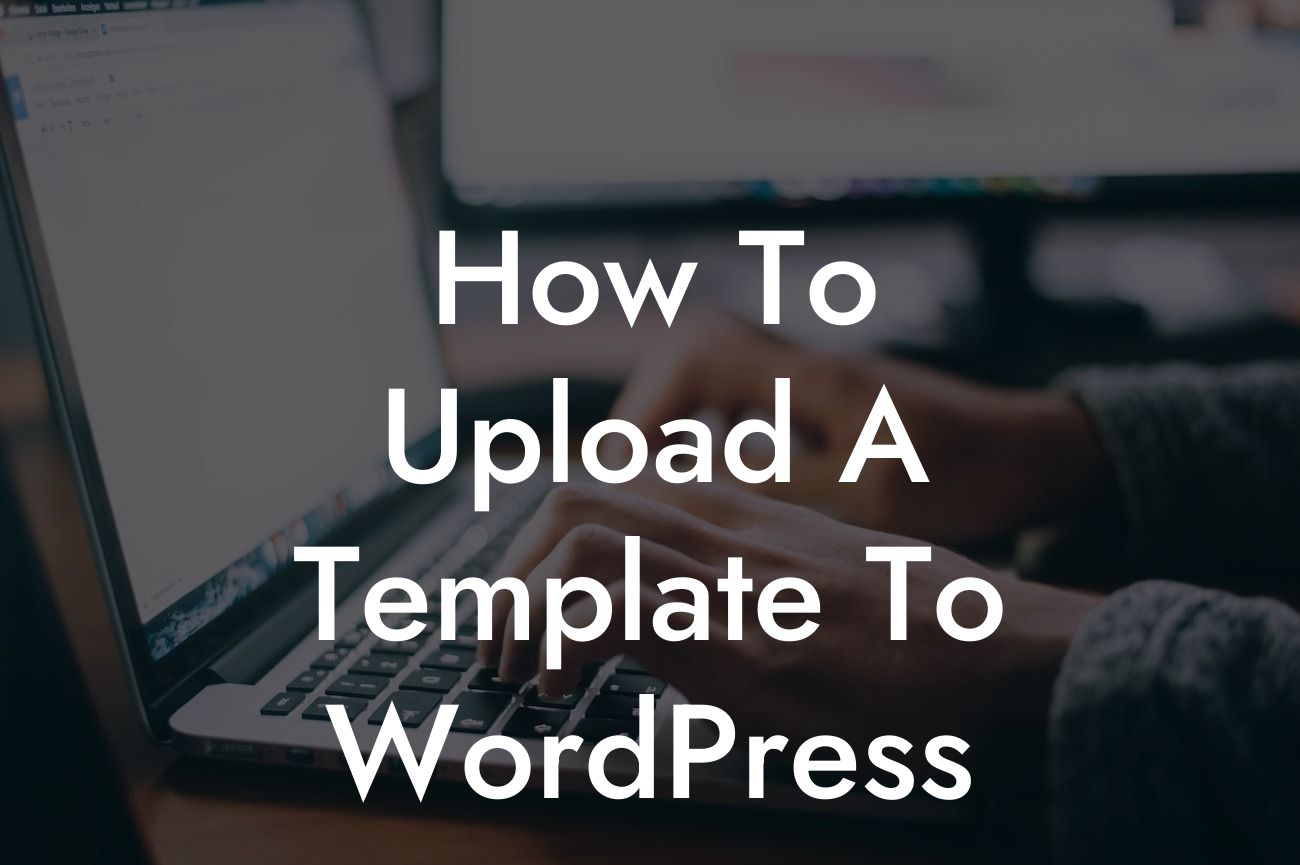Are you a small business owner or entrepreneur looking to enhance your online presence? Look no further! In this detailed guide, we will walk you through the step-by-step process of uploading a template to WordPress. With our easy-to-follow instructions and expert tips, you'll be able to elevate your website's appearance and functionality in no time. Say goodbye to cookie-cutter solutions and get ready to embrace the extraordinary with DamnWoo!
Uploading a template to WordPress can seem like a daunting task, but with our guide, it's a piece of cake. Follow these steps to unlock a world of possibilities for your small business or entrepreneurial venture:
1. Choose the Perfect Template:
The first step is to select a template that suits your business needs. There are countless free and premium templates available on various marketplaces. We recommend browsing reputable platforms like ThemeForest, Elegant Themes, or even the official WordPress Theme Directory. Look for a template that aligns with your brand identity and offers the features you require.
2. Download the Template:
Looking For a Custom QuickBook Integration?
Once you've found the perfect template, download the installation files to your computer. The template will usually be in a ZIP format, so make sure to extract the files to access the necessary theme files and plugins.
3. Access Your WordPress Dashboard:
Next, log in to your WordPress website by entering your credentials. Once you're in, navigate to the dashboard. This is where you'll manage all aspects of your website, including themes, plugins, and content.
4. Install the Template:
In the dashboard, go to the "Appearance" section and click on "Themes." Here, you'll find the option to add a new theme. Choose the "Upload Theme" button and select the template ZIP file you downloaded earlier. WordPress will automatically upload and install the template for you.
5. Activate the Template:
After the template is installed, go to the "Themes" section again and find the newly added template. Click the "Activate" button to make it live on your website. Your site will now reflect the design and functionality of the chosen template.
How To Upload A Template To Wordpress Example:
Let's say you're a coffee shop owner looking to revamp your website. You've found a stunning template that showcases your products and offers a user-friendly interface. By following the steps outlined above, you can effortlessly upload the template to WordPress and transform your online presence. With the new template in place, customers can easily browse your menu, place orders online, and get a taste of your unique coffee blends.
Congratulations on successfully uploading a template to WordPress! Your website is now ready to captivate visitors and boost your online business. Don't stop here – explore other helpful guides on DamnWoo to optimize your WordPress experience further. And don't forget to check out our awesome plugins that can supercharge your success. Share this article with others who can benefit from it, and let's revolutionize the way small businesses and entrepreneurs thrive in the digital world.