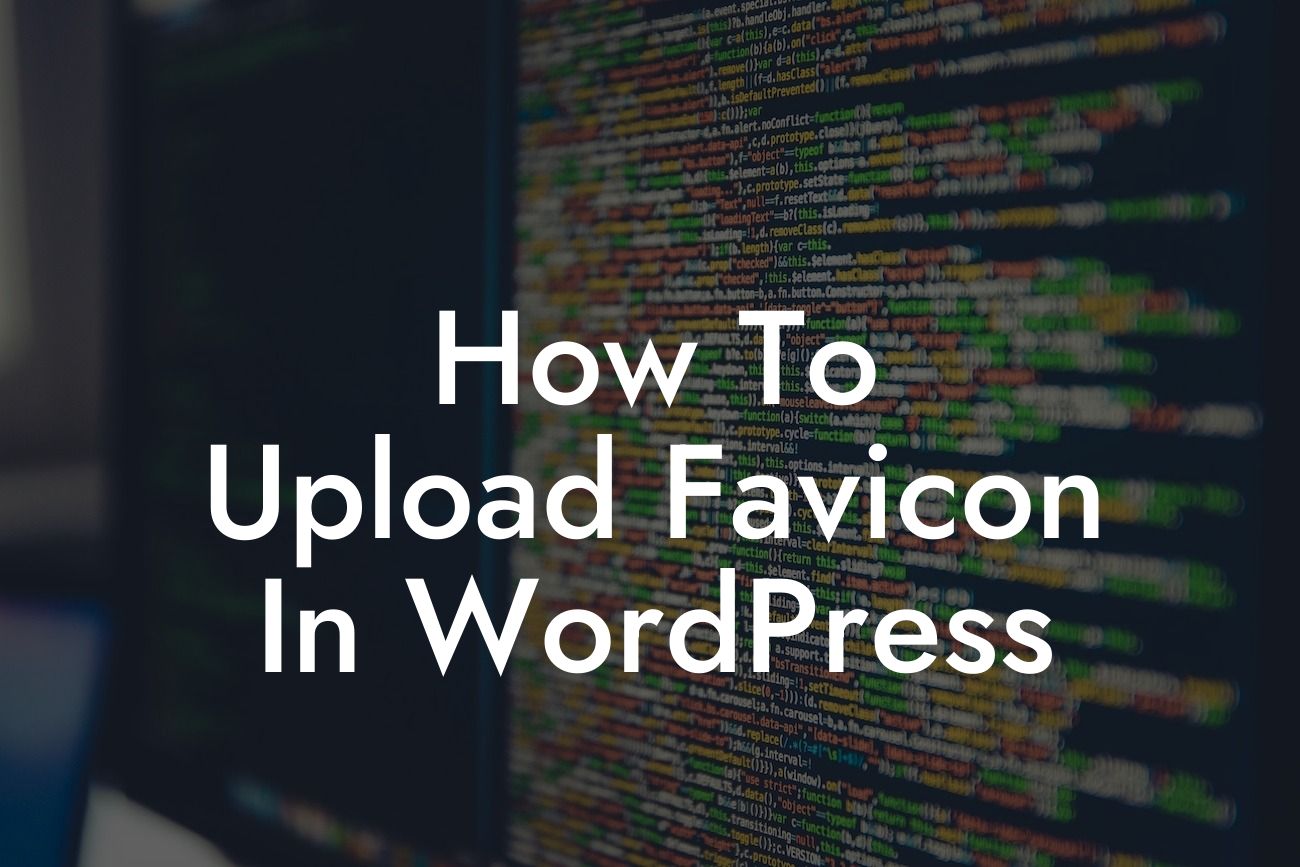Having a favicon is a small yet crucial element in establishing your brand's online presence. It not only adds a visual appeal to your website but also helps users to easily identify and remember your site among the sea of tabs open on their browsers. In this article, we will guide you on how to upload a favicon in WordPress, enabling you to enhance your branding and offer a more engaging user experience.
Uploading a favicon in WordPress is a fairly simple process that can be accomplished in a few easy steps. Let's dive into the details of how you can do it:
1. Choose the right favicon: Before you begin, ensure you have a favicon image ready. It should be in the .ico format and ideally size it to 16x16 pixels or 32x32 pixels. There are various online tools available to generate or resize your favicon image.
2. Access your WordPress dashboard: Log in to your WordPress admin area by entering your username and password. Once you're in, navigate to the "Appearance" menu and click on "Customize."
3. Find the site identity settings: In the customizer interface, you'll find a list of options on the left-hand side. Look for the "Site Identity" or "Site Title & Logo" option and click on it.
Looking For a Custom QuickBook Integration?
4. Upload your favicon: Within the site identity settings, you'll see an option to upload your favicon. Simply click on the "Select Image" button and choose the favicon file from your computer. Once selected, click on "Upload" to add it to your website.
5. Preview and save changes: After uploading the favicon, you'll see a preview of your website with the updated favicon. Take some time to ensure it looks as expected. If everything is to your satisfaction, click on the "Save & Publish" button to make the changes live.
How To Upload Favicon In Wordpress Example:
Let's say you run a small business called "Delicious Treats" that specializes in handmade desserts. Your favicon could be a mini cupcake icon, representing your brand's essence. By uploading this favicon to your WordPress site, every time a user visits your site, they'll be greeted with the mini cupcake favicon in their browser tab, enhancing your brand recognition.
Congratulations! You've successfully learned how to upload a favicon in WordPress. By customizing your website with a favicon, you have taken a significant step towards establishing your brand identity and providing a more cohesive user experience. To further optimize your WordPress site and explore more valuable guides, visit DamnWoo and discover our exceptional range of plugins. Try one of our awesome plugins today and elevate your online presence to new heights. Don't forget to share this article with others who may find it helpful in their WordPress journey!