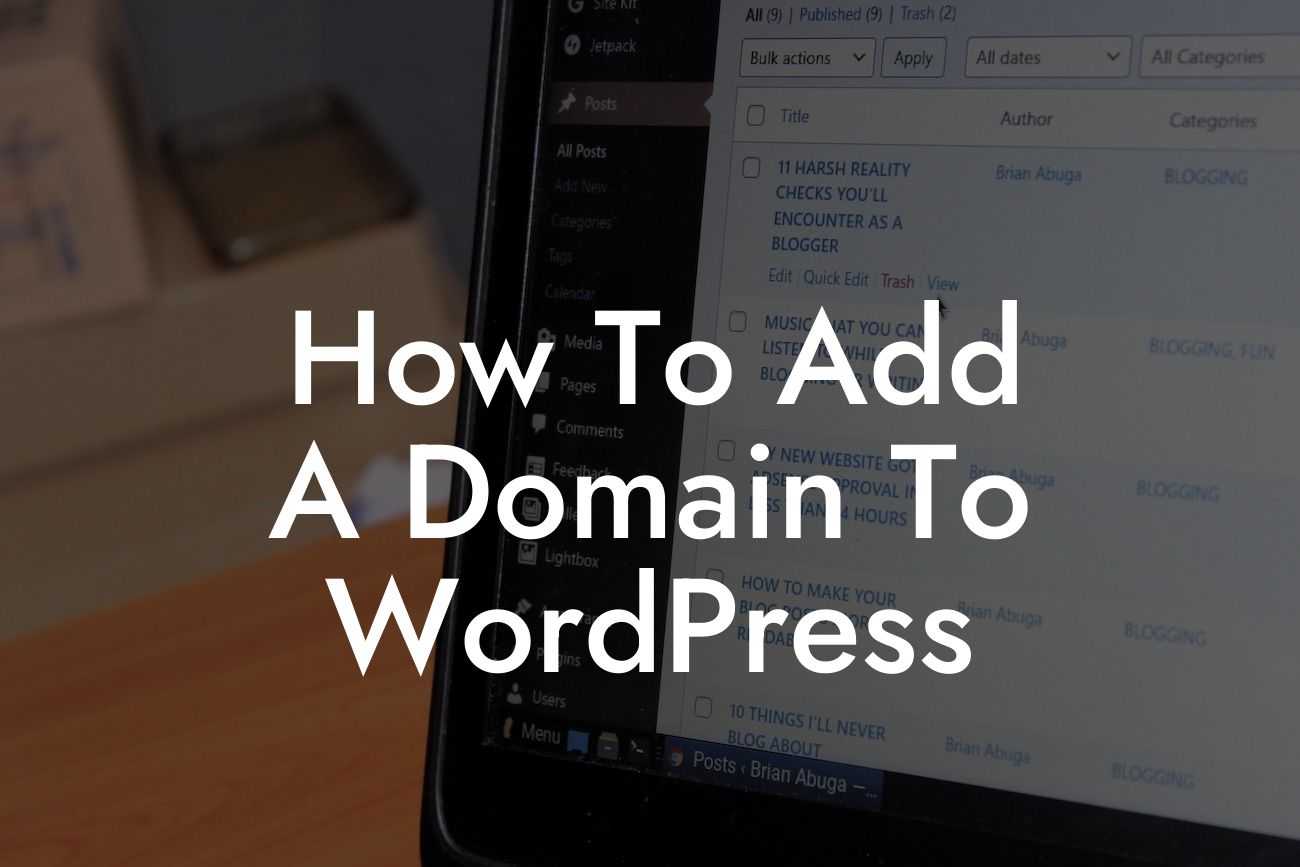Are you a small business owner or an entrepreneur looking to create a professional website using WordPress? One crucial step in this process is adding a domain to your WordPress site. A domain is like your online address, giving your website a unique identity on the internet. In this guide, we will walk you through the process of adding a domain to WordPress, ensuring that your website is up and running in no time.
Adding a domain to WordPress is a straightforward process. Follow these steps to seamlessly integrate your domain with your WordPress site:
1. Choose a domain registrar: Start by selecting a reliable domain registrar that offers domain registration services. Popular domain registrars include GoDaddy, Namecheap, and Bluehost. Compare prices and features to make an informed decision.
2. Purchase a domain: Once you have chosen a registrar, search for your desired domain name. Choose a name that represents your brand or business, and is easy to remember. Ideally, your domain should be relevant to your niche or industry.
3. Configure domain DNS settings: After purchasing your domain, access your domain registrar's control panel and locate the DNS (Domain Name System) settings. You will need to set up DNS records to connect your domain to your WordPress site. This typically involves entering the nameservers provided by your hosting provider.
Looking For a Custom QuickBook Integration?
4. Choose and set up a hosting provider: To connect your domain to WordPress, you will need a hosting provider. Research different hosting options such as Bluehost, SiteGround, or WPEngine. Choose a hosting plan that suits your needs and budget, and follow their setup instructions.
5. Install WordPress: Once your hosting is set up, it's time to install WordPress. Many hosting providers offer one-click installations for WordPress, making it incredibly easy to get started. Follow the prompts and fill in the necessary information to complete the installation process.
6. Link your domain to WordPress: Now it's time to link your domain to your WordPress site. Access your hosting account's control panel and locate the option to add or manage domains. Enter your domain name and select the appropriate settings to connect your domain with WordPress.
How To Add A Domain To Wordpress Example:
Let's say you have chosen GoDaddy as your domain registrar and Bluehost as your hosting provider. After purchasing your domain from GoDaddy and configuring the DNS settings, sign in to your Bluehost account and follow their setup instructions. Once you have WordPress installed, go to Bluehost's control panel, navigate to the domain management section, and enter your domain name. Choose the correct settings provided by Bluehost to link your domain with your WordPress site.
Congratulations! You have successfully added a domain to your WordPress site. By following these steps, you have laid the foundation for a professional online presence. Remember, DamnWoo offers a range of awesome WordPress plugins exclusively designed for small businesses and entrepreneurs like you. Explore our website for more guides, tips, and plugins to enhance your website's functionality. Don't forget to share this article with others who might find it helpful. Start your journey towards online success with DamnWoo today!