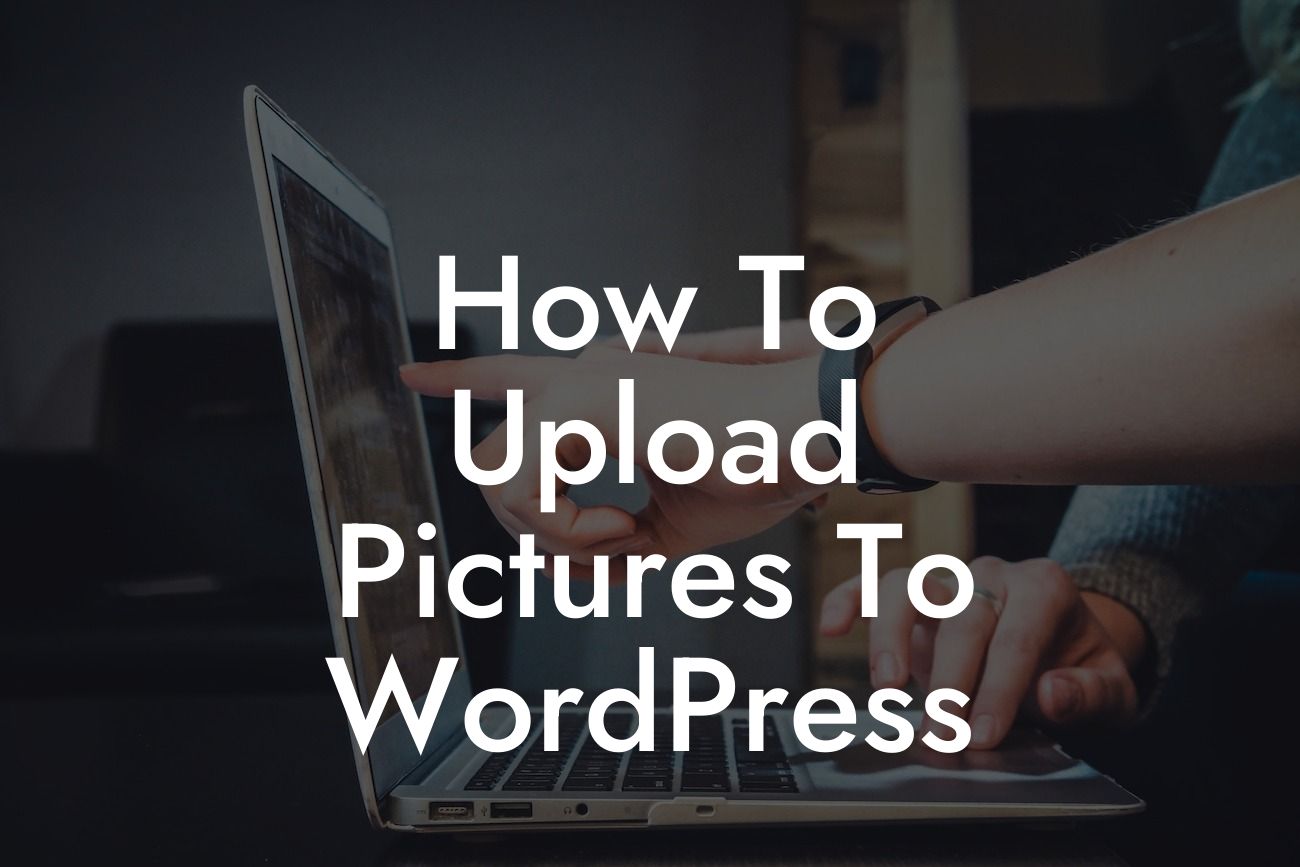Uploading pictures to WordPress is a crucial skill for anyone looking to enhance their website's visual appeal. Whether you're a small business owner or a budding entrepreneur, adding images to your WordPress site can greatly improve user engagement and reinforce your branding. In this comprehensive guide, we'll walk you through the process of uploading pictures to WordPress, ensuring that your online presence is captivating and professional.
Let's dive into the step-by-step process of uploading pictures to WordPress:
1. Accessing the Media Library:
Before uploading pictures, you need to navigate to the Media Library in your WordPress dashboard. To do this, look for the "Media" tab on the left side panel and click on it. From there, select "Library."
2. Uploading Images:
Looking For a Custom QuickBook Integration?
Once you're in the Media Library, you'll see an "Add New" button. Click on it to begin the uploading process. You can either drag and drop your image files into the designated area or use the "Select Files" button to manually locate and choose the images from your computer.
3. Organizing and Optimizing:
WordPress allows you to organize your images into folders or categories, making it easier for you to manage and locate them in the future. You can assign specific tags or keywords to each image, optimizing them for search engines and making them more discoverable on your website.
4. Image Settings and Modifications:
After uploading an image, WordPress provides options to modify and customize it. You can add captions, alt text, and descriptions, which are valuable for improving accessibility and SEO. Additionally, WordPress allows you to crop, rotate, and resize images, ensuring they fit seamlessly into your website's layout.
5. Inserting Images into Posts or Pages:
Once you've successfully uploaded and modified an image, it's time to place it within your desired page or post. When editing a post or page, click on the "Add Block" button (+) and select the "Image" block. From there, you can choose the previously uploaded image from the Media Library or upload a new one. Adjust the size, alignment, and placement of the image to achieve the desired aesthetic.
How To Upload Pictures To Wordpress Example:
Imagine you're a fashion blogger who wants to showcase your latest outfits on your WordPress site. By following the steps above, you can effortlessly upload high-resolution images of your trendy ensembles, ensuring that your readers get a firsthand visual experience. With well-organized galleries and captivating image descriptions, your fashion blog becomes a go-to destination for style inspiration.
Congratulations! You've mastered the art of uploading pictures to WordPress. Now, take advantage of DamnWoo's range of customizable plugins specifically designed for small businesses and entrepreneurs. Elevate your online presence with our powerful tools and make your website truly extraordinary. Don't forget to share this article with others who could benefit from it, and explore our other guides for more helpful tips and tricks. Get started today and revolutionize your online success with DamnWoo!