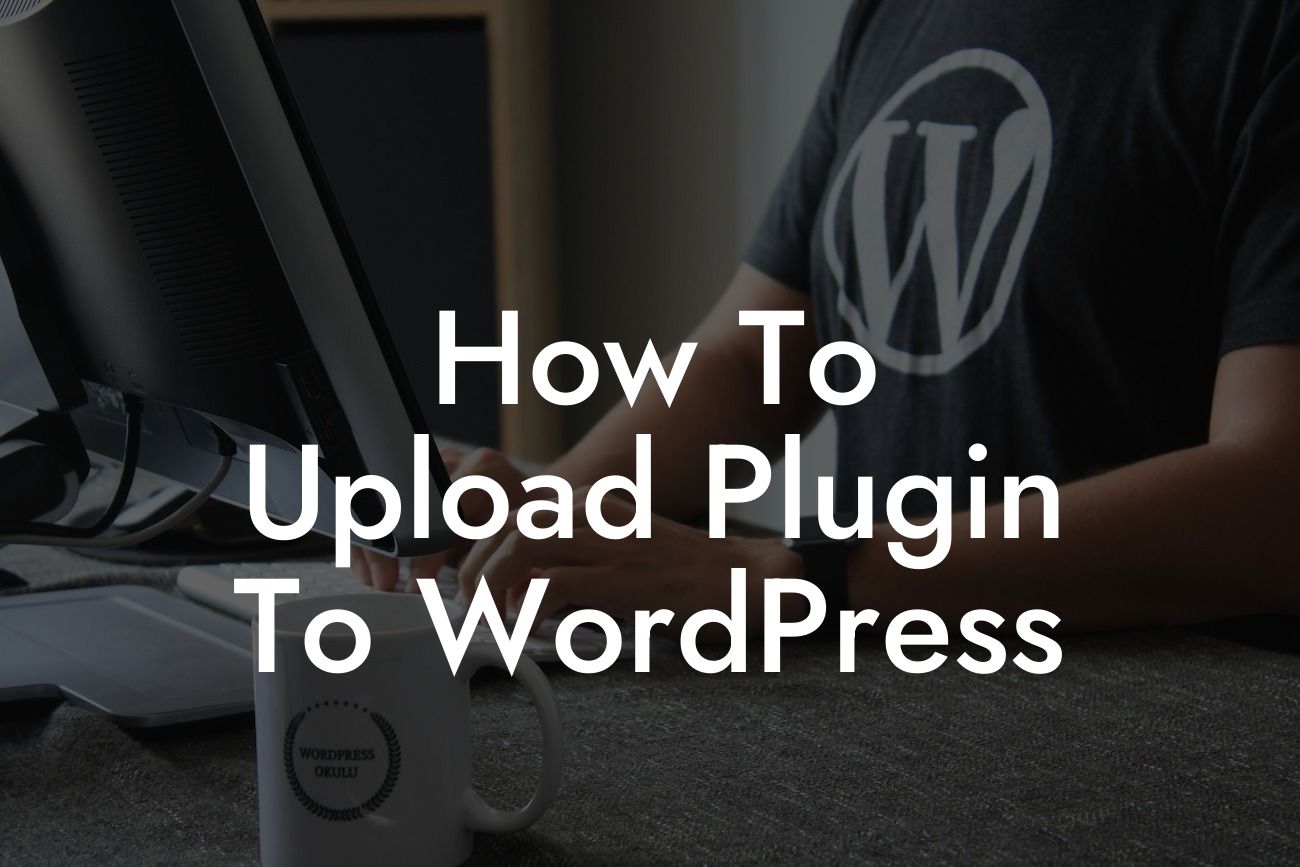Uploading plugins to WordPress is a crucial step in enhancing your website's functionality. Whether you're a small business owner or an ambitious entrepreneur, plugins can take your online presence to new heights. In this guide, DamnWoo will walk you through the process of uploading plugins to WordPress, step by step. Say goodbye to cookie-cutter solutions and get ready to embrace the extraordinary!
1. Understand the Benefits of Plugins
- Discover how plugins can enhance your website's functionality and add exciting features.
- Explore the vast library of plugins available for WordPress, catering to various business needs.
- Leverage the power of plugins to optimize your website's performance and user experience.
Looking For a Custom QuickBook Integration?
2. Research and Choose the Right Plugin
- Identify your specific needs and goals to find the most suitable plugin.
- Browse the WordPress Plugin Directory or reputable third-party sources for plugin options.
- Consider factors such as ratings, reviews, update frequency, and compatibility with your WordPress version.
3. Download the Plugin
- Navigate to the plugin's official website or the WordPress Plugin Directory.
- Select the desired plugin and click on the download button.
- Save the plugin file to your computer.
4. Access Your WordPress Dashboard
- Log in to your WordPress admin account using your credentials.
- Once logged in, you'll be directed to the WordPress Dashboard, the control center of your site.
5. Navigate to the Plugins Section
- In the WordPress Dashboard, find the left-hand menu and locate the "Plugins" tab.
- Click on "Plugins" to access the plugins management page.
6. Upload the Plugin File
- On the plugins management page, click on the "Add New" button.
- Select the "Upload Plugin" button to enable the plugin upload feature.
- Choose the plugin file from your computer and click on the "Install Now" button.
7. Activate the Plugin
- Once the upload process is complete, click on the "Activate" button to activate the plugin.
- Ensure that the plugin is activated to start leveraging its features and functionality.
How To Upload Plugin To Wordpress Example:
Let's say you run a small online store and want to provide customers with a seamless shopping experience. You decide to install a popular eCommerce plugin called WooCommerce. By following the steps outlined above, you successfully upload the WooCommerce plugin to your WordPress site. Now, you can customize your store, manage products, handle orders, and integrate secure payment gateways effortlessly.
Congratulations! You've just learned how to upload a plugin to WordPress. Now, take your website to the next level by exploring other insightful guides on DamnWoo. Don't forget to share this article with your colleagues and friends on social media so they can benefit from our expertise too. And if you're ready to supercharge your success, why not try one of our awesome plugins tailored exclusively for small businesses and entrepreneurs? The journey to online excellence starts here at DamnWoo!