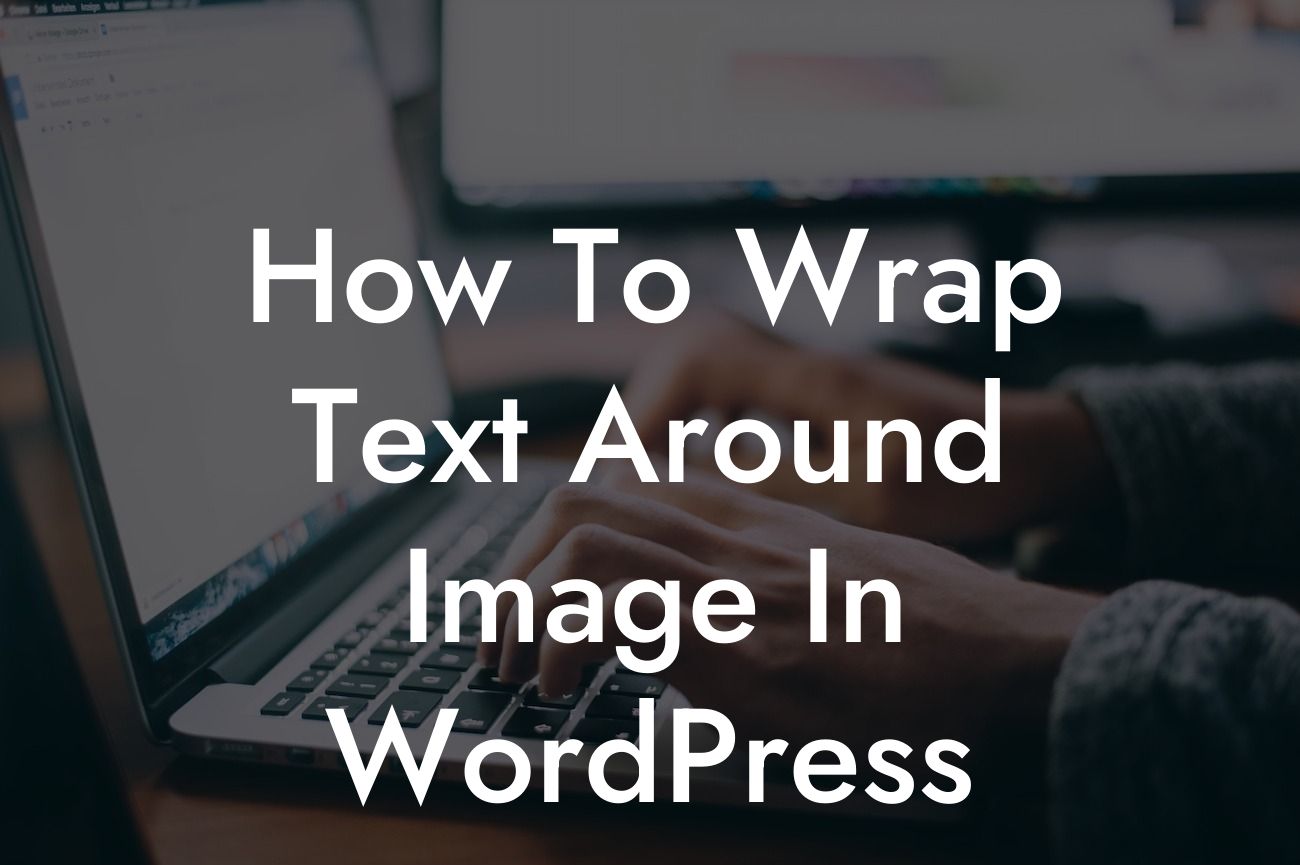Are you tired of struggling with aligning your text with images in WordPress? If so, you're in luck! In this article, we will guide you through the process of wrapping text around an image in WordPress. No more hassle, no more frustration - just a straightforward solution to make your content look visually appealing and professional. So, let's dive in and learn how to implement this fantastic feature.
H2 Heading: Understanding Image Alignment Options in WordPress
When it comes to aligning images, WordPress provides you with multiple options. These include left align, right align, center align, and no alignment. Each of these alignment options affects how the text wraps around the image. Let's explore these options in more detail:
H3 Heading: Left Align
The left-aligned option positions the image on the left side of the text. The text will wrap around the image on the right side, creating a visually balanced layout. This alignment is great for showcasing images with related content.
Looking For a Custom QuickBook Integration?
H3 Heading: Right Align
Conversely, the right-aligned option positions the image on the right side of the text. The text will wrap around the image on the left side. This alignment is perfect for creating a visually appealing flow, especially if your content has significant importance.
H3 Heading: Center Align
If you want your image to be at the center of your content, the center-aligned option is the way to go. In this case, the text won't wrap around the image, but instead, it will display above and below it. This alignment works well for emphasizing the image and attracting attention.
H3 Heading: No Alignment
When you choose not to align your image, WordPress will position it at the left side while keeping the text separate from it. This alignment is suitable for content that doesn't require close association between the text and image.
How To Wrap Text Around Image In Wordpress Example:
Suppose you are writing a blog post about healthy recipes, and you have a mouthwatering picture of a nutritious salad. To make your content visually appealing, you may want to align the image to the right. This way, the text will wrap around the image, creating a seamless flow that enhances the overall reading experience.
Now that you've learned how to wrap text around an image in WordPress, it's time to put it into practice. Experiment with different alignments and observe how they impact the presentation of your content. Remember, DamnWoo is here to help you elevate your online presence. Check out our other guides for more tips and tricks, and don't forget to try one of our awesome WordPress plugins to take your small business or entrepreneurial venture to new heights. Share this article with your friends and colleagues to spread the knowledge!