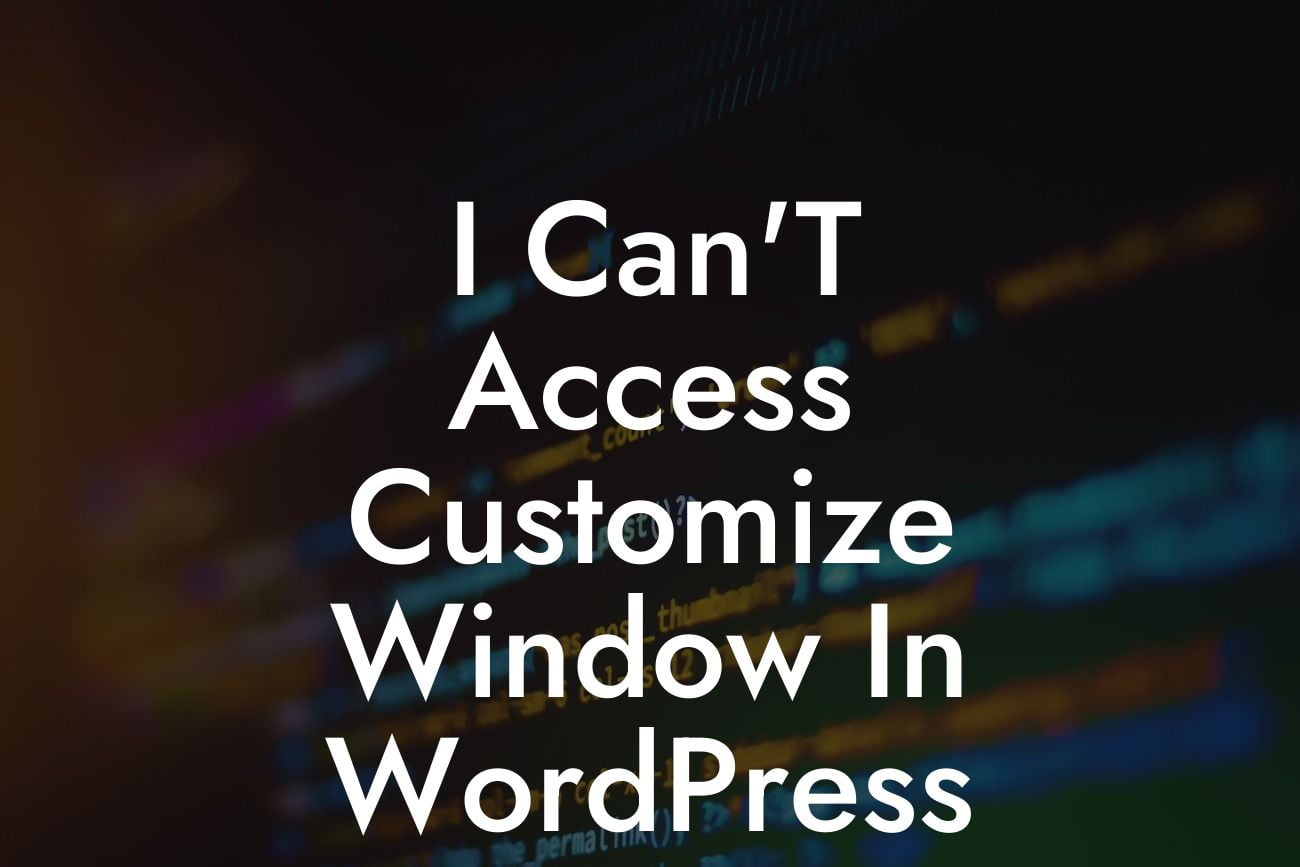Do you find yourself unable to access the Customize window in WordPress? Frustrating, isn't it? Customizing your website is a crucial part of establishing a unique online presence for your small business or entrepreneurial venture. However, encountering obstacles that prevent you from accessing the Customize window can be discouraging. But fear not! In this article, we will explore the reasons behind this issue and uncover effective solutions. Get ready to overcome this obstacle and discover how DamnWoo's amazing WordPress plugins can revolutionize your website.
Engaging Headings: Why Can't I Access the Customize Window in WordPress?
So, you've been experiencing difficulties when trying to access the Customize window in WordPress. Several factors can contribute to this problem, and we are here to shed light on them.
H2: Outdated WordPress Version:
An outdated WordPress version might be the culprit behind your inability to access the Customize window. Upgrading your WordPress installation to the latest version can often resolve this issue. Simply follow these steps to update your WordPress:
Looking For a Custom QuickBook Integration?
1. Log in to your WordPress dashboard.
2. Go to the "Updates" section.
3. If there is an available update, click on the "Update Now" button.
4. Wait for the update to complete, and then try accessing the Customize window again.
H2: Theme Conflicts:
Sometimes, conflicts between your WordPress theme and certain plugins can prevent you from accessing the Customize window. Follow these steps to identify and resolve theme conflicts:
1. Deactivate all plugins on your website.
2. Check if you can access the Customize window now. If yes, this indicates that one of your plugins was causing the conflict.
3. Reactivate each plugin one by one, checking the Customize window after each activation. This will help you identify the culprit plugin.
4. Once the conflicting plugin is identified, consider finding an alternative or contacting its developer for support.
H2: Cache and Caching Plugins:
Cache and caching plugins are excellent tools for speeding up your website. However, they can sometimes interfere with accessing the Customize window. Here's how you can tackle this problem:
1. Clear the cache of your website. Most caching plugins have a dedicated option for this.
2. Deactivate the caching plugin temporarily and try accessing the Customize window. If successful, it means the caching plugin was causing the issue.
3. Consider contacting the caching plugin's developer for assistance, or try using a different caching plugin that doesn't conflict with the Customize window.
I Can'T Access Customize Window In Wordpress Example:
Let's take Alex, a small business owner, as an example. He recently updated his WordPress installation but found himself unable to access the Customize window. Frustrated and overwhelmed, Alex feared his website's appearance would suffer. However, after following the steps mentioned above, he successfully updated his WordPress, cleared the cache, and identified a conflicting plugin. With DamnWoo's plugins, Alex resolved the issue, making his website more engaging and unique.
Congratulations! You have successfully overcome the obstacles hindering your access to the Customize window in WordPress. Now, it's time to explore other informative guides on DamnWoo and unlock the full potential of our awesome plugins. Elevate your online presence, supercharge your success, and enjoy a remarkable journey towards establishing an extraordinary website for your small business or entrepreneurial venture. Don't forget to share this article with others who might find it useful. Cheers to your digital success!