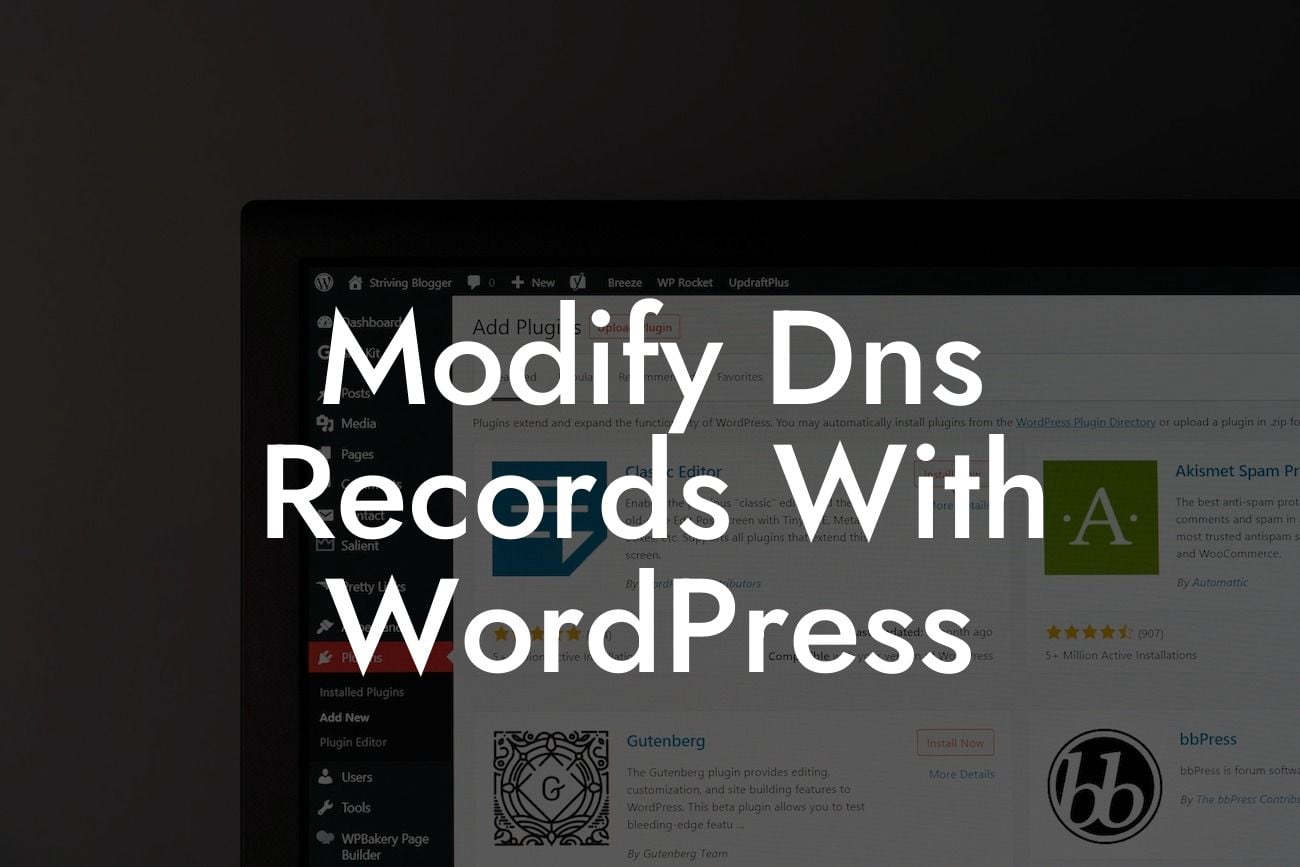Do you want to take full control of your online presence and optimize your WordPress website? One of the crucial aspects of website management is managing your Domain Name System (DNS) records. Modifying DNS records may sound intimidating, but with the power of WordPress and DamnWoo plugins, it becomes a breeze. In this detailed guide, we will walk you through the process of modifying DNS records with WordPress, empowering small businesses and entrepreneurs to elevate their online presence and turbocharge their success.
Having a deep understanding of DNS records is essential before diving into the process of modification. DNS is like a phonebook that translates domain names into machine-readable IP addresses, allowing your website to be accessible by visitors. By modifying DNS records, you can control where your website traffic goes and optimize the performance of your website.
1. Choosing a Reliable DNS Provider:
To modify DNS records with WordPress, you need a reliable DNS provider. There are many trustworthy providers to choose from, such as Cloudflare, Amazon Route 53, and Google Domains. Ensure you select a provider that suits your needs, offers a user-friendly interface, and provides excellent support.
2. Accessing DNS Settings:
Looking For a Custom QuickBook Integration?
Once you've chosen your DNS provider, navigate to their website and log in to your account. Locate the DNS management settings, which can typically be found in the dashboard or control panel. Each provider may have a slightly different interface, but the underlying principles remain the same.
3. Understanding DNS Record Types:
DNS records come in various types, each serving a different purpose. The most common record types include:
- A Record: Maps a domain name to an IPv4 address.
- AAAA Record: Maps a domain name to an IPv6 address.
- CNAME Record: Creates an alias for your domain name, enabling you to point it to another domain.
- MX Record: Specifies the mail server responsible for receiving email.
- TXT Record: Allows you to add additional text information to your domain name.
- NS Record: Specifies the authoritative DNS servers for your domain.
4. Adding, Modifying, or Deleting DNS Records:
Now, it's time to modify your DNS records. Depending on the DNS provider, the process may differ slightly, but the general steps are as follows:
- Adding a record: Select the record type, enter the required information (e.g., IP address, domain alias), and save the changes.
- Modifying a record: Locate the existing record, edit the necessary details, and save the changes.
- Deleting a record: Identify the record you want to remove, select the delete option, and confirm your decision.
Modify Dns Records With Wordpress Example:
Let's consider a realistic example to illustrate the modification of DNS records with WordPress. Suppose you have a small e-commerce store, and you want to enhance its performance and security. By modifying your DNS records, you can redirect traffic through a content delivery network (CDN) provided by Cloudflare. This will accelerate your website's loading speed and protect it against various threats.
Congratulations! You have successfully learned how to modify DNS records with WordPress. Take control of your online presence and optimize your website's performance by harnessing the power of DamnWoo plugins. Explore more helpful guides on DamnWoo and try out our awesome plugins to supercharge your success. Share this article with fellow entrepreneurs and small businesses and let us know about your experience. Together, we can embrace the extraordinary and elevate the online realm!