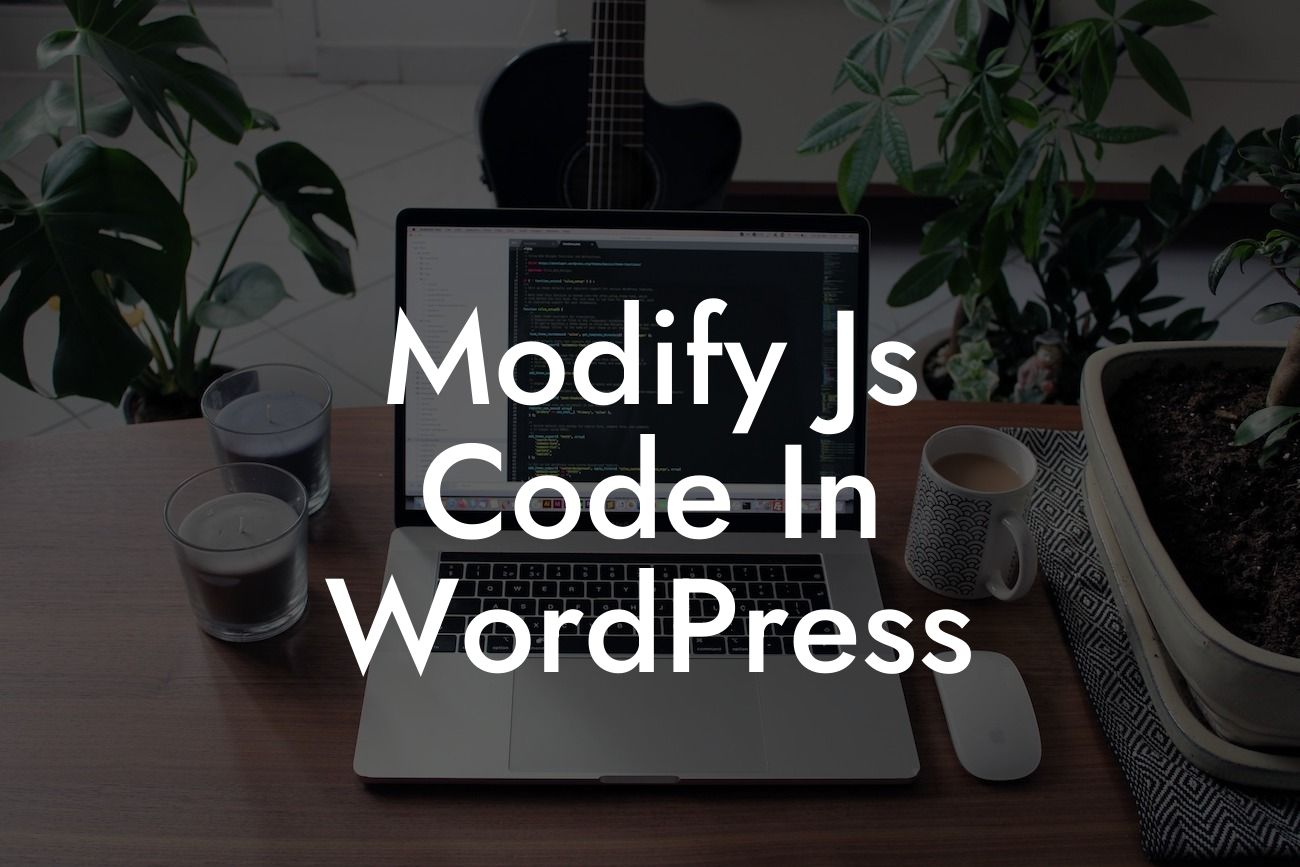When it comes to creating a dynamic and interactive website, JavaScript plays a crucial role. As a small business owner or entrepreneur, you understand the importance of having a website that stands out from the competition. In this article, we will delve into the process of modifying JavaScript code in WordPress, empowering you to customize your website and elevate your online presence.
JavaScript is a powerful scripting language that allows you to add interactive elements, improve user experience, and enhance functionality on your WordPress website. Here, we will provide you with a step-by-step guide on modifying JavaScript code to suit your specific needs.
1. Understanding JavaScript Code in WordPress:
Before diving into modifications, it is essential to have a basic understanding of JavaScript code within WordPress. WordPress plugins often rely on JavaScript to provide features and functionalities. Familiarizing yourself with JavaScript code will help you identify which parts can be modified to cater to your requirements.
2. Identifying the JavaScript File to Modify:
Looking For a Custom QuickBook Integration?
To modify JavaScript code, you need to locate the appropriate file within your WordPress installation. Typically, JavaScript files can be found in the "wp-content" folder, specifically within the "themes" or "plugins" directory. Locate the relevant file that corresponds to the functionality you want to modify.
3. Make a Backup:
Before proceeding, make a backup of the JavaScript file you're about to modify. This step ensures that you can revert the changes if anything goes wrong or if you decide to apply different modifications later. Creating a backup is always a good practice when working with any code.
4. Edit the JavaScript Code:
Once you have a backup in place, open the JavaScript file using a text editor or integrated development environment (IDE). Carefully examine the code and identify the specific areas you want to modify. Make the necessary changes, following JavaScript syntax guidelines.
5. Test and Debug:
After modifying the code, it is crucial to test and debug your changes. Load your WordPress website and interact with the elements affected by the modification. Check for any errors in the browser console and fix any issues that arise. This iterative process ensures that your modifications work as intended and do not introduce any negative consequences.
Modify Js Code In Wordpress Example:
Suppose you have a WordPress website with a plugin that displays a contact form. However, you want to add an extra field to collect additional information from your website visitors. By modifying the JavaScript code related to the contact form plugin, you can easily achieve this customization.
Congratulations! You have now gained insights into modifying JavaScript code in WordPress. Unlock the true potential of your website by customizing your plugins and crafting a unique online presence. Explore DamnWoo's collection of WordPress plugins, designed exclusively for small businesses and entrepreneurs, to supercharge your success. Don't forget to share this article with fellow website owners who could benefit from this knowledge. Stay tuned for more guides and tutorials on DamnWoo, your go-to resource for WordPress excellence.