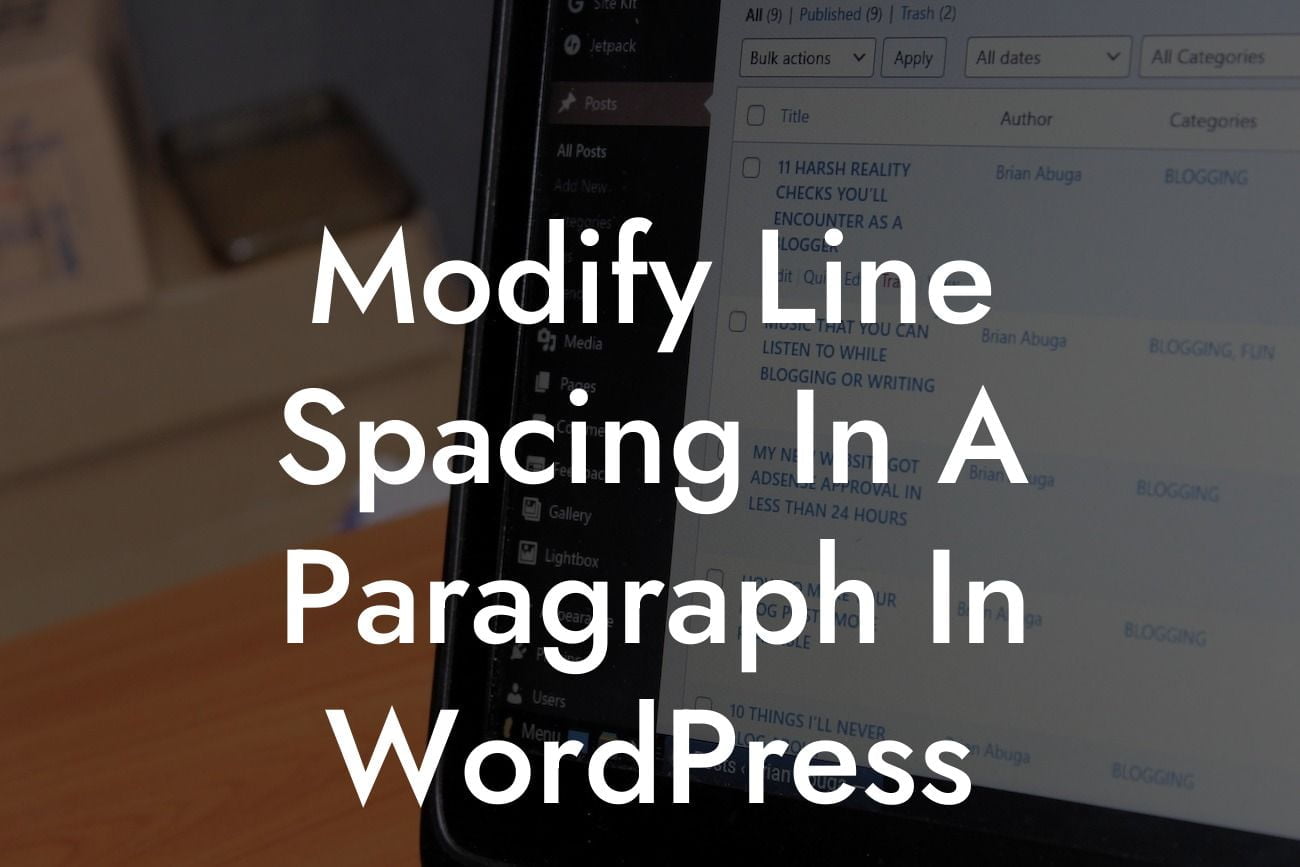Are you tired of the default line spacing in your WordPress posts? Do you want to give your paragraphs a bit more breathing room or tighten them up for a more professional appearance? Well, you've come to the right place! In this blog post, we'll explore how you can easily modify line spacing in a paragraph in WordPress, helping you enhance the readability and visual appeal of your content.
Line spacing plays a crucial role in how readers perceive and engage with your content. By adjusting the space between lines, you can create a better reading experience and make it easier for your audience to digest information. Here's a step-by-step guide on how to modify line spacing in a paragraph in WordPress:
1. Install a Plugin:
To have full control over line spacing, it's recommended to install a dedicated WordPress plugin. One popular option is the "TinyMCE Advanced" plugin. Once installed, this plugin provides additional formatting options, including line spacing.
2. Activate the Plugin:
Looking For a Custom QuickBook Integration?
After installing the plugin, navigate to your WordPress dashboard and click on "Plugins" in the left-hand menu. Locate "TinyMCE Advanced" and click on the "Activate" button.
3. Configure Line Spacing Settings:
Once activated, go to "Settings" and click on "TinyMCE Advanced." From there, you'll see an array of formatting options. Look for "Line Height" or "Paragraph Spacing" and add your preferred value. Typically, line spacing is measured in pixels, but you can also use percentages or other measurements.
4. Apply Line Spacing:
Now, create a new paragraph or select an existing one within your WordPress editor. Locate the "Paragraph Spacing" button in the toolbar, represented by an icon resembling lines with a vertical arrow. Click on it, and a drop-down menu should appear. Choose the desired line spacing option you set in the previous step, and voila! Your paragraph's line spacing will be modified accordingly.
Modify Line Spacing In A Paragraph In Wordpress Example:
Imagine you run a fashion blog, and you want to showcase a detailed product review. By tweaking the line spacing, you can ensure that your readers have an optimal reading experience, allowing them to focus on the information and not feel overwhelmed by a cramped layout. With a simple plugin installation and a few clicks, you can transform your paragraphs into visually appealing content that keeps your audience engaged.
Congratulations! You've successfully learned how to modify line spacing in a paragraph in WordPress. By implementing this simple tweak, you can elevate your online presence and attract more readers. Don't stop here, though! Explore our other guides on DamnWoo for more WordPress tips and tricks. If you want to take your website to the next level, try out one of our awesome plugins and see your success skyrocket. And remember, sharing is caring - spread the word about this article to help other small businesses and entrepreneurs improve their WordPress experience.