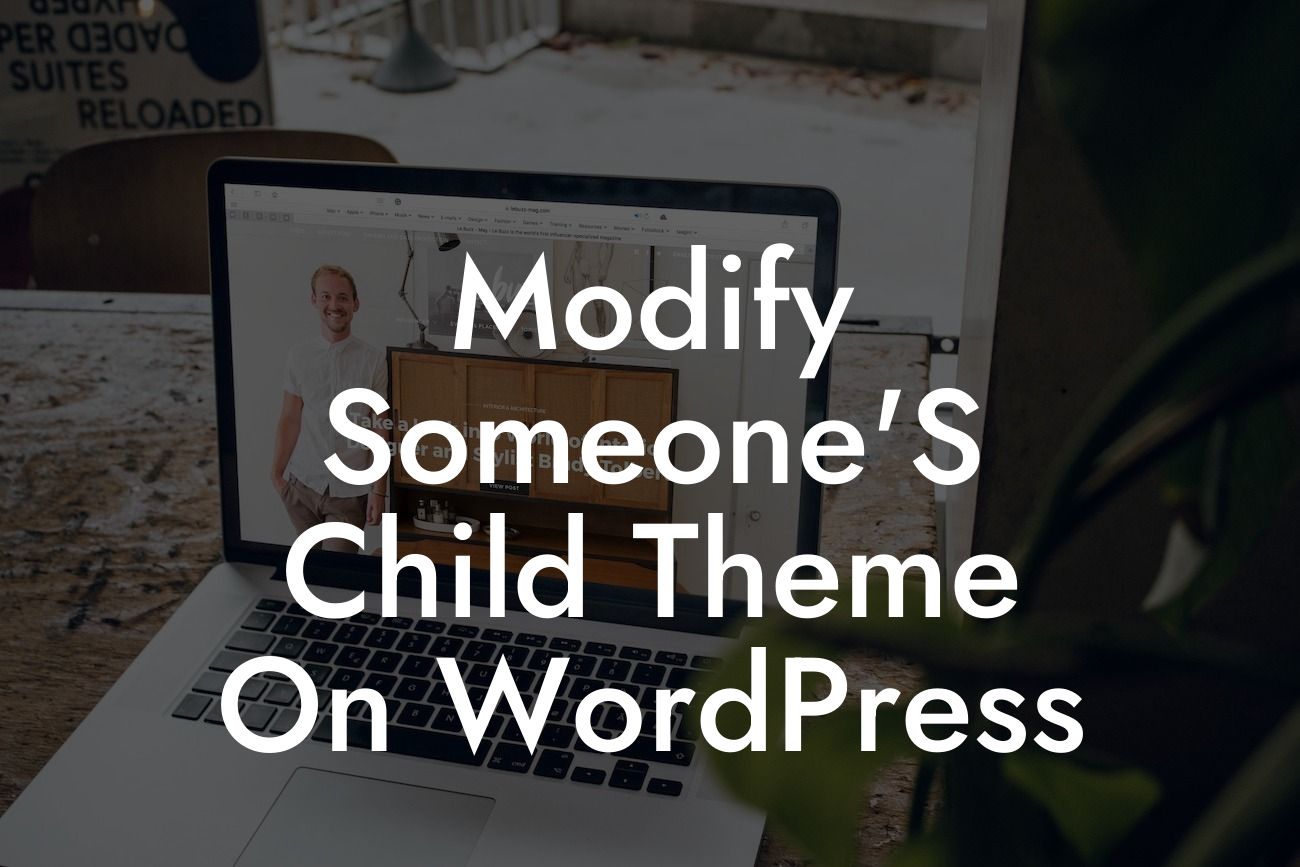Child themes in WordPress offer a convenient way to customize a website's appearance while preserving the integrity of the parent theme. It allows you to make changes without risking future updates. However, what if you come across a well-designed child theme created by someone else and wish to modify it to suit your needs? In this article, we will guide you through the process of modifying someone's child theme on WordPress, providing you with practical tips and insights. Whether you're a small business owner or an entrepreneur, this guide will help you optimize your website and take it to the next level.
Modifying a child theme on WordPress involves several steps. Let's dive right in:
1. Familiarize yourself with the child theme structure:
Begin by understanding the structure of the child theme you wish to modify. It typically includes a style.css file and additional template files, such as header.php and footer.php. By gaining familiarity with these files, you'll be better equipped to make the necessary modifications.
2. Make a backup:
Looking For a Custom QuickBook Integration?
Before making any changes, it's crucial to create a backup of the existing child theme. This backup will prove invaluable if something goes wrong during the modification process. Take the time to diligently secure a copy of the original files.
3. Understand the changes you want to make:
Identify the specific modifications you want to implement in the child theme. Whether it's altering the typography, changing the color scheme, or adding new functionality, having a clear idea of your desired changes will streamline the modification process.
4. Modify the child theme's CSS:
To change the appearance of the child theme, locate the style.css file within the child theme folder. Use a text editor to edit this file, making adjustments to the CSS code as per your requirements. Remember to save your changes.
5. Accessing template files:
If you need to modify other elements beyond the CSS, such as the header or footer, you'll need to access the relevant template files. These files are usually found in the child theme folder. Edit the necessary files using a text editor, and save your modifications.
Modify Someone'S Child Theme On Wordpress Example:
Let's say you come across a child theme that incorporates a beautiful design but lacks the exact color scheme you desire for your website. By following the steps outlined above, you can modify the child theme's CSS to change the colors and achieve the desired aesthetic. Furthermore, you can add your own custom header and footer files to personalize the theme even more. With these modifications, the child theme becomes a perfect fit for your brand and helps you stand out from the competition.
Congratulations! You've successfully learned how to modify someone's child theme on WordPress. By taking control of customization, you can create a truly unique online presence for your small business or entrepreneurial venture. Remember, DamnWoo offers a range of awesome WordPress plugins designed exclusively for small businesses and entrepreneurs. Explore our website to discover more helpful guides and try one of our plugins to supercharge your website's success. Don't forget to share this article with others who might find it valuable.