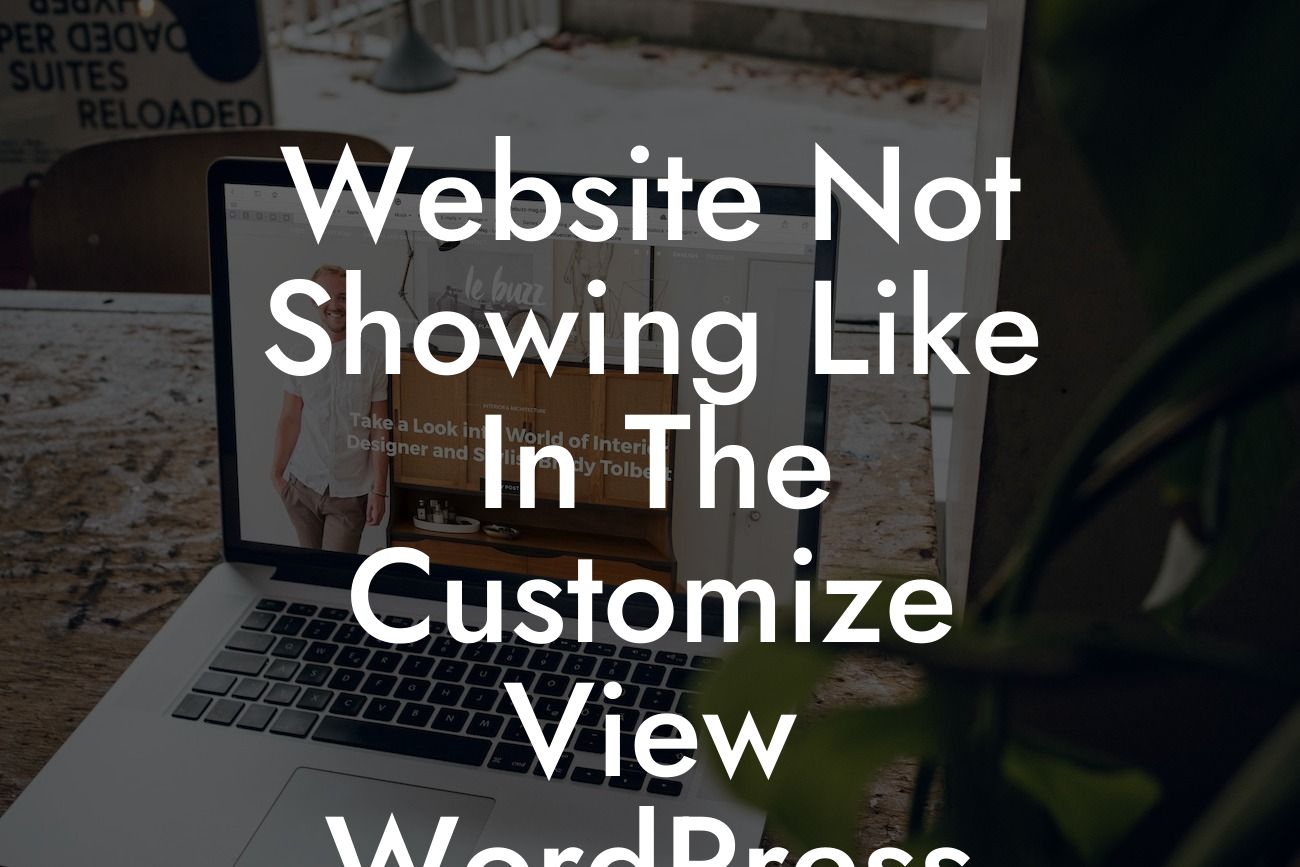Are you frustrated with your website not showing like it should in the WordPress Customize view? Don't worry, you're not alone. Many small businesses and entrepreneurs face this issue, and it can be quite perplexing. However, with the right guidance and tools, you can easily troubleshoot and resolve this problem. In this article, we will explore the reasons behind this discrepancy and provide you with actionable solutions to ensure that your website appears seamlessly in the WordPress Customize view.
Engaging your audience effectively is crucial in the digital realm, and having a visually appealing website plays a significant role in achieving this. However, when your website doesn't appear as expected in the WordPress Customize view, it can frustrate both you and your visitors. Let's dive into several common reasons why this happens and what you can do to fix it.
1. Theme Compatibility:
First and foremost, examine if your theme is compatible with the latest version of WordPress. Outdated or incompatible themes can cause display issues in the Customize view. Ensure that you have installed an updated version of your theme or consider switching to a more compatible one.
2. Cached Data:
Looking For a Custom QuickBook Integration?
Sometimes, your website may not reflect the changes made in the Customize view due to cached data. Clear your browser cache or use a private browsing window to see real-time changes. Additionally, if you use caching plugins, clear the cache within the plugin settings or disable caching temporarily while customizing your website.
3. Custom CSS or JavaScript:
If you have implemented custom CSS or JavaScript codes on your website, they might conflict with the Customize view. Check for any errors or conflicts in your code and resolve them. Consider using a testing environment before implementing changes to ensure that they won't affect the overall appearance of your website.
4. Plugin Conflicts:
Plugins can significantly enhance your website's functionality, but incompatible or conflicting plugins can lead to display issues. Disable all non-essential plugins and then re-enable them one by one to identify the problematic one. Remove or replace the conflicting plugin with a more suitable alternative to resolve the issue.
Website Not Showing Like In The Customize View Wordpress Example:
Let's consider an example scenario to better understand how these solutions work. Suppose you recently updated your WordPress theme and noticed that some design elements no longer appear in the Customize view. After verifying your theme's compatibility, you find it's outdated and incompatible with the latest WordPress version. You decide to replace it with a modern and compatible theme from DamnWoo's collection. Upon installation, you access the Customize view and witness your website's design restored to its former glory, effortlessly reflecting the changes you make.
In conclusion, ensuring that your website shows as desired in the WordPress Customize view is crucial for engaging your audience. By following the steps outlined in this article, you'll be able to troubleshoot any display issues effectively. Discover more insightful guides and benefit from DamnWoo's awesome WordPress plugins to take your online presence to new heights. Don't forget to share this article with fellow entrepreneurs facing similar challenges. Together, we can embrace extraordinary solutions for extraordinary success.