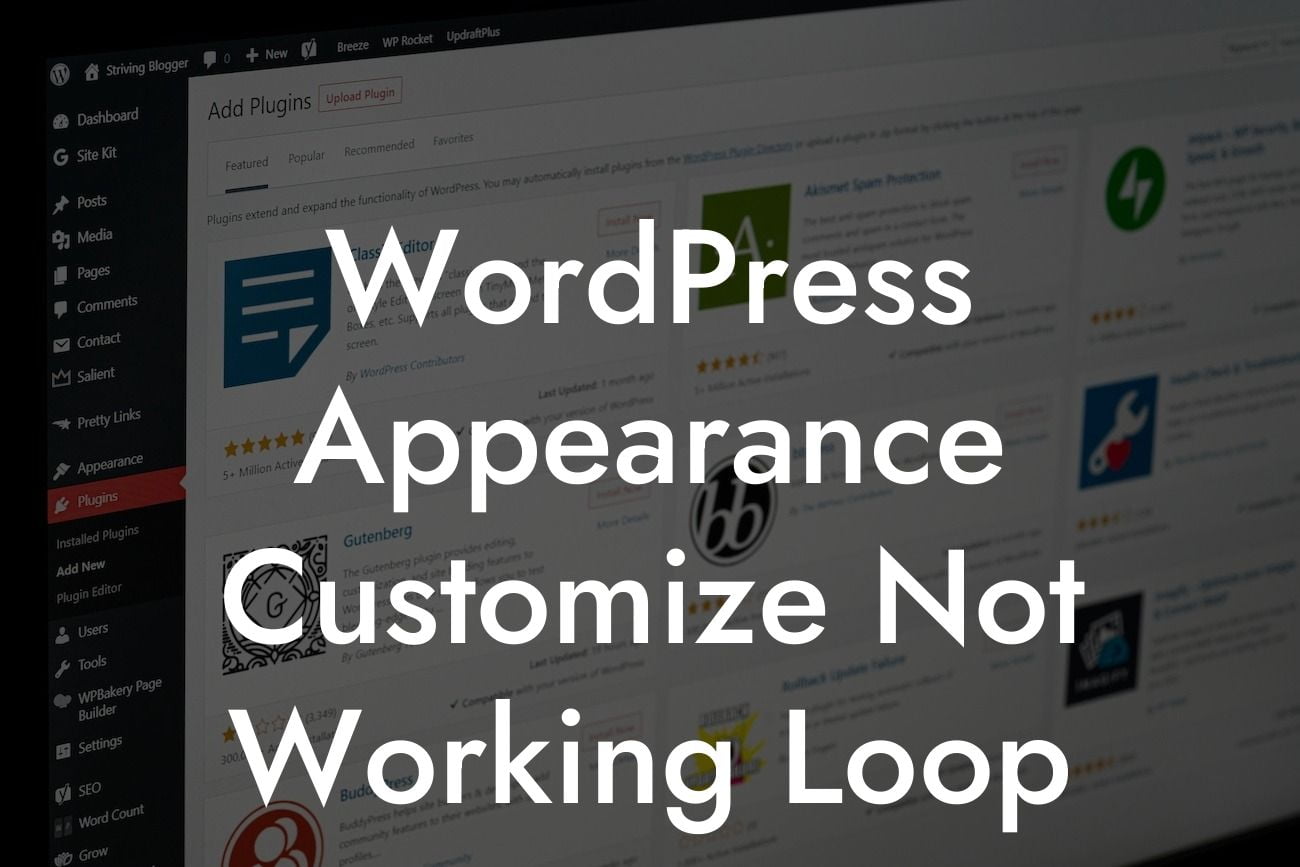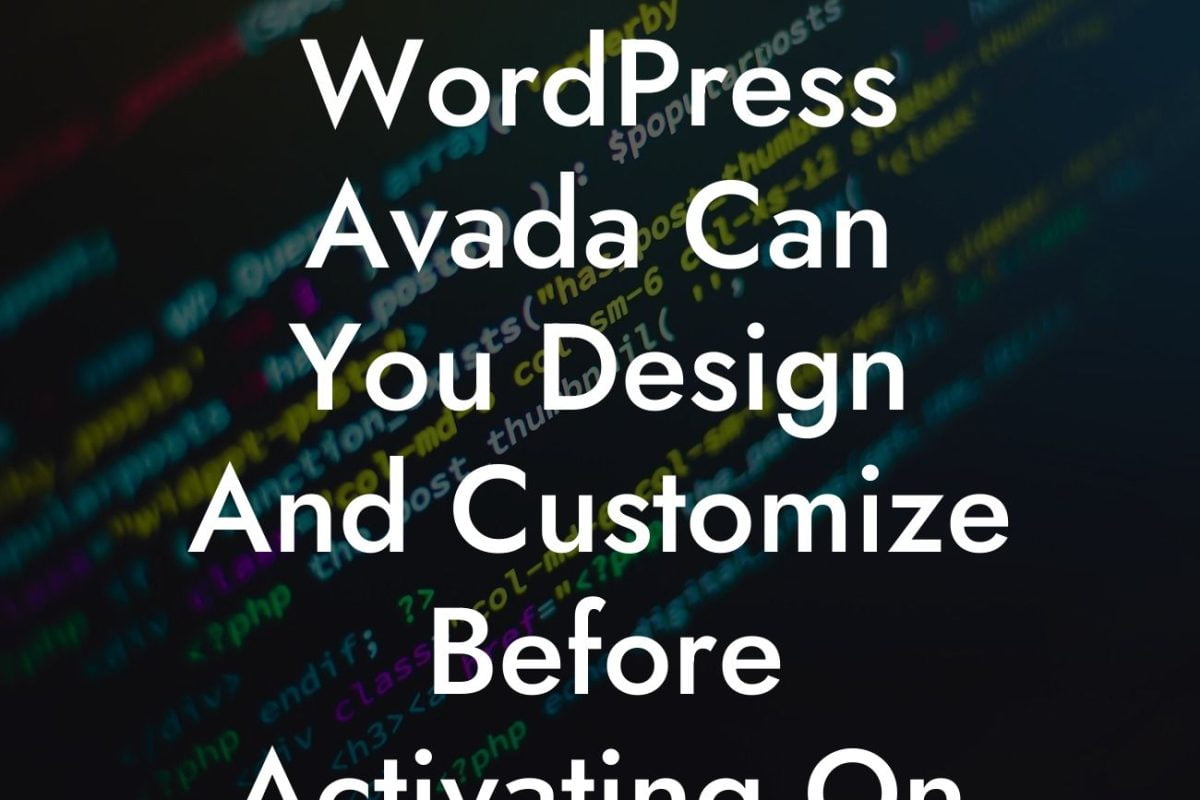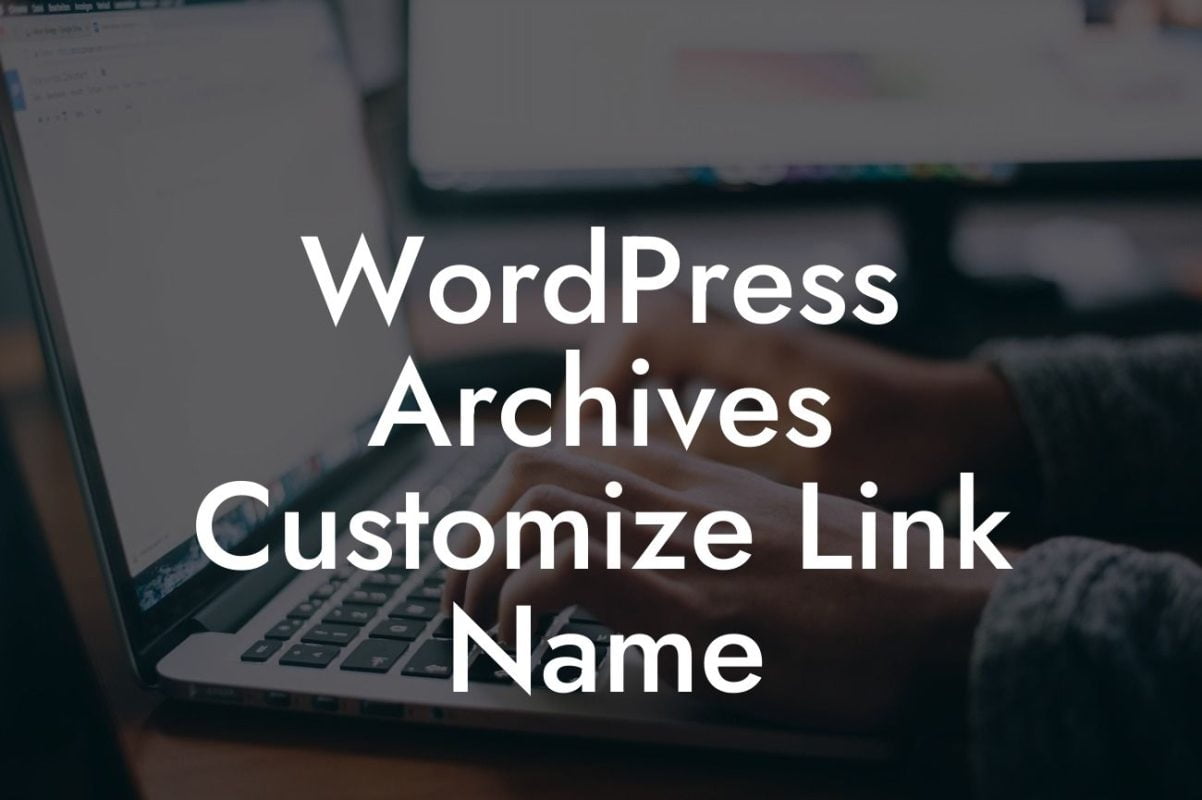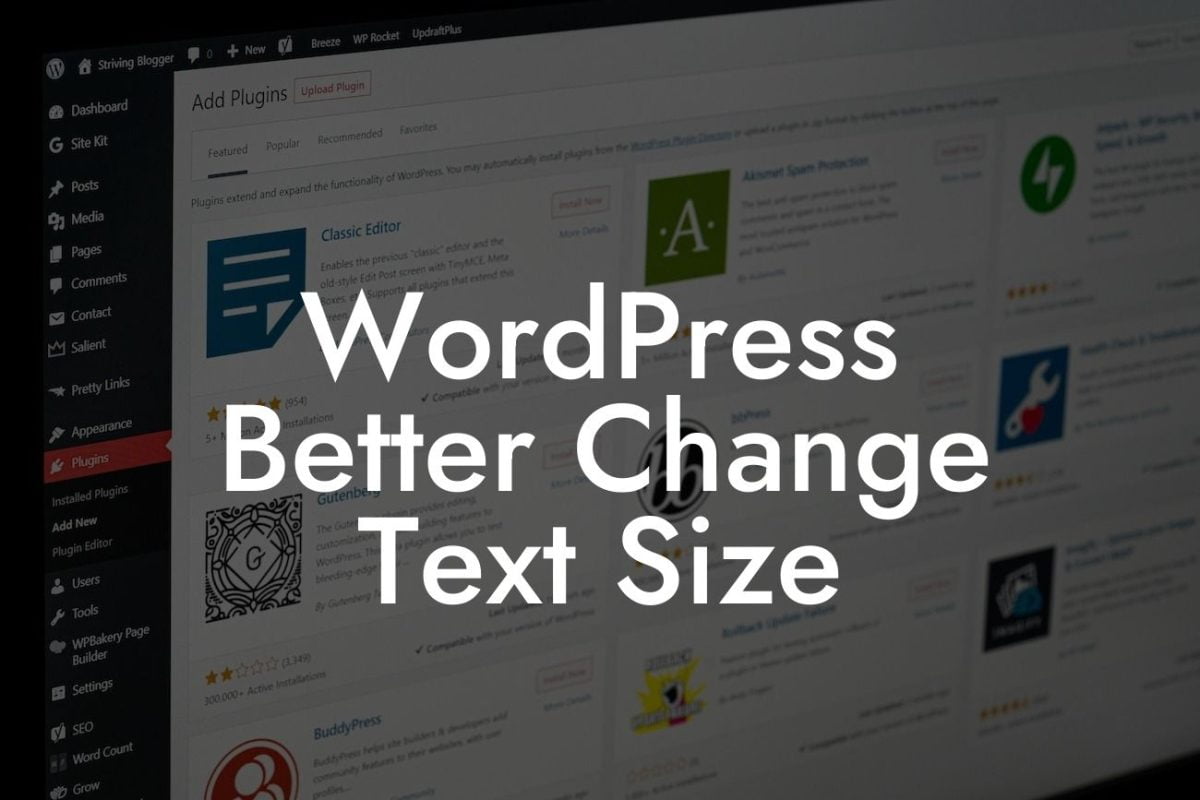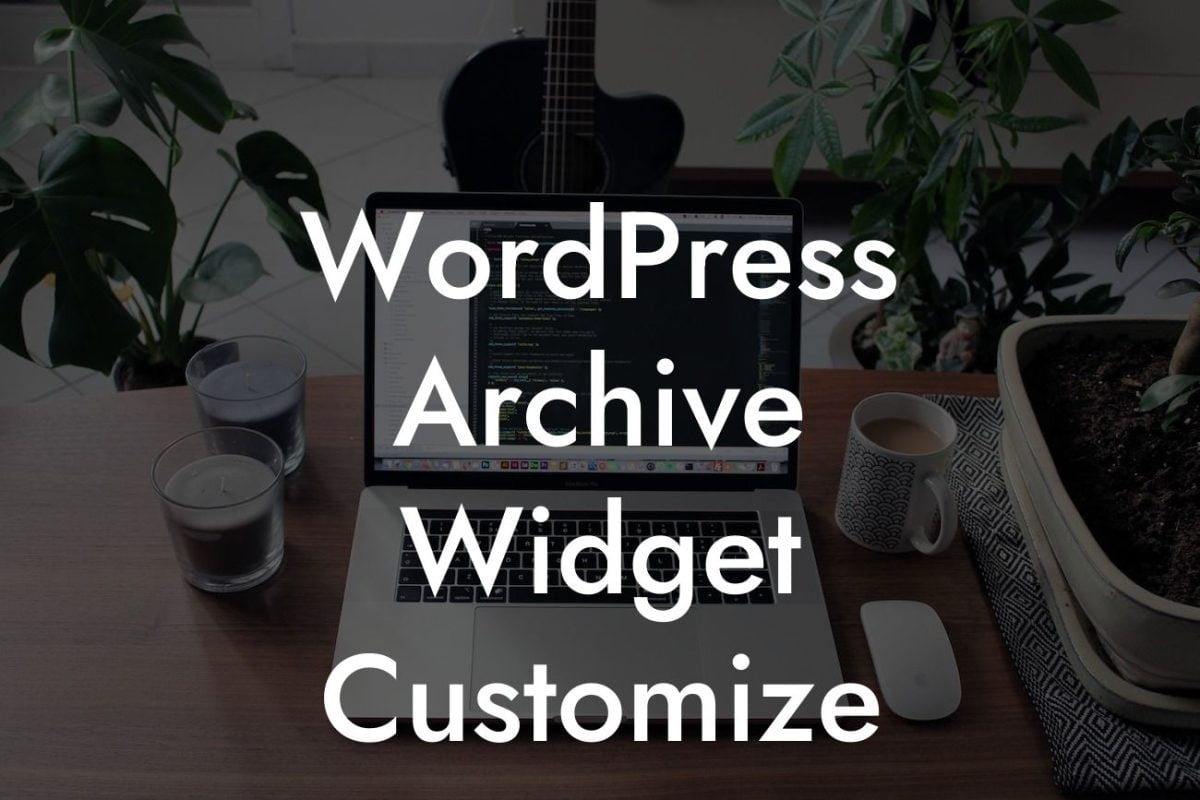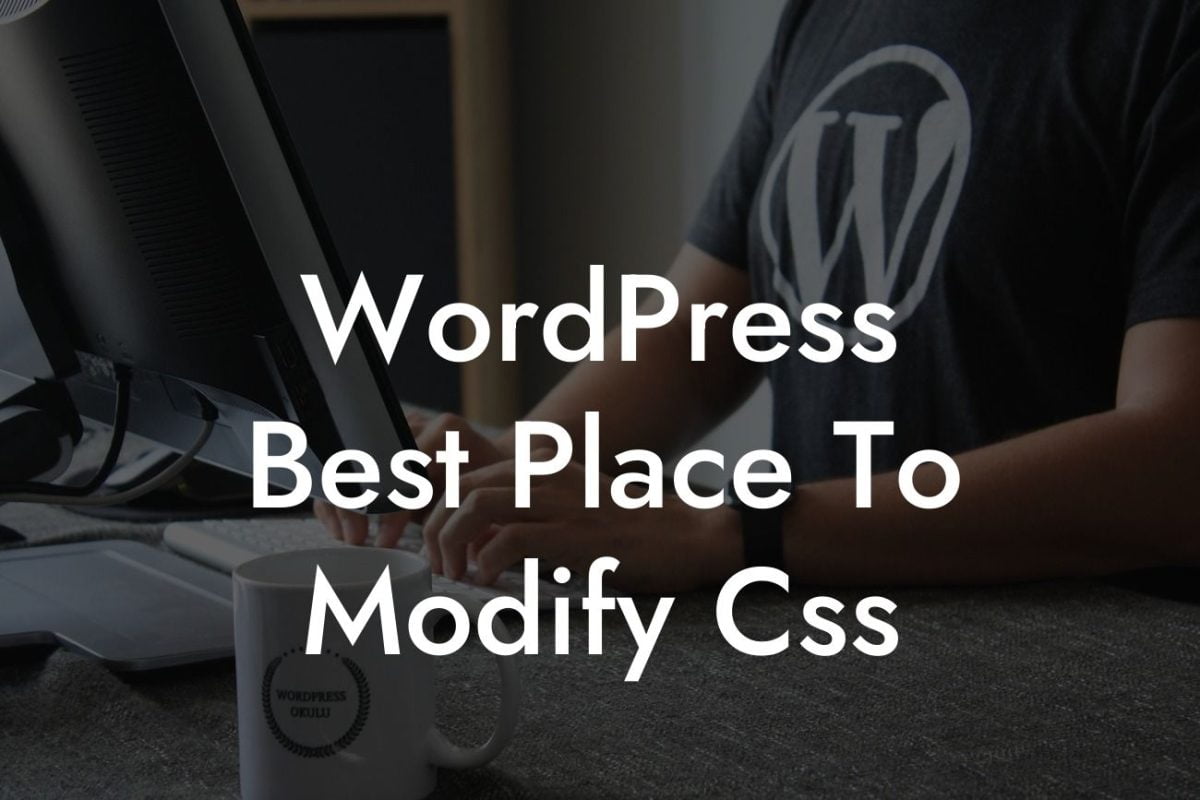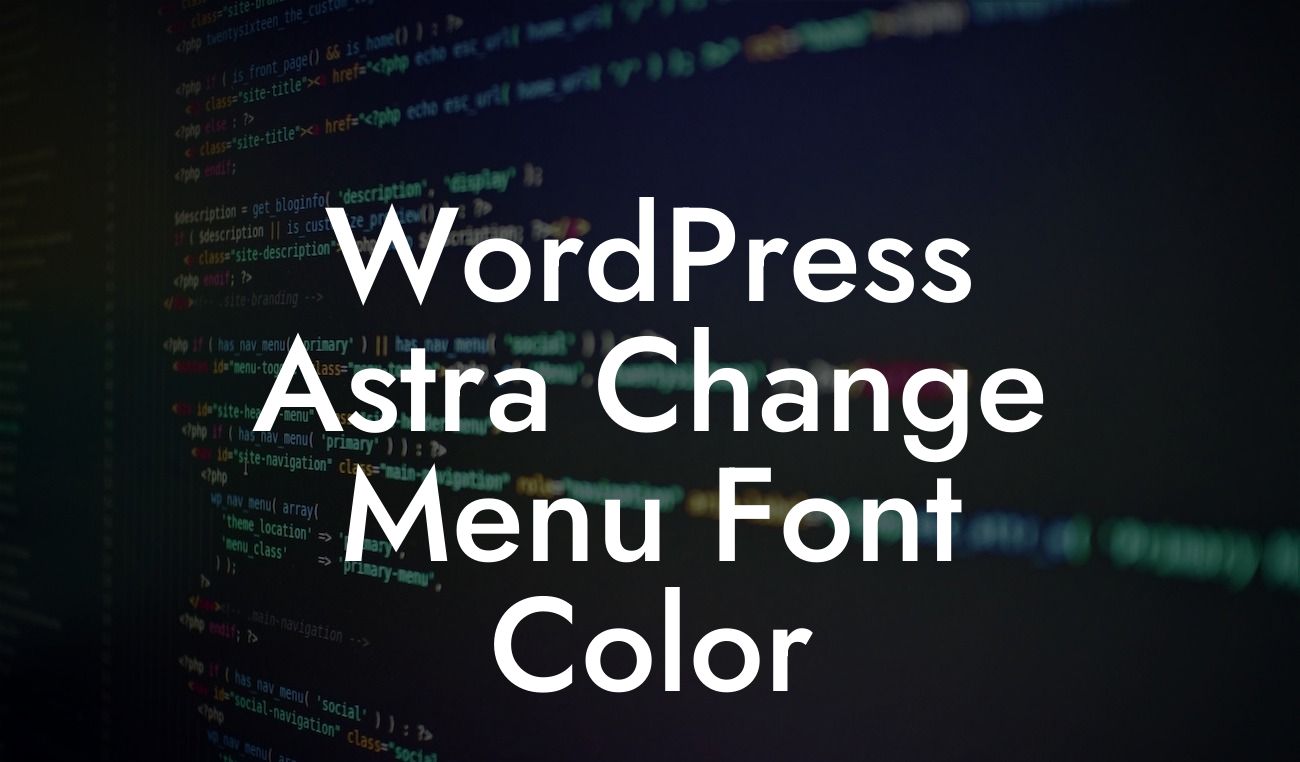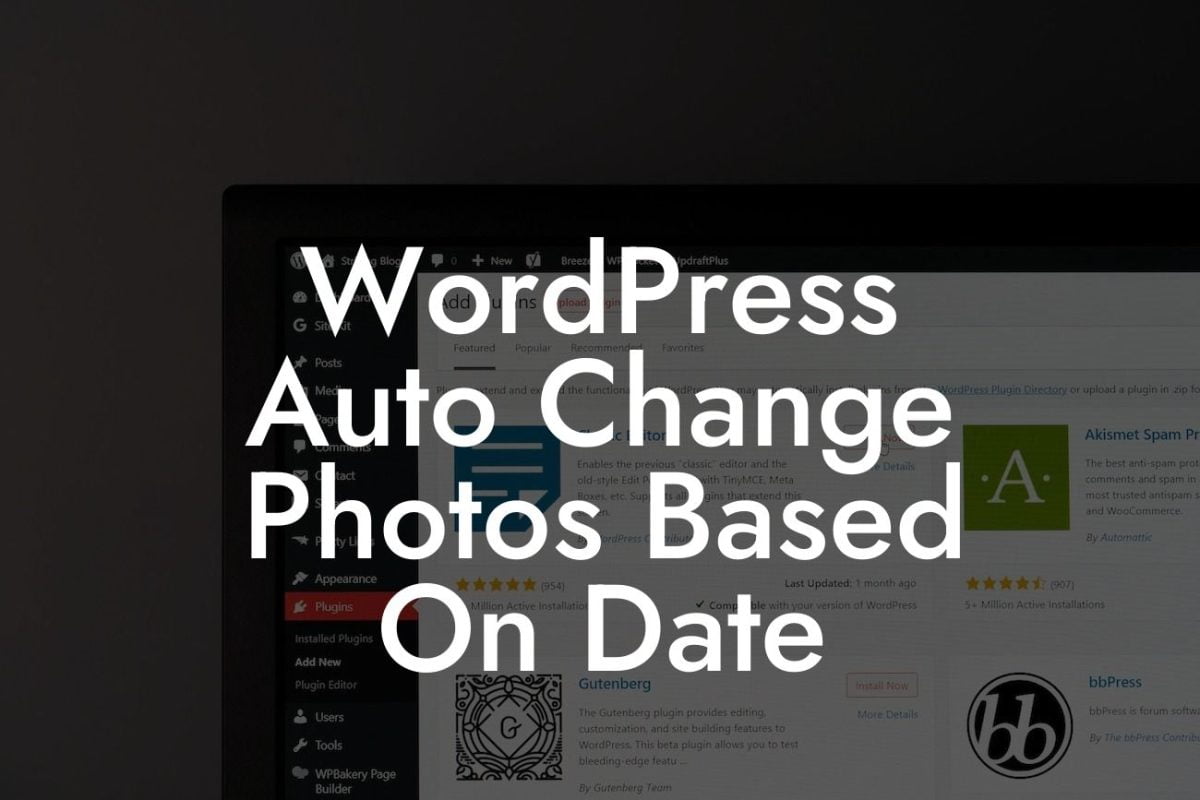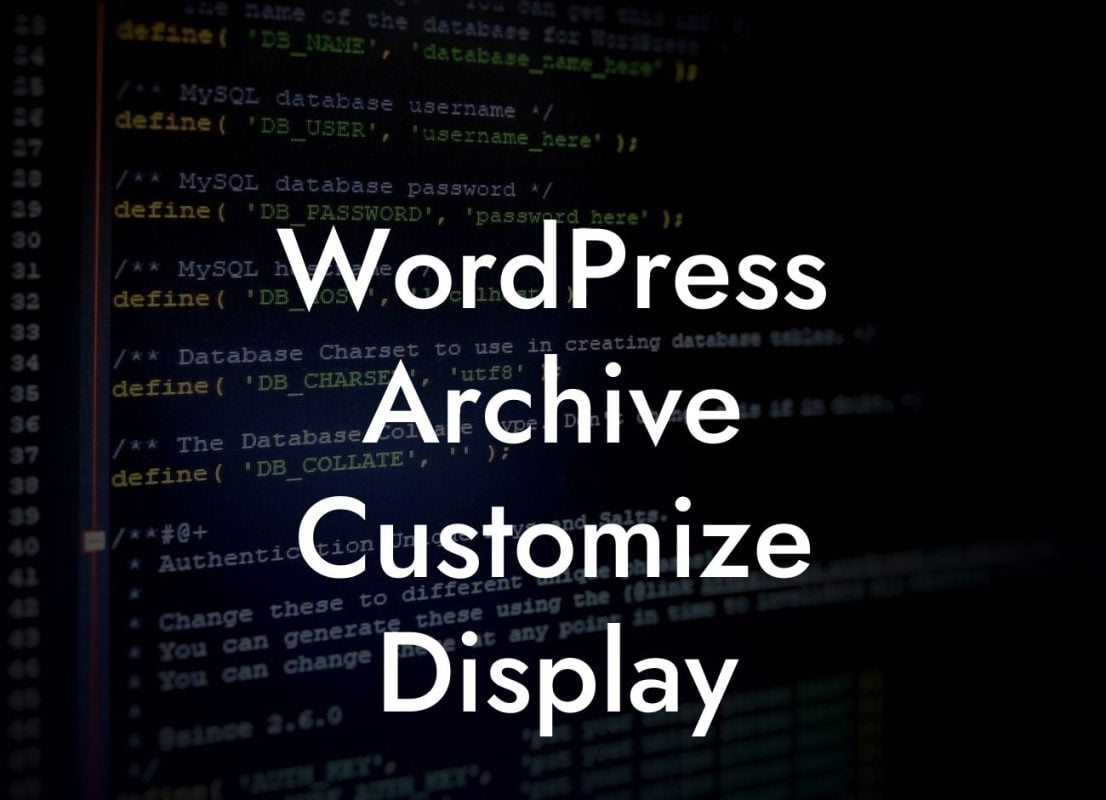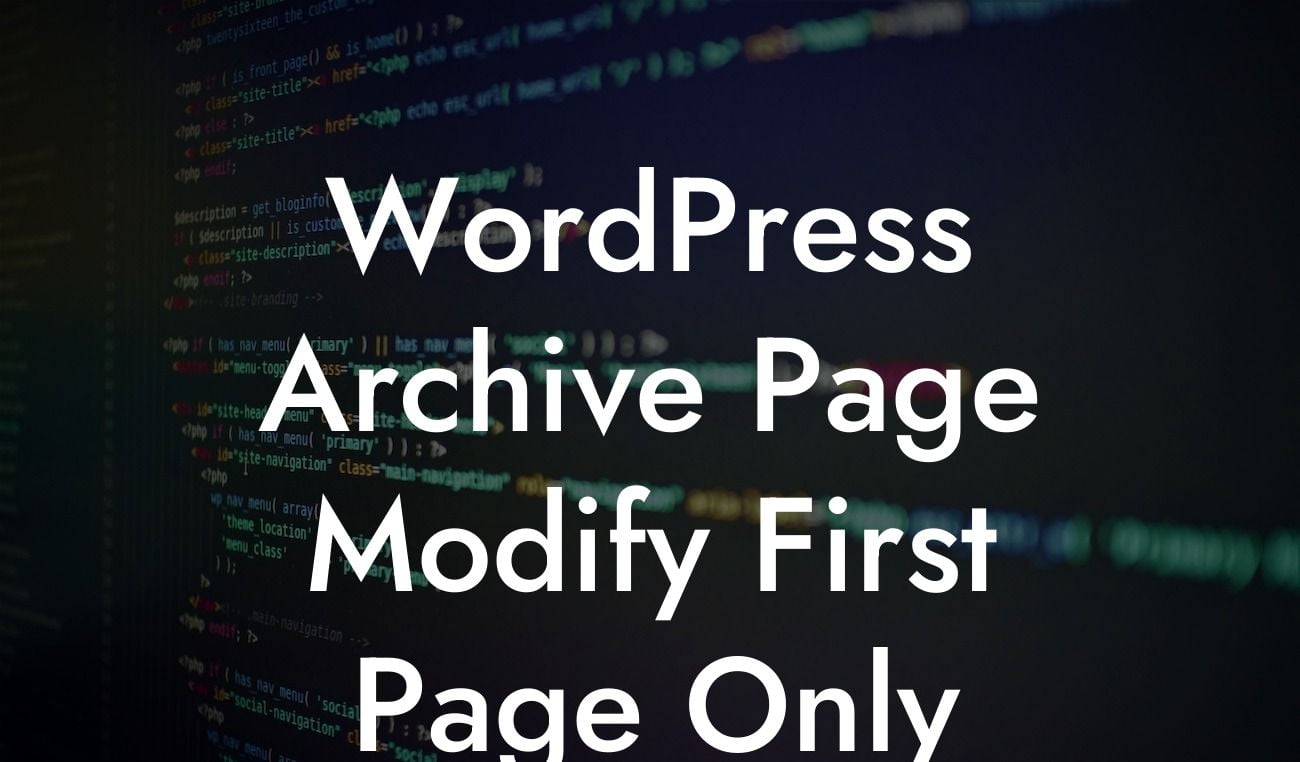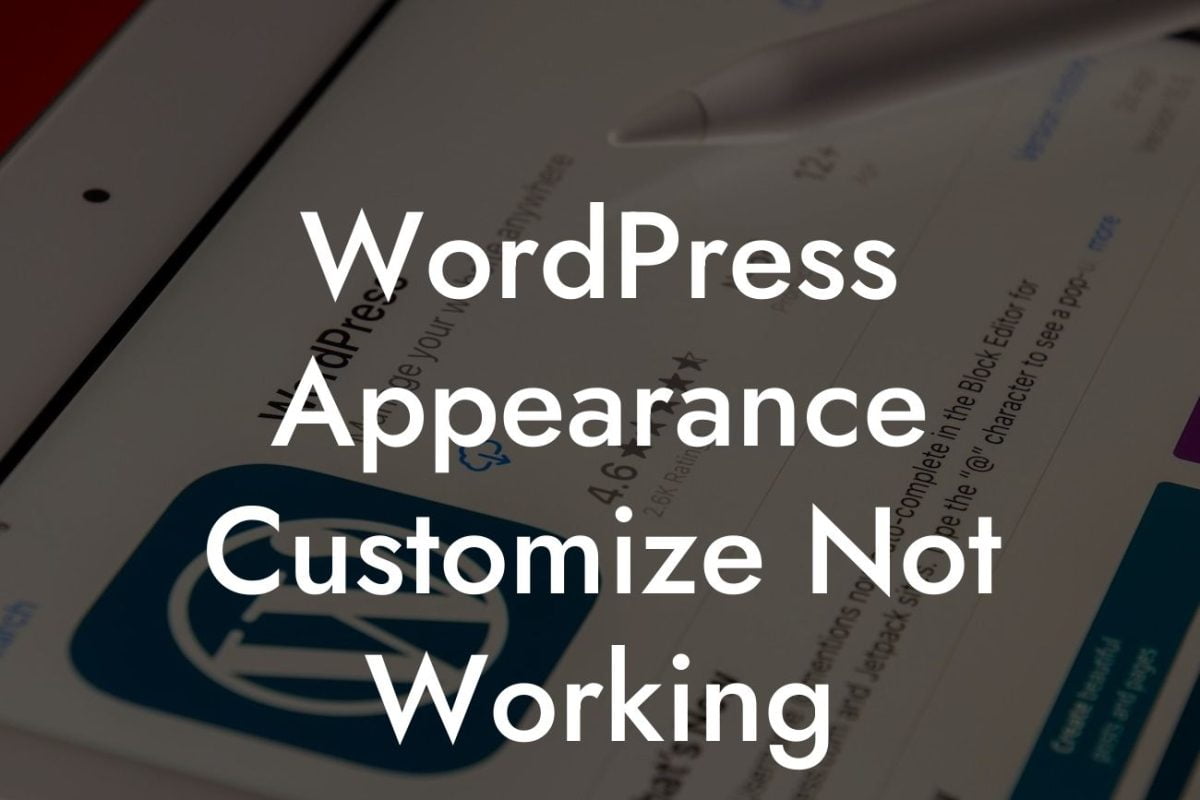Are you trying to customize the appearance of your WordPress website but getting stuck in an endless loop of frustration? Don't worry; you're not alone. Many website owners and developers encounter the WordPress Appearance Customize Not Working Loop, where changes made in the Appearance Customize panel fail to reflect on the actual website. In this article, we will delve into this common issue, offering insights, practical solutions, and troubleshooting tips to help you overcome it and take your website's appearance to new heights.
The Appearance Customize feature in WordPress allows users to make quick and hassle-free changes to their website's appearance. However, sometimes, despite making adjustments in this panel, the changes fail to appear on the actual website. Understanding the possible causes and taking the necessary steps can save you from the frustrating loop.
1. Cache Issues:
One of the common reasons for the Appearance Customize Not Working Loop is caching. Caching plugins or server-side caching store a version of your website's pages to reduce load time. However, this also means that changes made in the Appearance Customize panel may not immediately reflect. Clearing your cache, disabling caching plugins temporarily, or using browser incognito mode can help resolve this issue.
2. Conflicting Plugins or Themes:
Looking For a Custom QuickBook Integration?
Conflicts between plugins and themes can hinder the appearance customization process. Deactivating all non-essential plugins and switching to a default WordPress theme can help identify the conflicting element. Gradually reactivating plugins or testing different themes will help pinpoint the source of the loop.
3. JavaScript Errors:
JavaScript errors can disrupt the Appearance Customize functionality. To identify JavaScript issues, open the browser console (usually found under the developer tools) and check for any error messages. Addressing these errors generally requires the assistance of a developer or expertise in JavaScript.
4. Server Configuration:
Some server configurations, such as improper file permissions or resource limitations, can lead to the Appearance Customize Not Working Loop. Contacting your hosting provider or server administrator can help identify and rectify such issues.
Wordpress Appearance Customize Not Working Loop Example:
Let's consider a scenario where Sarah, a small business owner, is trying to customize the appearance of her WordPress site. Despite making changes in the Appearance Customize panel, the updates do not show up on the live site. Frustrated, she follows the troubleshooting steps outlined in this article.
First, Sarah clears her website cache and disables the caching plugin temporarily. Next, she deactivates all non-essential plugins and switches to the default WordPress theme. Sarah then gradually reactivates plugins, testing the Appearance Customize panel after each activation. She identifies a conflicting plugin and decides to find an alternative solution. After resolving the issue, Sarah successfully customizes her website's appearance, leaving the loop behind.
Don't let the WordPress Appearance Customize Not Working Loop hinder your online success. With the actionable solutions and troubleshooting tips provided in this article, you can overcome this common issue. Remember to clear your cache, check for conflicting plugins or themes, and address any JavaScript errors. Explore DamnWoo's guides for more valuable insights and consider trying our awesome plugins to supercharge your WordPress website. Don't forget to share this article with others who may benefit from it!