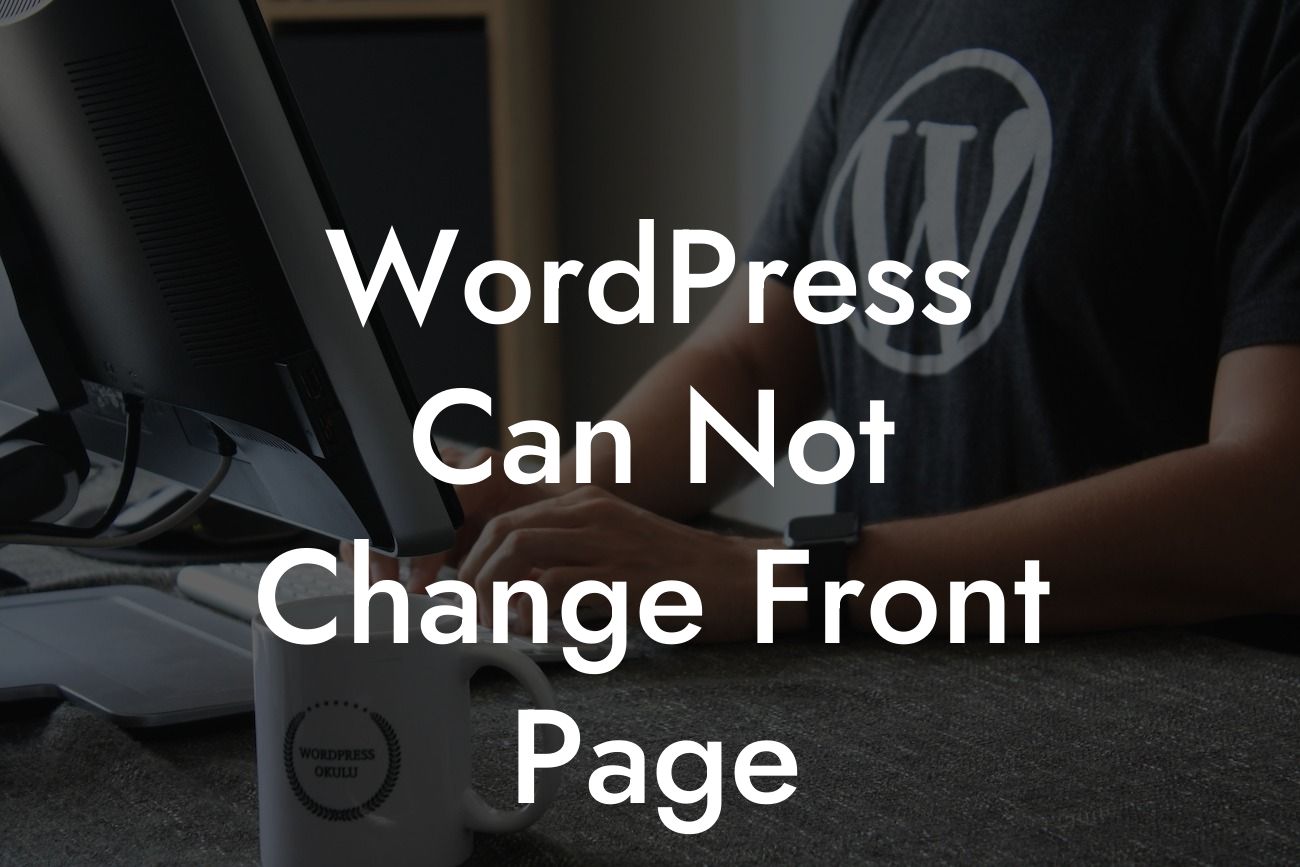Have you ever faced the frustrating situation where you try to change the front page of your WordPress website but end up hitting a roadblock? You're not alone. Many small businesses and entrepreneurs encounter this issue, leaving them perplexed and wondering how to overcome it. In this comprehensive guide, we will unveil the solution to this problem and provide you with actionable steps to effortlessly update your homepage. With DamnWoo, you can bid farewell to cookie-cutter solutions and unlock the extraordinary potential of your online presence.
Changing the front page of your WordPress website should be a simple task, but technical glitches can sometimes make it challenging. Follow these steps to resolve the "Cannot Change Front Page" issue in WordPress:
1. Understand the Settings:
Begin by familiarizing yourself with the settings in WordPress. Login to your WordPress admin dashboard and navigate to the "Settings" tab. Click on "Reading" to access the page settings.
2. Check the "Front Page Displays" Option:
Looking For a Custom QuickBook Integration?
Once on the "Reading" page, ensure that the "Your Latest Posts" option is selected under the "Front page displays" section. If the "A static page" option is chosen, it may prevent you from changing the front page. Save any changes made.
3. Refresh and Clear Cache:
After selecting the "Your Latest Posts" option, try refreshing your website and clearing cache if necessary. Sometimes, caching plugins or browser cache can cause conflicts, hindering page updates.
4. Check Theme Settings:
Certain WordPress themes come with specific customization options that might override your selected front page. Navigate to the theme settings from the WordPress dashboard and ensure that no conflicting options are enabled.
5. Test with a Different Theme:
If the issue persists, temporarily switch to a default WordPress theme like Twenty Twenty-One. Activate the new theme and revisit the "Reading" settings page to confirm if you can change the front page. This can help identify if the issue lies within your current theme.
6. Disable Plugins:
Sometimes, plugins can interfere with the front page settings. Deactivate all plugins except the essential ones and check if you can change the front page. If successful, reactivate each plugin one by one to identify the culprit.
Wordpress Can Not Change Front Page Example:
Imagine you have a WordPress website for your online store, and you wish to change the front page to highlight a new product. However, you find yourself unable to do so. By following the steps outlined above, you can easily resolve this issue. Let's say you identify a conflicting theme option that prevents front page changes. After disabling it, refreshing your website, and clearing cache, you can successfully update the front page to showcase your exciting new product. With DamnWoo plugins at your disposal, the possibilities are endless.
Congratulations! You have triumphed over the frustrating "Cannot Change Front Page" issue in WordPress. By implementing the steps and strategies provided in this guide, you've taken a huge leap toward enhancing your online presence and fueling your success. Don't forget to share this article with others facing the same challenge and explore other insightful guides on DamnWoo. Take your website to new heights by trying one of our awesome plugins and unlocking the extraordinary potential within your reach.