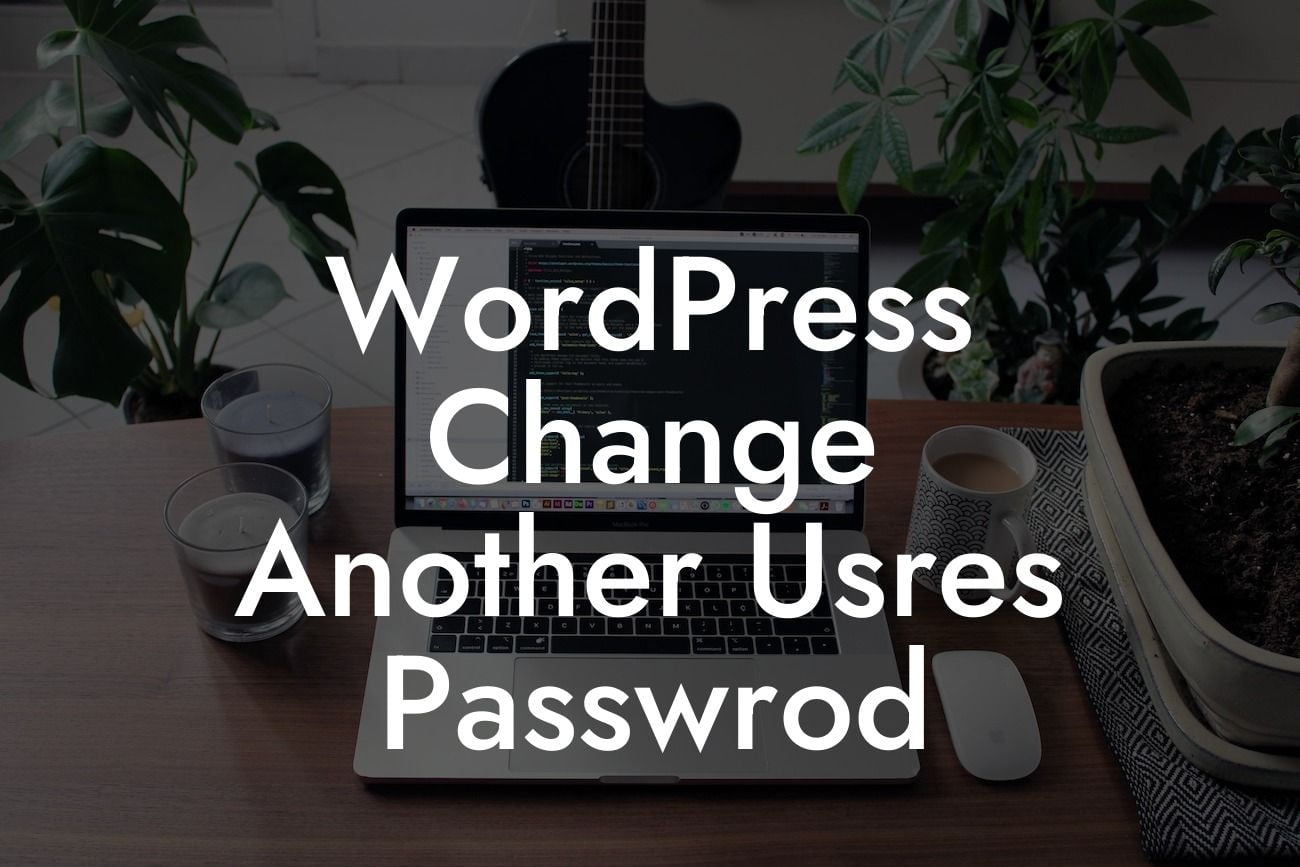When it comes to managing a WordPress website, it's essential to have control over user access and security. Whether you need to reset a forgotten password or update someone's login credentials, knowing how to change another user's password can be incredibly useful. In this guide, we'll walk you through the steps to accomplish this task seamlessly, ensuring the utmost security for your small business or entrepreneurial venture.
Changing another user's password in WordPress is a straightforward process that can be done in a few simple steps. Follow the instructions below to accomplish this task efficiently.
1. Log in to your WordPress dashboard:
- Enter your login credentials on the login page, and click "Log In" to access the admin area.
2. Navigate to the Users section:
Looking For a Custom QuickBook Integration?
- In the left-hand menu, click on "Users" to view the list of existing users on your WordPress site.
3. Select the user whose password you want to change:
- Locate the user from the list and click on their username to open their profile.
4. Reset the password:
- Scroll down to the "Account Management" section.
- Click on the "Generate Password" button to create a new password automatically. You can also replace the generated password with a custom one if desired.
- Make sure to save the new password by clicking the "Update Profile" button at the bottom of the page.
Wordpress Change Another Usres Passwrod Example:
Let's say you have a website with multiple contributors, and one of them has forgotten their password. To assist them, follow these steps to change their password:
- Log in to your WordPress dashboard using your admin credentials.
- Navigate to the "Users" section and find the contributor's username.
- Open the user's profile and scroll down to the "Account Management" section.
- Click on "Generate Password" to create a new password automatically.
- Save the changes by clicking "Update Profile."
Congratulations! You've learned how to change another user's password in WordPress. With this knowledge, you can ensure the utmost security for your website and provide assistance to your team members whenever necessary. Don't forget to explore other informative guides on DamnWoo and try out our awesome plugins to take your online presence to new heights. Share this article with your peers and friends to spread the knowledge!
Remember, at DamnWoo, we're dedicated to crafting extraordinary WordPress plugins exclusively for small businesses and entrepreneurs like you. Stay tuned for more handy tips and expert advice to propel your success online.
Note: The blog post should contain additional sub-heading sections within the Detailed Content section to provide a comprehensive guide. This sample only includes the main steps for changing another user's password.