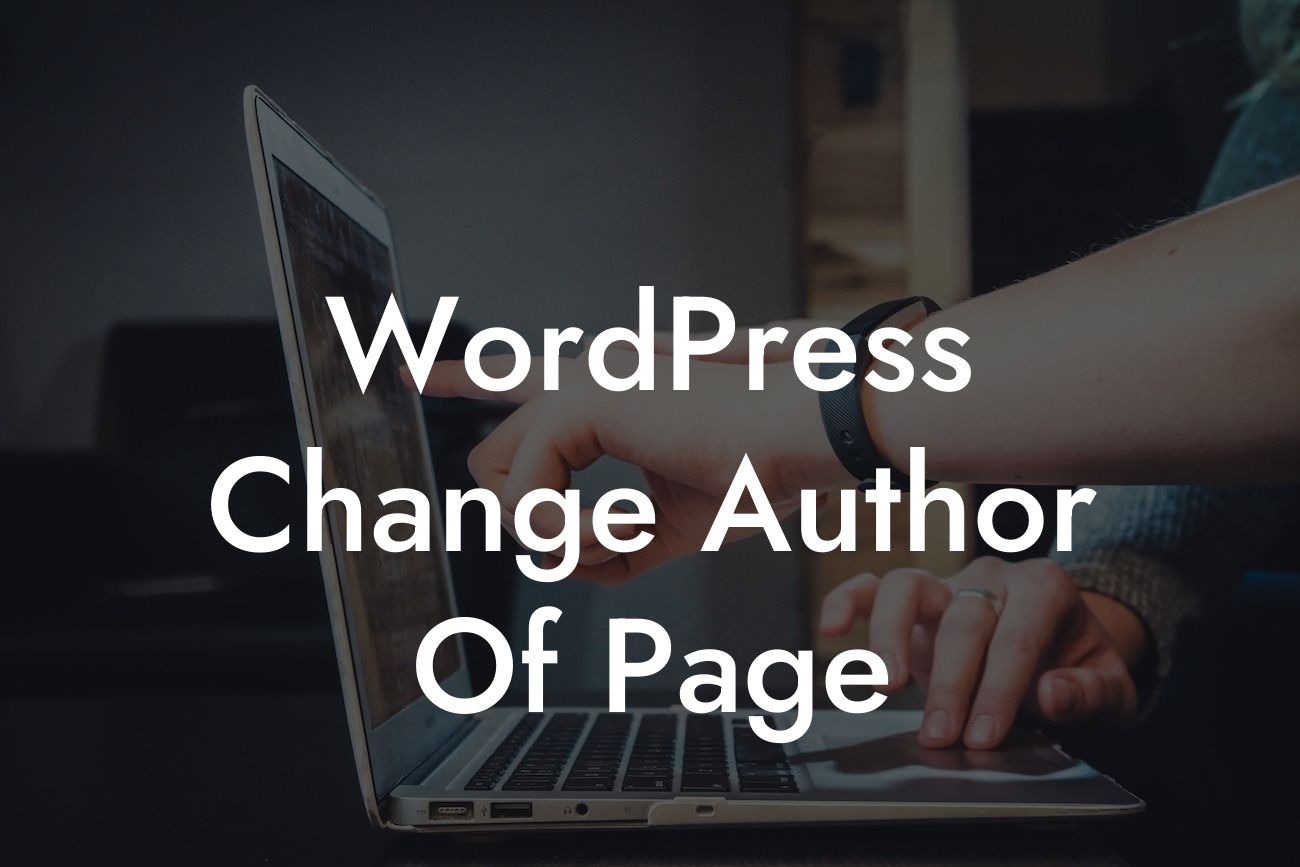WordPress is undoubtedly one of the best content management systems for small businesses and entrepreneurs. However, there may come a time when you need to change the author of a page on your website. Whether it's due to staff changes, guest contributions, or simply wanting to showcase different authors, having the ability to easily switch the author is essential. In this guide, we will walk you through the step-by-step process of changing the author of a page in WordPress, empowering you to take control of your website's content and enhance your online presence.
Changing the author of a WordPress page is a straightforward process that can be accomplished in just a few simple steps. Follow along with the instructions below to ensure a seamless transition.
1. Log in to your WordPress dashboard:
- Visit your WordPress website.
- Enter your credentials to access the admin dashboard.
Looking For a Custom QuickBook Integration?
2. Navigate to the "Pages" section:
- Look for the left-hand sidebar menu.
- Click on "Pages" to view all the pages on your website.
3. Select the page you want to edit:
- Locate the page you wish to change the author for.
- Hover over the page title, and several options will appear.
- Click on "Edit" to open the page editor.
4. Locate the "Author" section:
- In the right-hand sidebar, you will find the "Document" tab.
- Scroll down until you see the "Author" section.
5. Change the author:
- Click on the dropdown menu next to the current author's name.
- Select the desired author from the list.
- If the author is not listed, click on the "+" button to add a new user.
6. Save the changes:
- Once you have selected the new author, click on the "Update" button.
- Your changes will be saved, and the author of the page will be updated accordingly.
Wordpress Change Author Of Page Example:
For example, let's say you have a small team of writers contributing to your blog. One of your writers has recently left, and you want to assign their posts to another team member. By following the steps above, you can easily change the author of each corresponding blog post, ensuring that your content remains attributed correctly. This not only maintains the integrity of your website but also allows readers to recognize and appreciate the different authors behind your blog.
Congratulations! You have successfully learned how to change the author of a page in WordPress. By having control over this feature, you can better manage the content on your website, showcase guest contributions, and create a cohesive online presence. If you found this guide helpful, be sure to share it with others who could benefit from it. Explore other insightful guides on DamnWoo to further enhance your website, and don't forget to try one of our awesome WordPress plugins that can supercharge your online success.