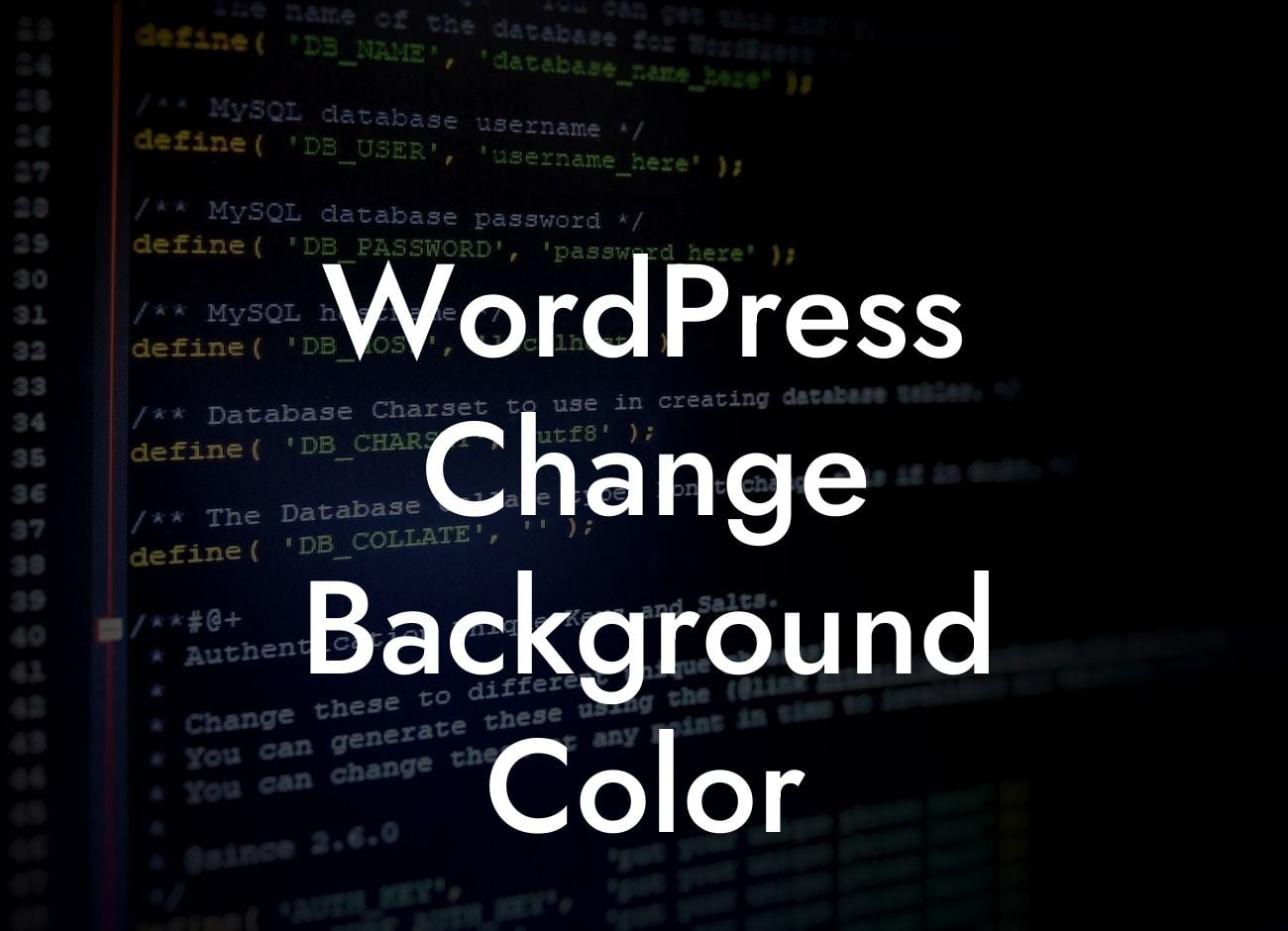Changing the background color of your WordPress website can instantly transform its look and feel. Whether you're a small business owner or an entrepreneur, having a unique and eye-catching website is crucial for attracting and engaging your audience. In this article, we will walk you through the process of changing the background color on your WordPress site, helping you create a visually stunning online presence that sets you apart from the competition.
To change the background color of your WordPress website, follow these simple steps:
1. Log in to your WordPress Dashboard: Access your WordPress dashboard by entering your login credentials.
2. Navigate to Appearance: Once logged in, find the "Appearance" tab in the sidebar menu and click on it.
3. Customize the Theme: Within the "Appearance" menu, locate and click the "Customize" option. This will take you to the live Customizer tool for your selected theme.
Looking For a Custom QuickBook Integration?
4. Find the Background Color Section: Within the Customizer tool, look for the section labeled "Background Color" or similar. The location of this section may vary depending on your theme, but it is generally found under the "Colors" or "Background" category.
5. Choose a New Background Color: Click on the color picker or input field provided to select a new background color for your website. Experiment with different shades to find the perfect one that matches your brand and aesthetic.
6. Preview and Save the Changes: As you make changes to the background color, the live preview of your website will update accordingly. Take a moment to review the changes and ensure they align with your vision. Once satisfied, click the "Save & Publish" button to apply the new background color to your site.
Wordpress Change Background Color Example:
Let's say you run a photography business and want to showcase your stunning portfolio on your WordPress website. By changing the background color to a soothing light gray, you can create a minimalist and elegant backdrop that allows your images to shine. This subtle adjustment can make a significant impact on how viewers perceive your work and the overall professionalism of your website.
Congratulations! You've successfully learned how to change the background color on your WordPress website. Remember, your online presence is a reflection of your brand, and small visual tweaks like this can make a big difference. Explore other guides on DamnWoo to discover more ways you can enhance your website and engage your audience. Don't forget to try our awesome WordPress plugins designed exclusively for small businesses and entrepreneurs. Share this article with others to help them elevate their online presence too!