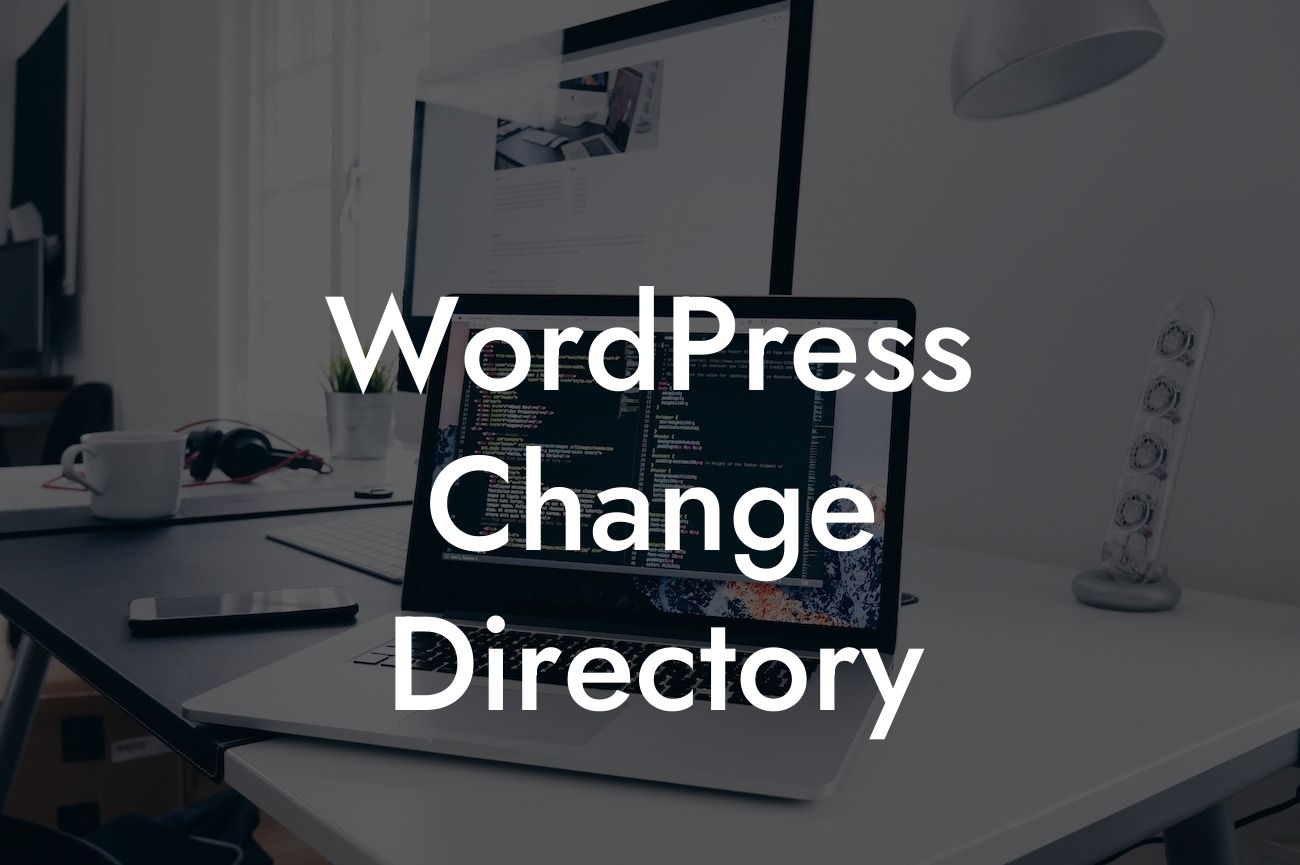Do you want to change the directory on your WordPress website? Whether you're looking to move your files to a different location or want to organize your content in a more efficient manner, altering the directory can have a significant impact. In this comprehensive guide from DamnWoo, we will walk you through the step-by-step process of changing the directory on your WordPress site. Get ready to elevate your online presence and supercharge your success!
Changing the directory on your WordPress website may sound like a daunting task, but it's actually simpler than you might think. Follow these detailed steps to seamlessly modify your directory:
1. Backup Your Website:
Before making any changes, it's crucial to create a backup of your WordPress website. This ensures that even if something goes wrong during the process, you have a safety net to rely on. Use a reliable backup plugin or consult your hosting provider for assistance.
2. Determine the Desired Directory Structure:
Looking For a Custom QuickBook Integration?
Take some time to plan the new directory structure for your WordPress website. Think about how you want to organize your files and content. Consider factors such as user experience, ease of navigation, and SEO optimization. Once you have a clear vision, proceed to the next step.
3. Update the WordPress Configuration File:
Access your website's root directory through FTP or cPanel file manager and locate the "wp-config.php" file. Open it using a text editor and look for the line that says "ABSPATH". Add the following line of code above it:
`define( 'WP_CONTENT_DIR', dirname(__FILE__) . '/new-directory' );`
Replace "new-directory" with the name of your desired directory.
4. Move Existing Files:
Use FTP or cPanel file manager to copy all the files from the current directory to the new directory you created. Make sure to maintain the same file structure and hierarchy to avoid any broken links or missing files.
5. Update the Database:
Access your website's database using a tool like phpMyAdmin or a plugin such as "All-in-One WP Migration." Look for the "wp_options" table and locate the "siteurl" and "home" entries. Update the values to reflect the new directory. For example, if your new directory is "example.com/new-directory," the values should be updated to "example.com/new-directory."
Wordpress Change Directory Example:
Let's say you have a WordPress website for your photography business, and you want to create a separate folder for each photoshoot. You can name the new directory "photoshoots" and divide it further into subdirectories for each shoot. This new structure will help you organize your high-quality images, making it easier to showcase your talent and impress potential clients.
Congratulations! You have successfully changed the directory on your WordPress website. By implementing this simple yet powerful modification, you have taken a step towards enhancing your online presence and improving your website's functionality. Explore more guides on DamnWoo to unlock additional tips and tricks for maximizing your WordPress site's potential. Don't forget to check out our awesome plugins that are designed exclusively for small businesses and entrepreneurs like you. Share this article with others who might find it helpful, and let your fellow WordPress enthusiasts embark on their own journey to success.