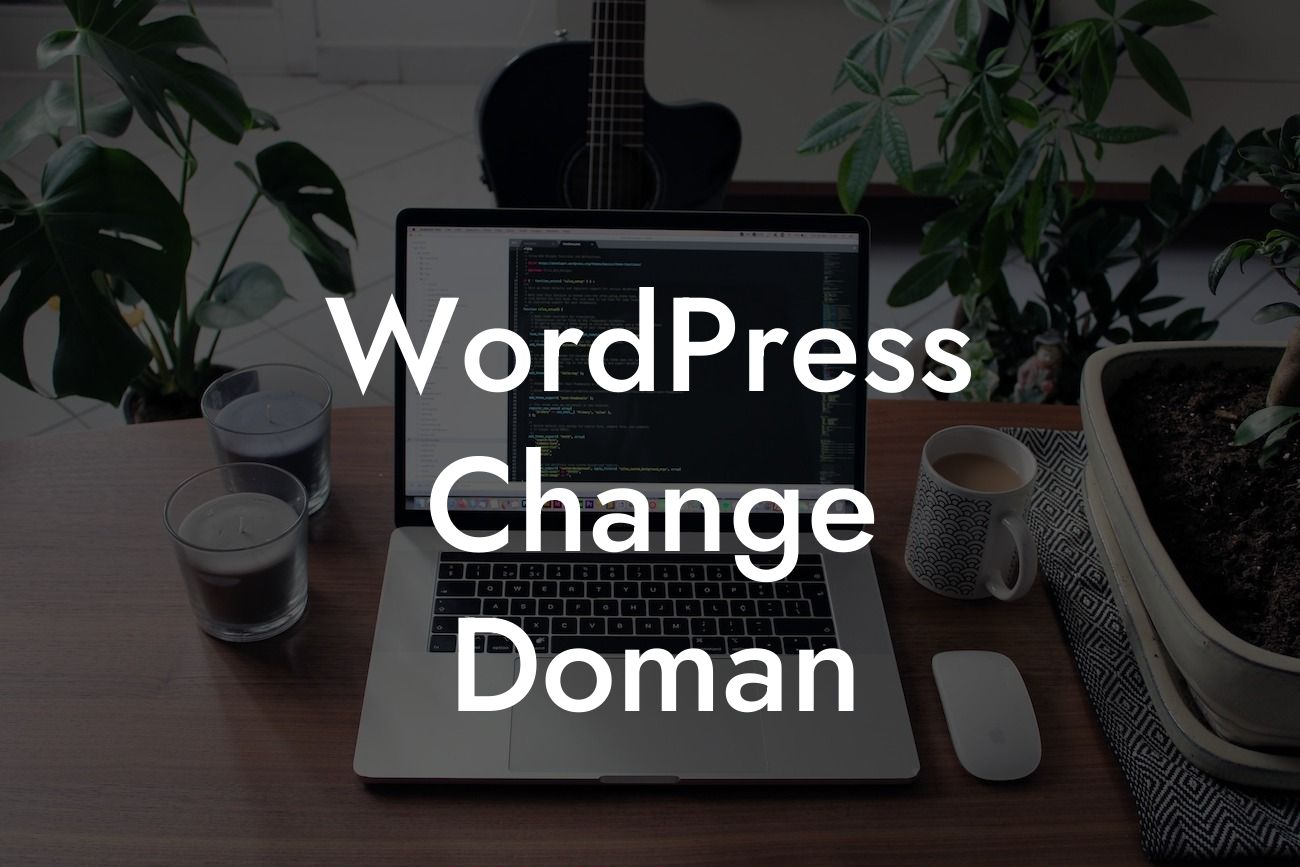Are you looking to change the domain of your WordPress website? Whether it's for rebranding purposes or simply a better domain name, this guide will walk you through the process step by step. At DamnWoo, we understand the importance of having a strong online presence and that's why we've created this detailed article to help you make the necessary changes. Say goodbye to your old domain and embrace the extraordinary with DamnWoo.
Changing your WordPress domain might seem like a daunting task, but with the right guidance, it can be a smooth process. Follow these steps to ensure a successful transition:
1. Backup Your Website:
Before making any changes, it's crucial to create a backup of your current website. This ensures that you have a copy of your content and data, providing a safety net in case anything goes wrong during the domain change process. There are various backup plugins available for WordPress, such as UpdraftPlus, that can help simplify the backup process.
2. Set Up the New Domain:
Looking For a Custom QuickBook Integration?
Next, you'll need to set up the new domain that you want to migrate to. This involves purchasing the domain from a reliable registrar and configuring it to work with your hosting provider. Make sure to update the nameservers or DNS settings to point to your hosting provider's server.
3. Update WordPress Settings:
Once your new domain is set up, log in to your WordPress dashboard and go to the "Settings" tab. Under "General," you'll find the "WordPress Address (URL)" and "Site Address (URL)" fields. Replace the old domain with the new one in both of these fields. Remember to save your changes.
4. Update Permalinks:
Changing the domain might affect your website's permalink structure. To ensure that your URLs remain intact, go to the "Permalinks" settings in your WordPress dashboard and simply click "Save Changes." This will update your permalinks to reflect the new domain.
5. Update Internal Links and Media:
Now it's time to update any internal links within your website that may still be pointing to the old domain. WordPress provides a handy tool called "Search Replace DB" that allows you to search and replace URLs in your database. Additionally, make sure to update any embedded media or links in your content to reflect the new domain.
Wordpress Change Doman Example:
Let's say you're an e-commerce entrepreneur who initially set up their WordPress website on a temporary domain. Now, you're ready to launch your business with a new and catchy domain name. By following the steps mentioned above, you can seamlessly make the switch and ensure that your customers can find your products without any hassle.
Congratulations! You've successfully changed your WordPress domain with the help of DamnWoo's detailed guide. Now that your new domain is up and running, take a moment to explore our other guides that can further enhance your online presence. Don't forget to try out our awesome plugins, exclusively created for small businesses and entrepreneurs. If you found this article helpful, we encourage you to share it with others who might be going through a similar transition. Together, we can elevate our online presence and achieve extraordinary success.