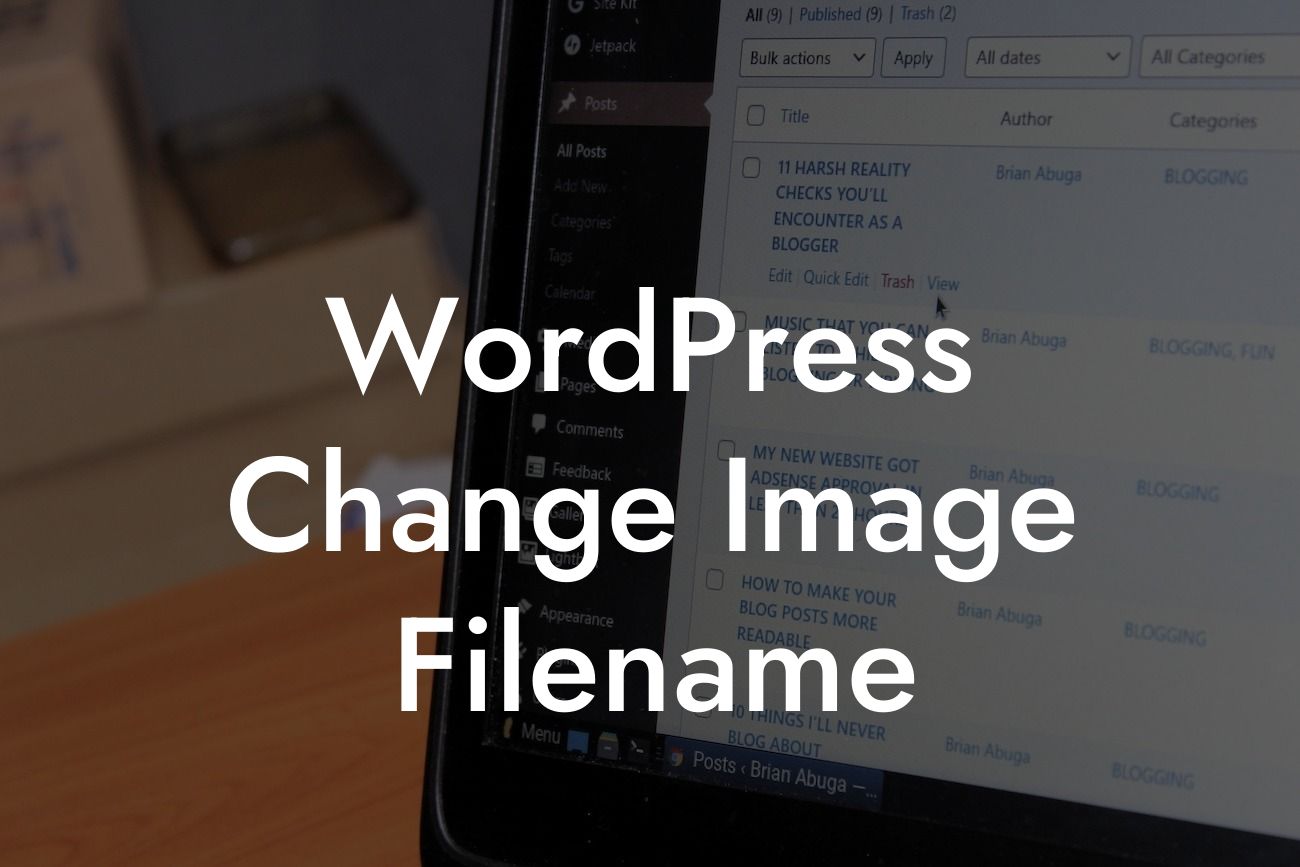When it comes to optimizing your WordPress website for search engines, there are many factors to consider. One often overlooked aspect is the filename of your images. Did you know that by properly naming your image files, you can boost your website's search engine rankings? In this article, we will guide you through the process of changing image filenames in WordPress and explain the importance of this practice. Let's dive in!
Changing an image filename in WordPress is a simple yet effective way to improve your website's SEO. Follow these steps to get started:
1. Identify the image: Browse through your media library and choose the image you want to rename. Keep in mind that you should only rename images that are already published on your website. Renaming images in drafts or unpublished posts might lead to broken links.
2. Access the Media Library: Once you have identified the image, click on the "Media" option in your WordPress dashboard. This will open the Media Library where all your website's images are stored.
3. Edit the image: Locate the image you want to rename and hover your mouse over it. When the options appear, click on the "Edit" button. This will open a window with the image details.
Looking For a Custom QuickBook Integration?
4. Change the filename: In the image details window, you will see the current filename. Simply update it to a descriptive and relevant name that includes targeted keywords. For example, if you have an image of a blue dress, change the filename from "IMG12345.jpg" to something like "blue-dress-fashion.jpg".
5. Update the image: After renaming the file, click on the "Update" button to save the changes. WordPress will automatically update the image's filename across your website.
Optimizing image filenames offers several benefits for your website's SEO:
- Improved search engine rankings: When search engines crawl your website, they analyze various factors to determine relevancy. By using descriptive filenames, you provide valuable context to search engines, helping them understand the content of your images and boosting your website's rankings.
- Enhances user experience: Renaming image filenames with descriptive and relevant names makes it easier for users to identify the content of the images. This improves the overall user experience and encourages engagement.
- Higher click-through rates: Well-optimized image filenames can attract more clicks from search engine results pages. When a user sees a relevant filename, they are more likely to click on the image and visit your website.
Wordpress Change Image Filename Example:
Let's imagine you run an online fashion store specializing in shoes. You have a product image of a pair of red high heels. Instead of keeping the default filename "IMAGE2021.jpg," change it to "red-high-heels-fashion.jpg". This new filename not only helps search engines understand the content of the image but also gives users a clear idea of what to expect when they click on it.
Congratulations! You have successfully learned how to change image filenames in WordPress and discovered the SEO benefits it brings to your website. Don't forget to explore other guides on DamnWoo to further enhance your online presence. And while you're at it, why not try one of our awesome WordPress plugins designed exclusively for small businesses and entrepreneurs? Elevate your success with DamnWoo! Share this article with others to spread the knowledge.