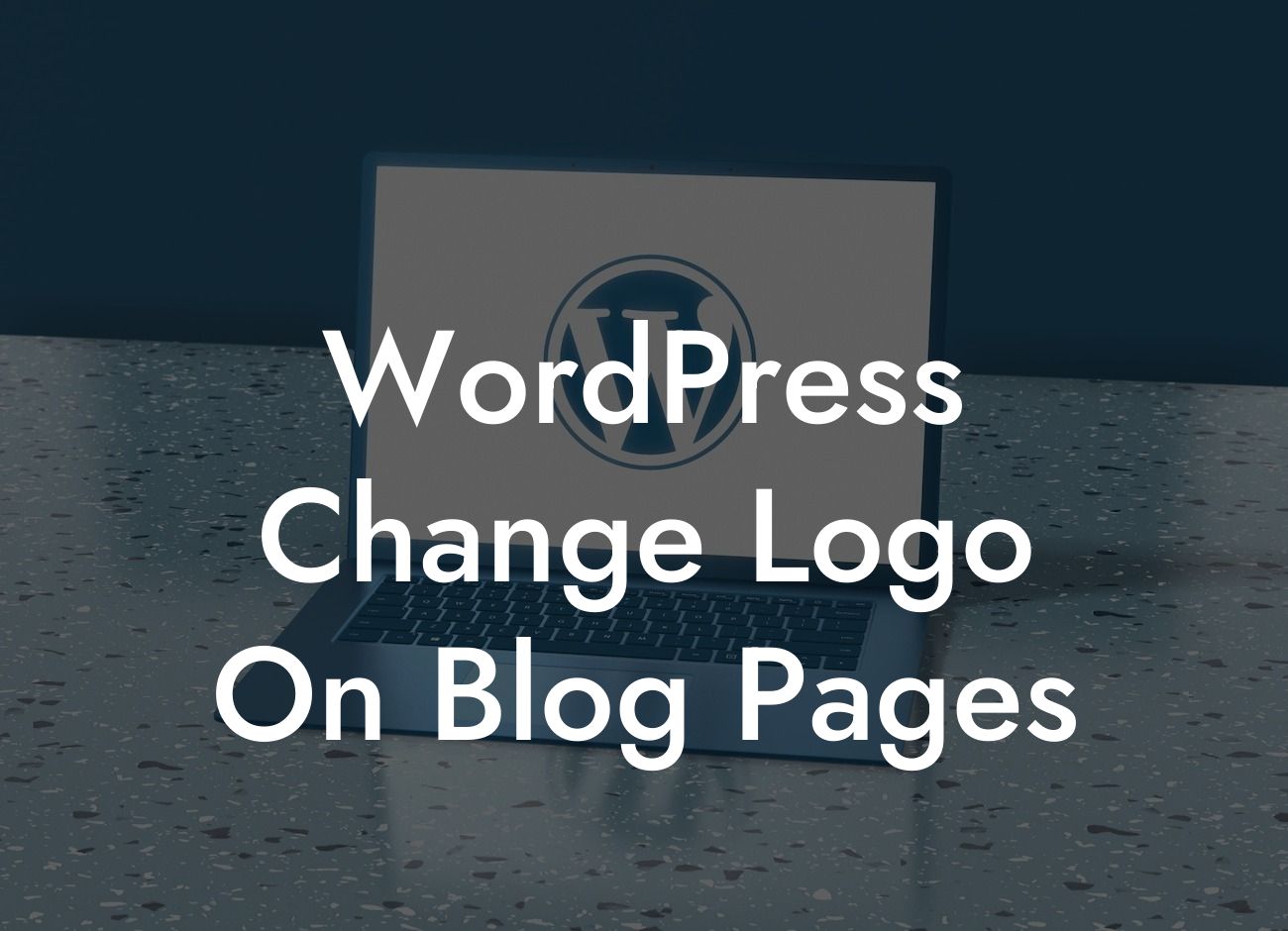Have you ever wanted to customize the logo on your WordPress blog pages to make it truly reflect your brand identity? If so, you're in the right place! In this article, we will show you how to change the logo on your WordPress blog pages, helping you elevate your online presence and supercharge your success. Say goodbye to generic logos and cookie-cutter solutions – it's time to embrace the extraordinary.
To change the logo on your WordPress blog pages, follow these simple steps:
1. Prepare your logo: Before you proceed, ensure that you have your logo ready in the appropriate format and size. Ideally, your logo should be in PNG or JPEG format, and its dimensions should suit the design of your blog. If you're unsure, consult your theme's documentation for the recommended logo size.
2. Access the WordPress Customizer: Log in to your WordPress dashboard and navigate to the Appearance tab. Here, you'll find the Customizer option – click on it to open the customization window.
3. Locate the Logo settings: Within the Customizer, you'll find various options to customize your blog. Look for the Logo or Site Identity section, which differs depending on your theme. Click on it to access the logo settings.
Looking For a Custom QuickBook Integration?
4. Upload your logo: In the logo settings, you'll find an "Upload" button. Click on it to browse your computer and select the logo image file you prepared. Once selected, click on the "Open" button to upload your logo to WordPress.
5. Adjust logo settings: Depending on your theme, you might have additional settings to adjust the logo's appearance. These settings typically include options like logo alignment, size, and display variations. Experiment with these settings to ensure your logo looks perfect on your blog pages.
Wordpress Change Logo On Blog Pages Example:
For example, let's say you run a small graphic design business called "DesignWorx" and want to change the logo on your WordPress blog pages. You upload your professionally designed logo in PNG format, sized at 300x100 pixels. Using the WordPress Customizer, you navigate to the Logo settings, upload your logo, and adjust the settings to center-align it and display it at 150x50 pixels. Your blog now showcases your unique logo, reflecting your brand identity and impressing your visitors with a professional touch.
Now that you know how to change the logo on your WordPress blog pages, it's time to make your online presence truly remarkable! Explore our other guides on DamnWoo to discover more tips and tricks for elevating your website. And don't forget to try one of our awesome plugins to supercharge your success. Share this article with fellow small businesses and entrepreneurs who can benefit from a custom logo on their blog pages. Together, let's embrace the extraordinary!