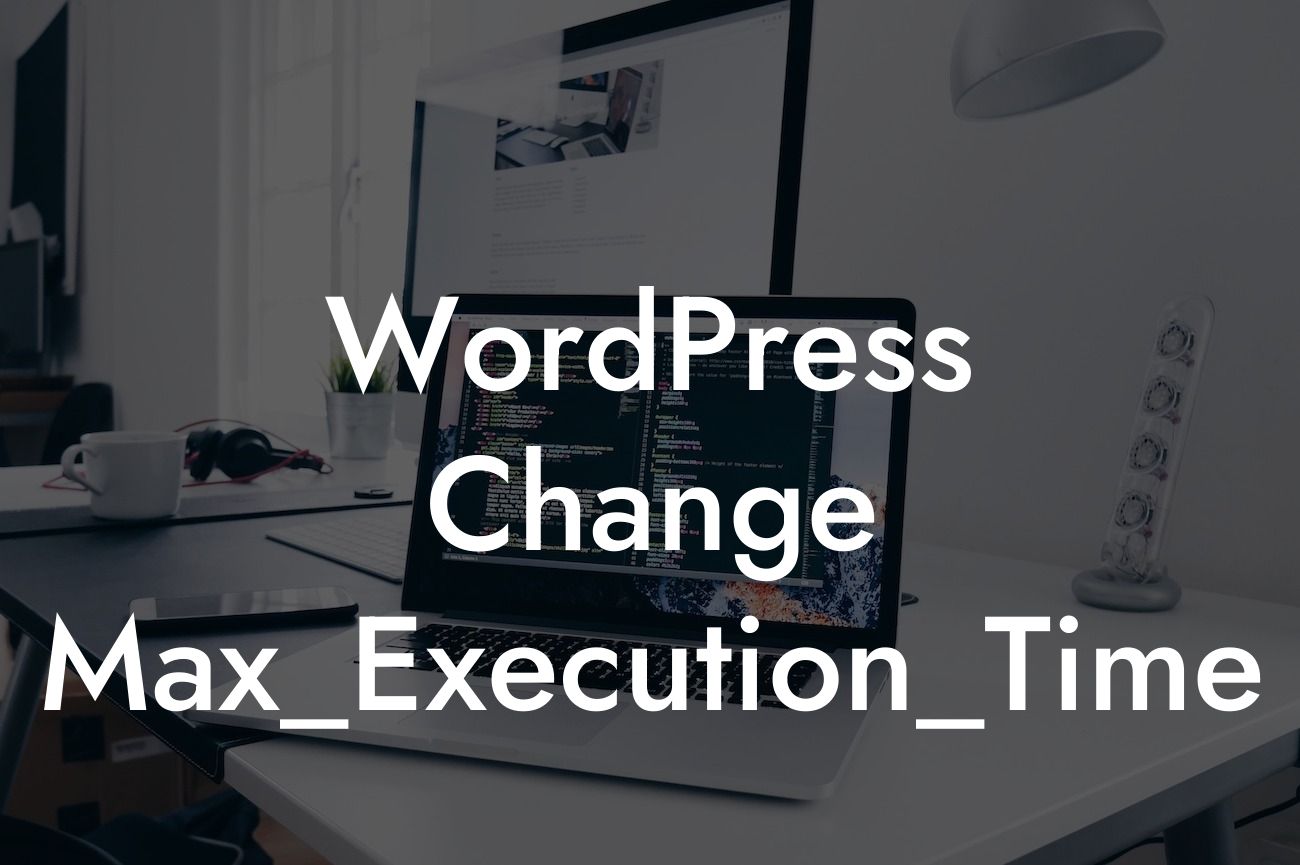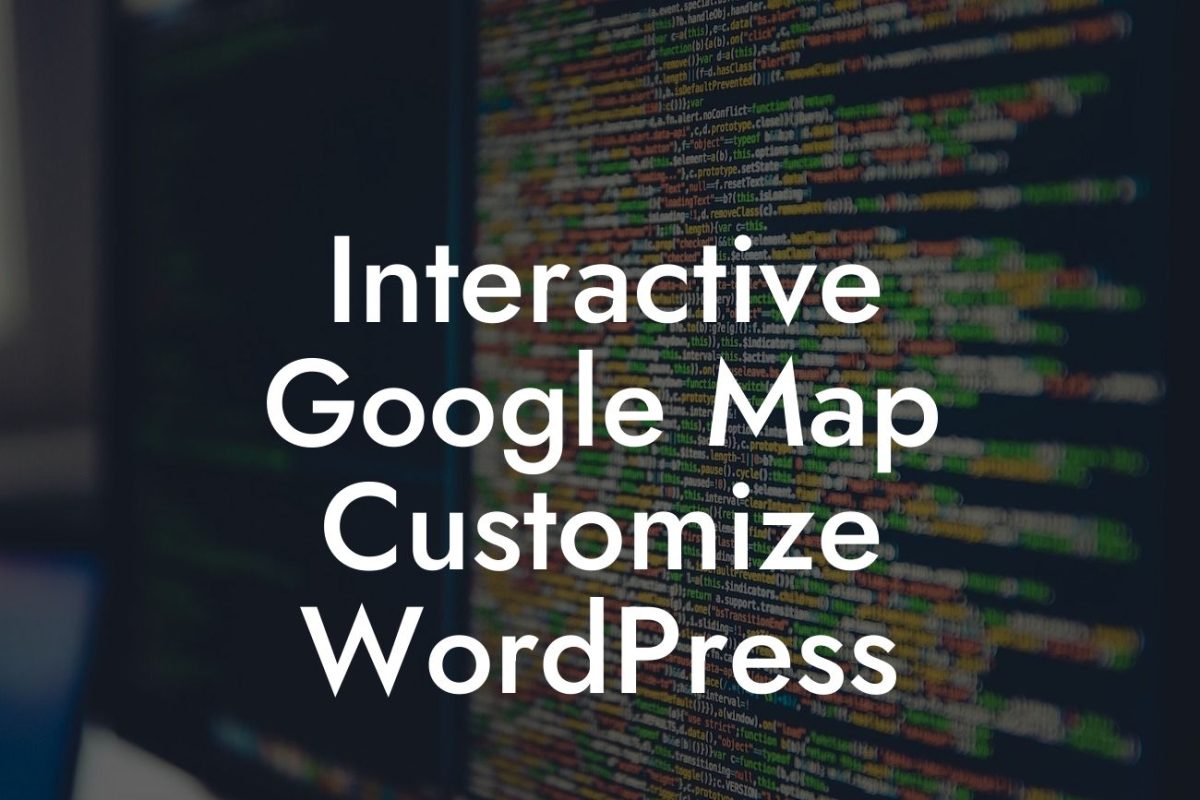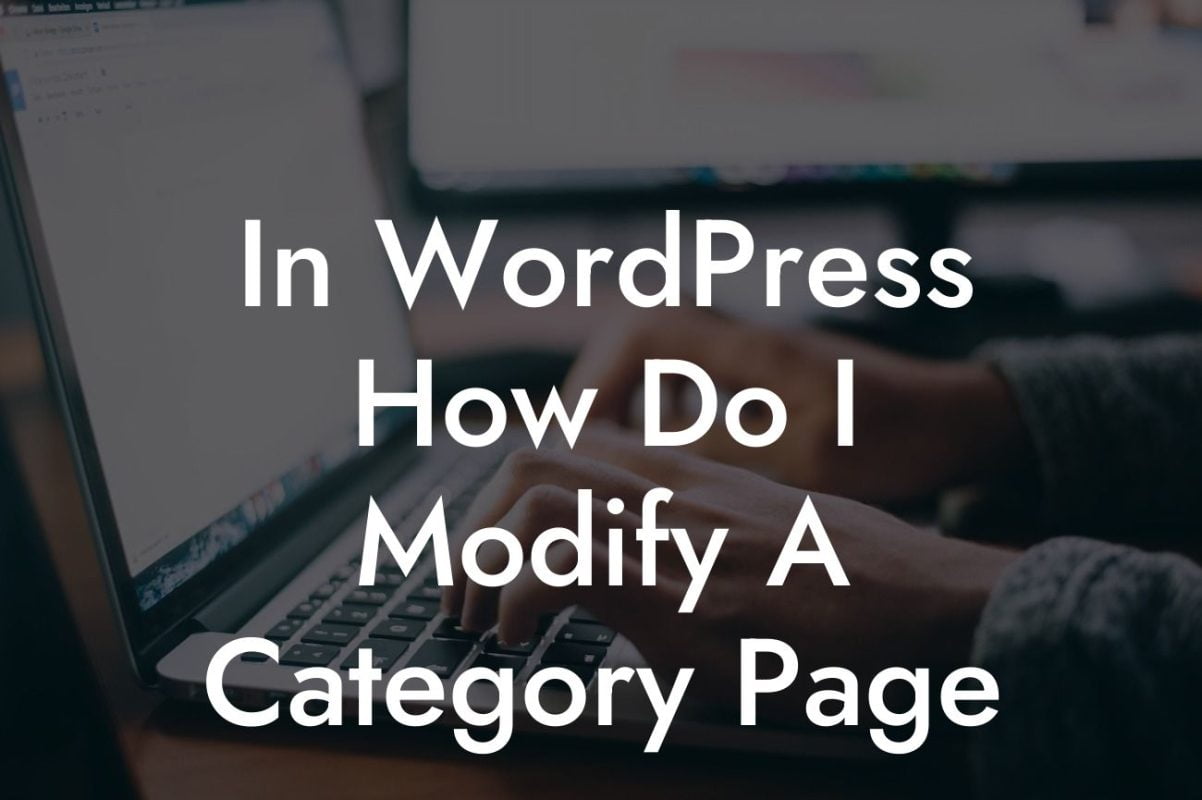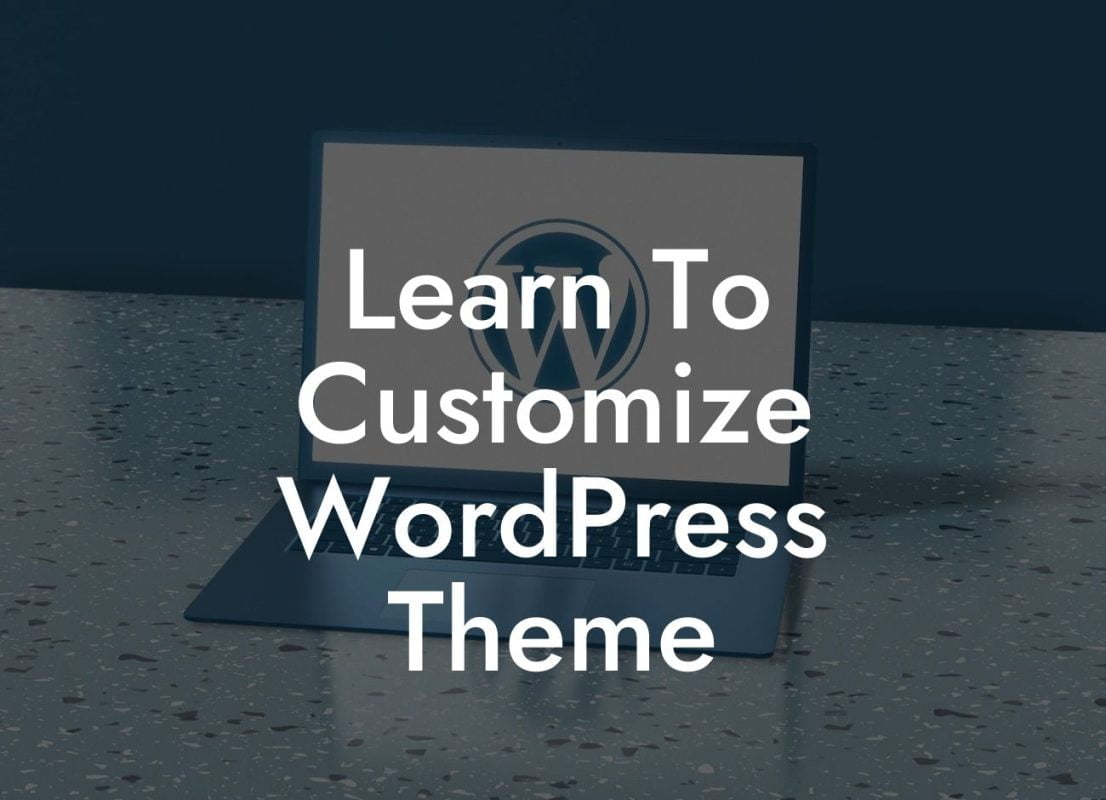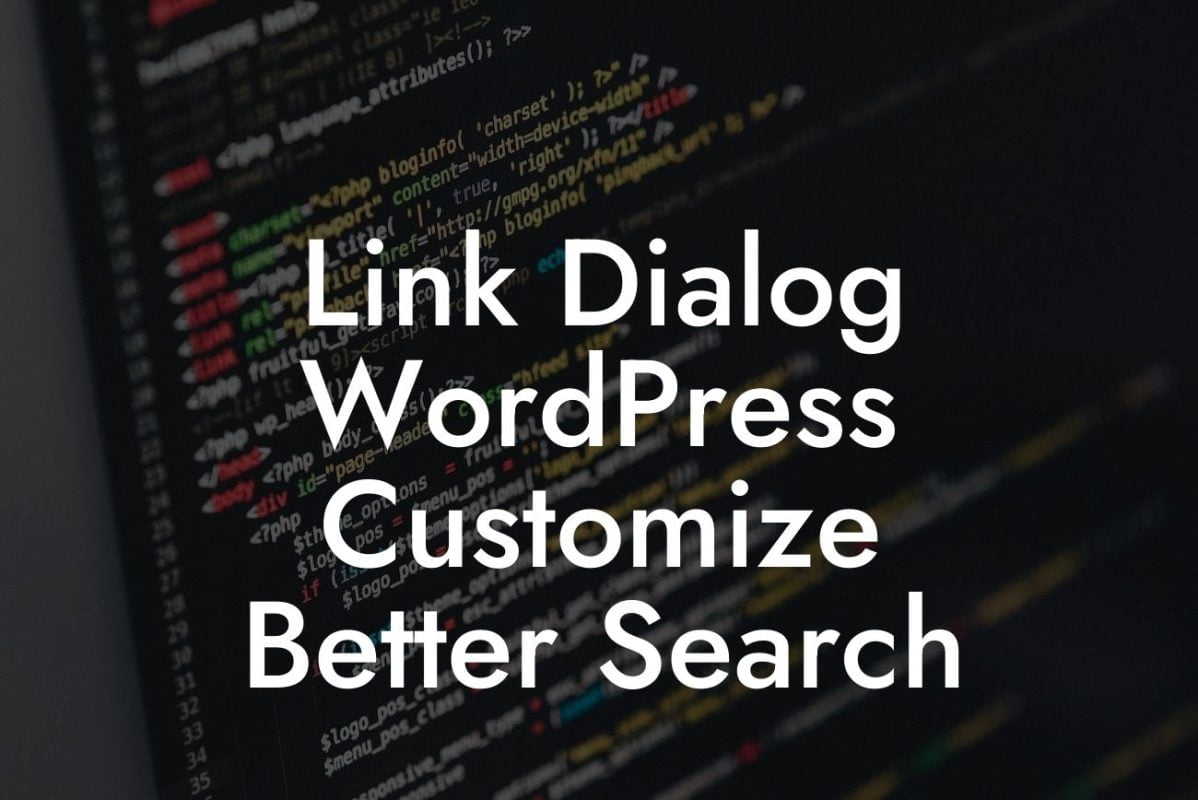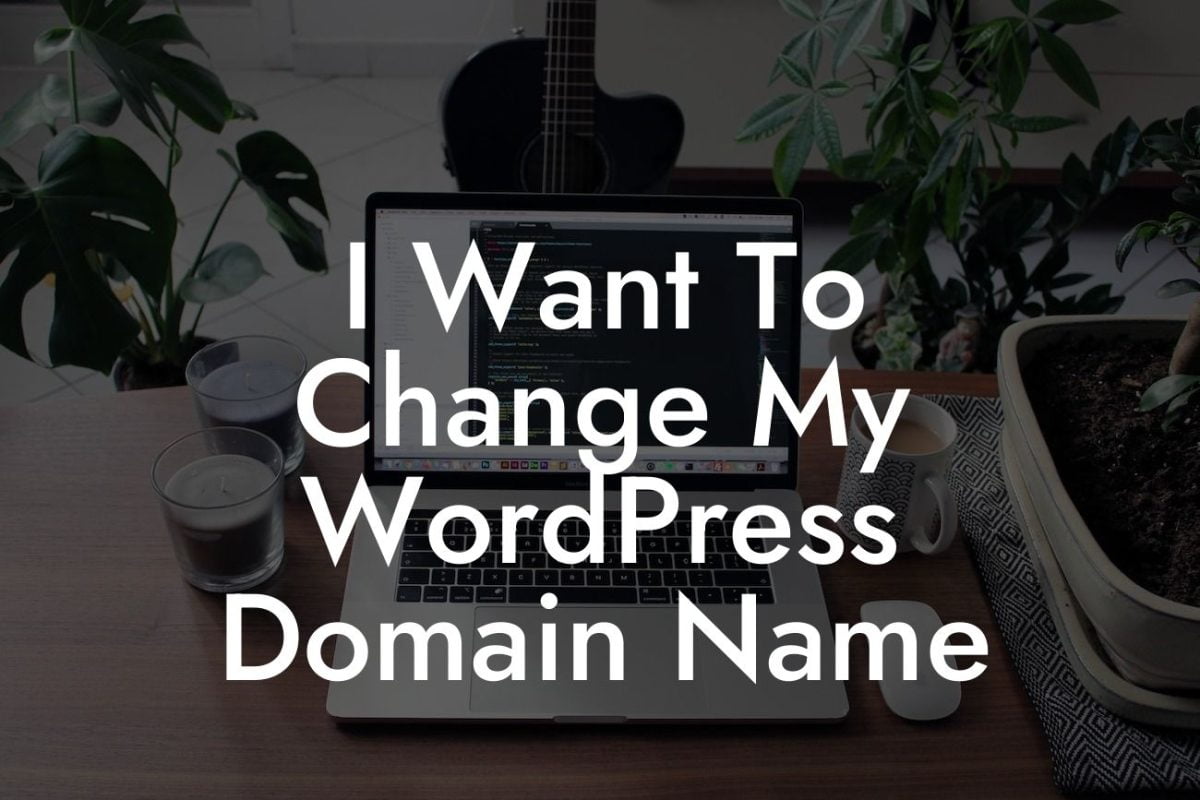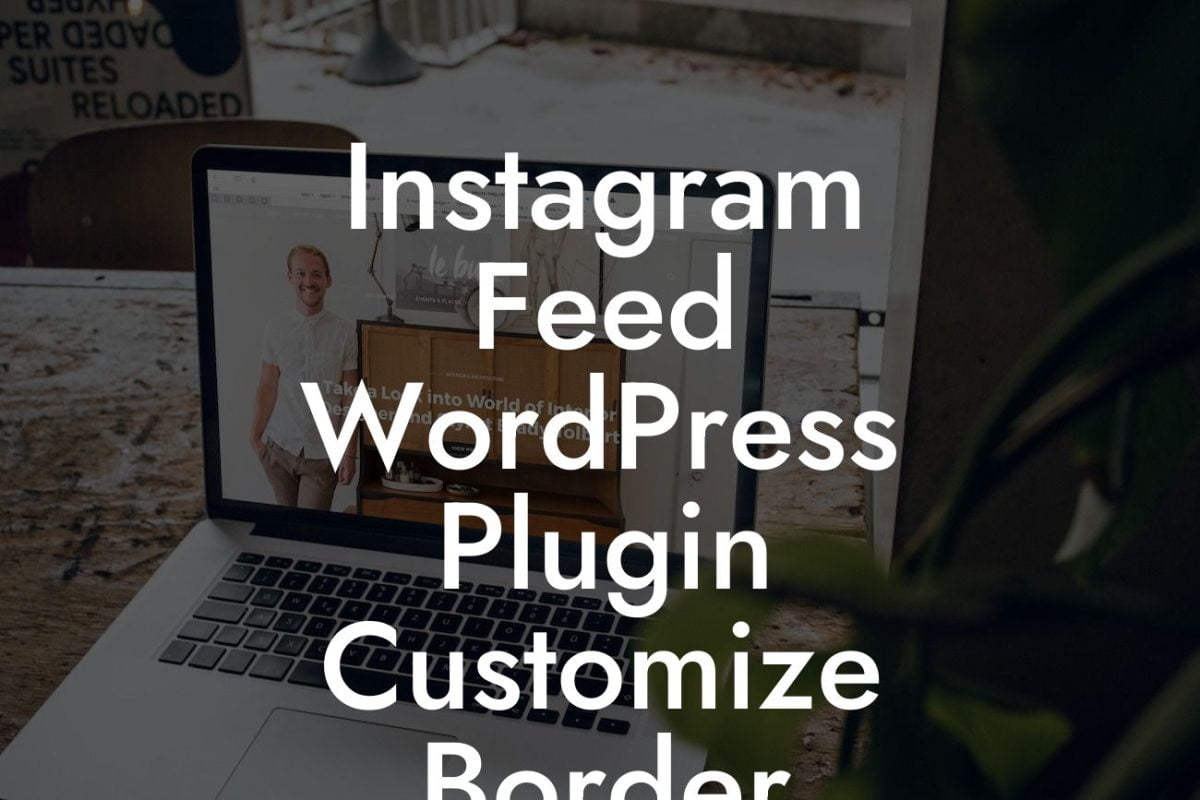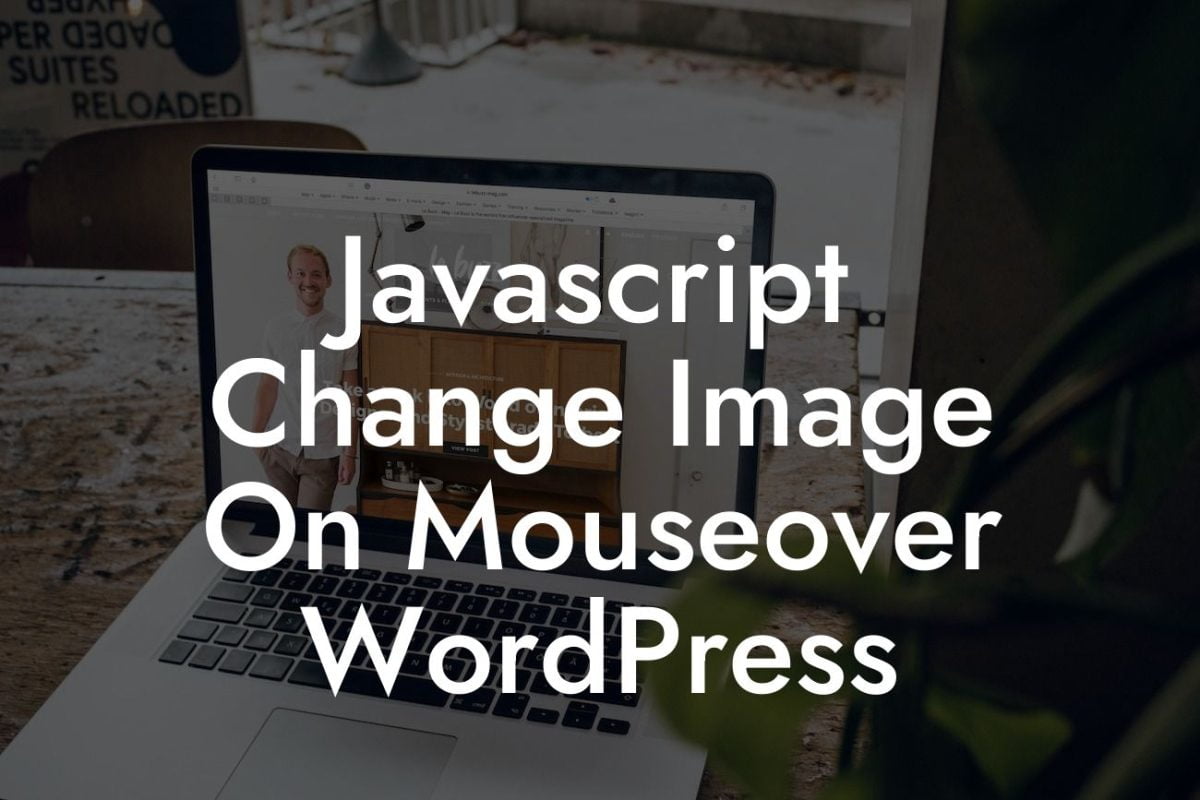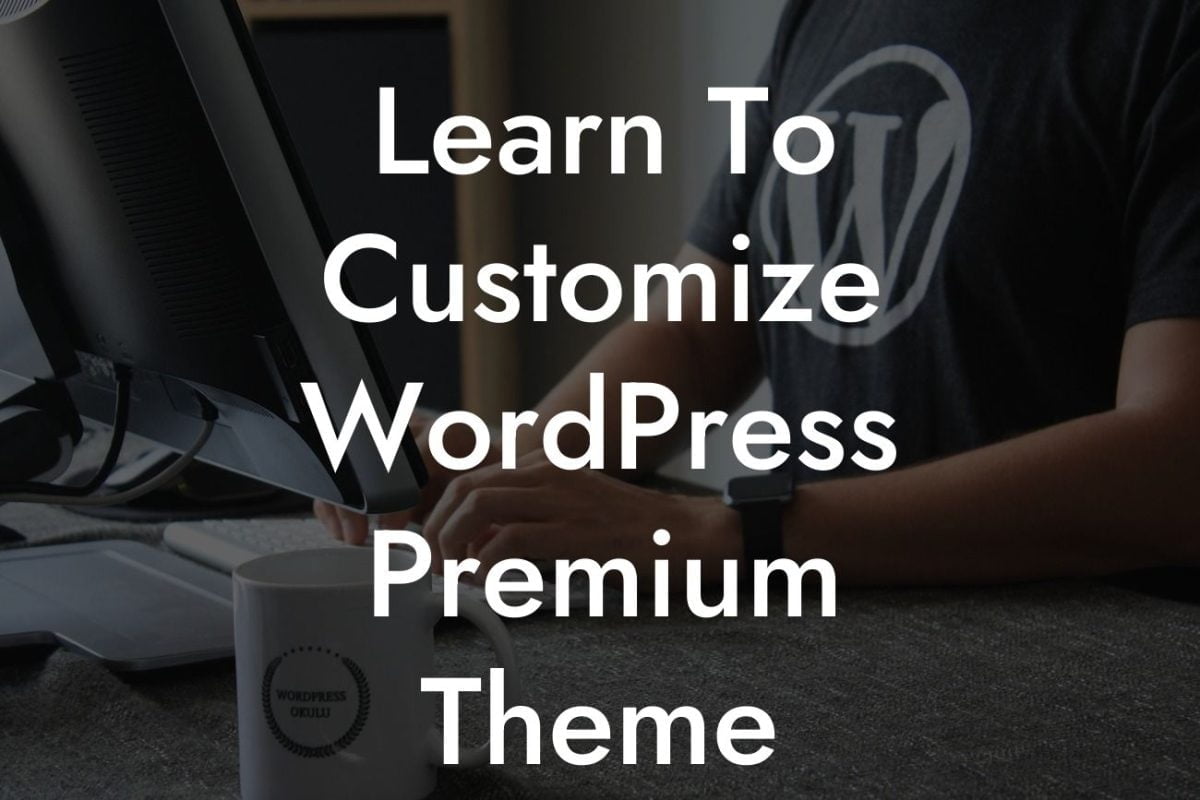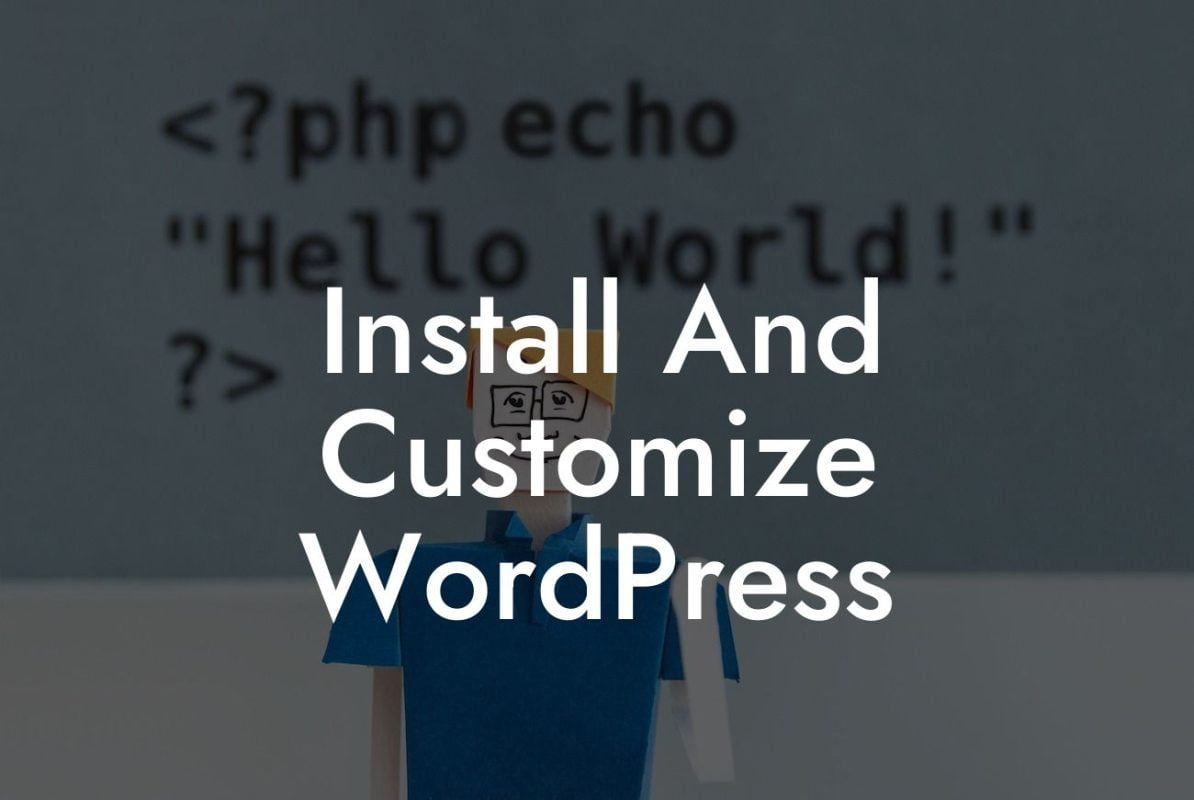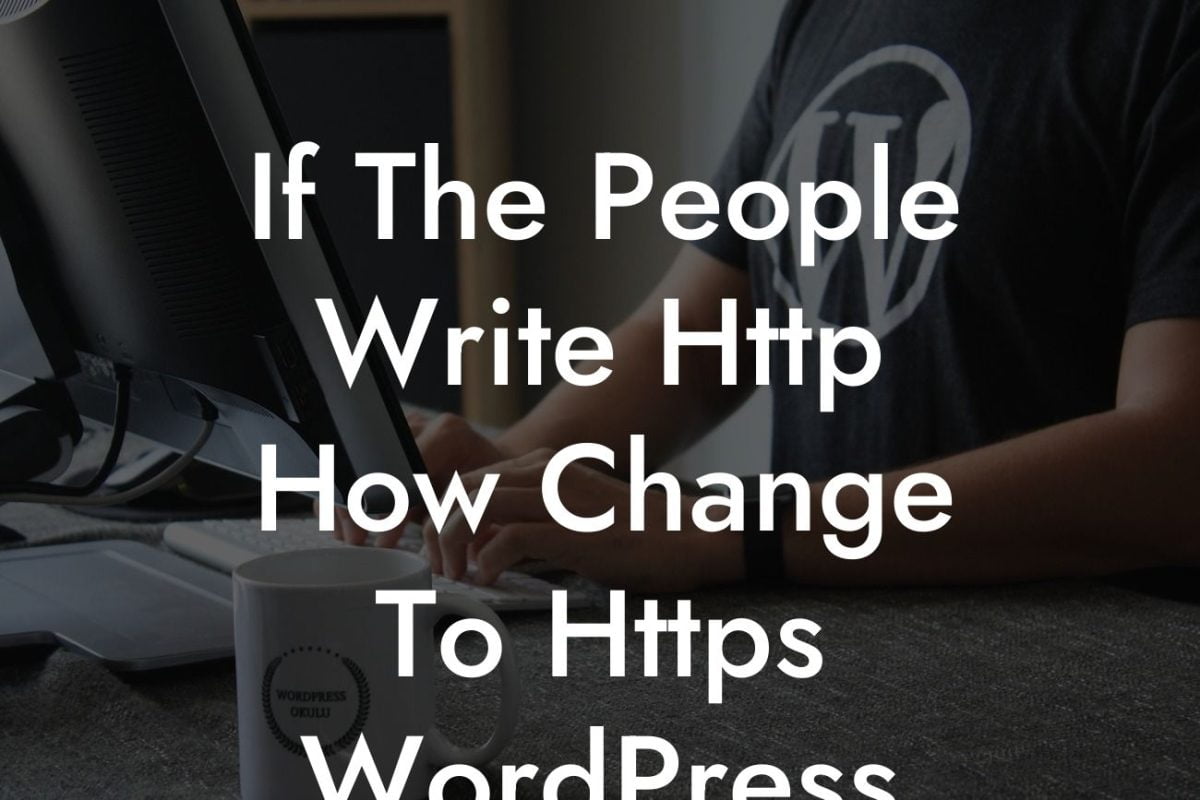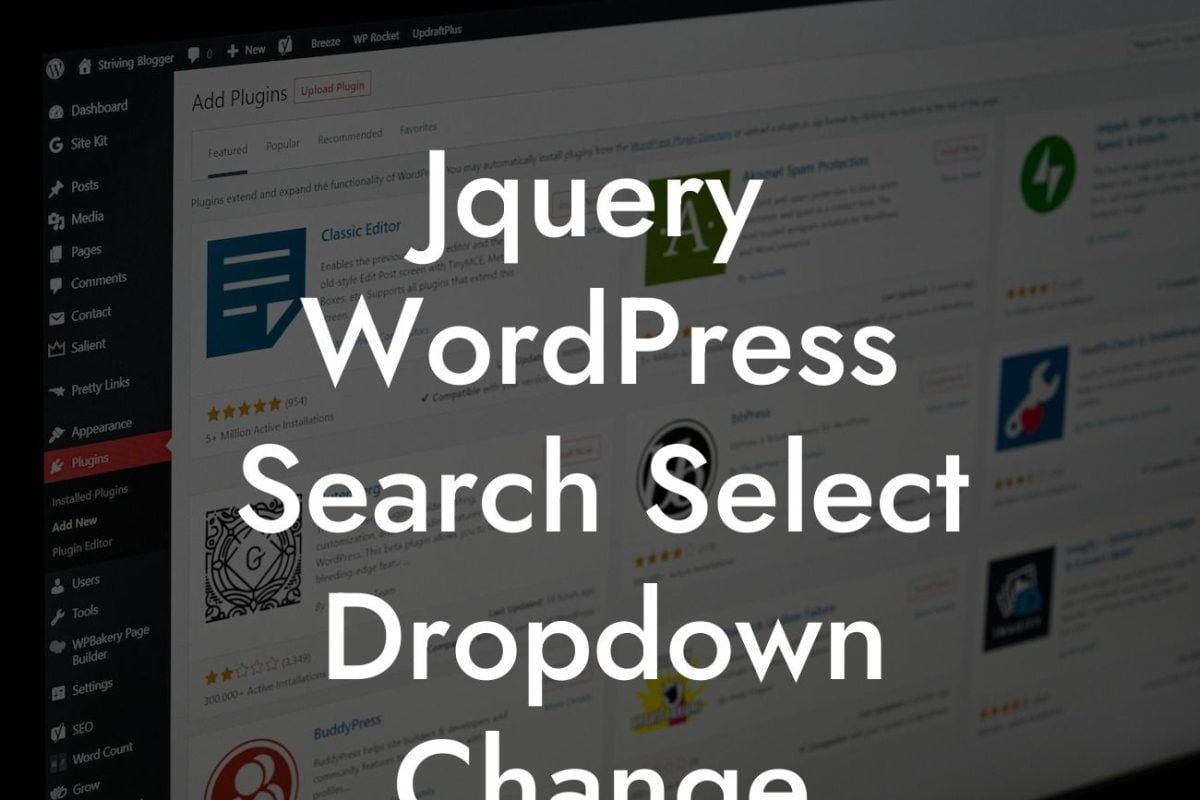Are you frustrated with the sluggish loading times of your WordPress website? Is it affecting your user experience and ultimately, your online success? The good news is, there's a solution! By changing the max_execution_time setting in WordPress, you can significantly improve the performance and loading speed of your website. In this blog post, we will dive into the details of this important configuration and guide you through the process of making the necessary changes. Get ready to boost your online presence and provide your visitors with a lightning-fast browsing experience!
Setting the stage: Understanding max_execution_time
To kick off this guide, let's first understand what max_execution_time is and why it matters for your WordPress website. Max_execution_time refers to the maximum amount of time a script can run before it times out. By default, this value is often set to a relatively low number, which can lead to slow loading times and incomplete page rendering. Luckily, WordPress allows you to change this setting to optimize your website's performance.
Step-by-step guidance: Changing the max_execution_time in WordPress
Now that you understand the importance of max_execution_time, let's walk through the step-by-step process of adjusting this configuration in your WordPress site. Follow these detailed instructions to elevate your website's speed and ensure a seamless user experience.
Looking For a Custom QuickBook Integration?
1. Identify your current max_execution_time value
Before making any changes, it's crucial to know your current max_execution_time value. This will help you determine the appropriate adjustment needed for your website. You can find this information in your hosting account or by using a WordPress debugging plugin.
2. Accessing the php.ini or .htaccess file
To change the max_execution_time, you'll need to modify either the php.ini or .htaccess file, depending on your hosting environment. We'll go through the process for both scenarios, so you can easily follow along regardless of your setup.
3. Modifying the php.ini file
If you have access to your server's php.ini file, follow these instructions:
a. Locate the php.ini file on your server
b. Open the file using a text editor
c. Search for the line that includes "max_execution_time"
d. Change the value to your desired maximum execution time
e. Save the file and restart your server
4. Altering the .htaccess file
If you don't have access to the php.ini file, don't worry! You can still change the max_execution_time by editing your .htaccess file. Here's how:
a. Locate the .htaccess file in your root directory
b. Open the file using a text editor
c. Insert the following line: php_value max_execution_time YOUR_DESIRED_EXECUTION_TIME
d. Save the file and test your website's performance
Wordpress Change Max_Execution_Time Example:
To illustrate the impact of changing the max_execution_time, let's consider a real-life scenario. Sarah, a small business owner, operates an online store with a wide range of products. However, her website took ages to load, causing a significant decline in sales and customer satisfaction. After following the steps outlined above and increasing her max_execution_time to 60 seconds, Sarah noticed a remarkable improvement in her website's speed. Not only did her pages load faster, but her bounce rate decreased, leading to higher conversion rates and increased revenue.
Congratulations! You've successfully learned how to change the max_execution_time in WordPress, a crucial step towards optimizing your website's loading speed. By implementing these changes, you're offering your visitors a seamless browsing experience and positioning your business for success. Ready to explore more helpful guides and elevate your online presence even further? Visit DamnWoo today and discover our range of awesome WordPress plugins designed exclusively for small businesses and entrepreneurs. Don't forget to share this article with others who might benefit from it. Supercharge your success with DamnWoo!