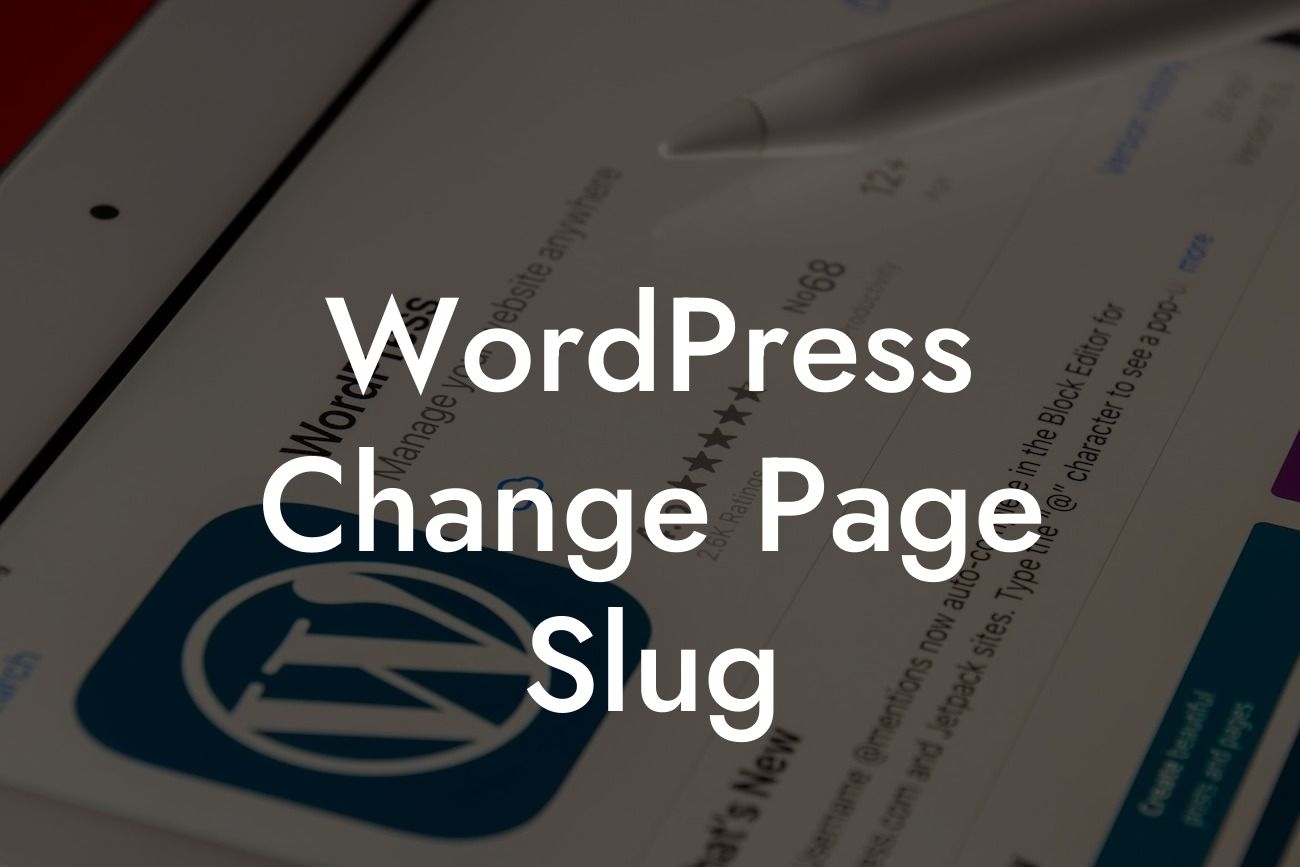Are you struggling to optimize your WordPress website for better search engine rankings? Does your current page slug not accurately reflect your content? If so, you're in luck! In this article, we'll explore the importance of page slugs and guide you on how to change them in WordPress. By implementing this simple but powerful technique, you can improve your website's visibility, enhance user experience, and boost your SEO efforts. Say goodbye to generic slugs and embrace the power of personalized URLs that pack a punch!
Have you ever noticed the URL structure of your WordPress pages? The part that comes after your domain name is known as the page slug. Page slugs play a crucial role in SEO as they inform search engines and visitors about the content of the page. However, by default, WordPress generates page slugs based on the title of your page or post. While this may be convenient, it often results in lengthy and non-descriptive slugs that do not align with your SEO goals.
To change the page slug in WordPress, follow these simple steps:
1. Open the page or post editor in your WordPress dashboard.
2. Locate the permalink settings or the section where you can edit the URL.
Looking For a Custom QuickBook Integration?
3. Delete the existing slug or customize it according to your desired keywords and content.
4. Save or update the page to apply the changes.
Remember, when crafting a new slug, use descriptive keywords that accurately represent the page's content. Avoid using stop words, such as "a," "and," or "the," as these have no SEO value and only add unnecessary length to your URLs. Instead, focus on concise and relevant terms that reflect the essence of your page.
Wordpress Change Page Slug Example:
Let's say you have a WordPress page titled "Top 10 Tips for Healthy Living." By default, WordPress might generate a slug like this: yourdomain.com/top-10-tips-for-healthy-living. However, for better SEO optimization, you can change it to something like: yourdomain.com/healthy-living-tips. This new slug not only shortens the URL but also includes relevant keywords that highlight the page's content. Such optimization helps search engines understand your page better and increases the chances of it appearing higher in relevant search results.
Congratulations! You've learned how to change the page slug in WordPress like a pro. By customizing your slugs to reflect your content accurately, you'll improve your website's visibility, user experience, and SEO performance. Remember, DamnWoo is here to support you on your WordPress journey. Explore our other guides to unlock more WordPress secrets and step up your online game. Don't forget to check out our awesome plugins that can further enhance your website's functionality. Share this article with your friends and let them join the DamnWoo revolution today!
Word count: 540