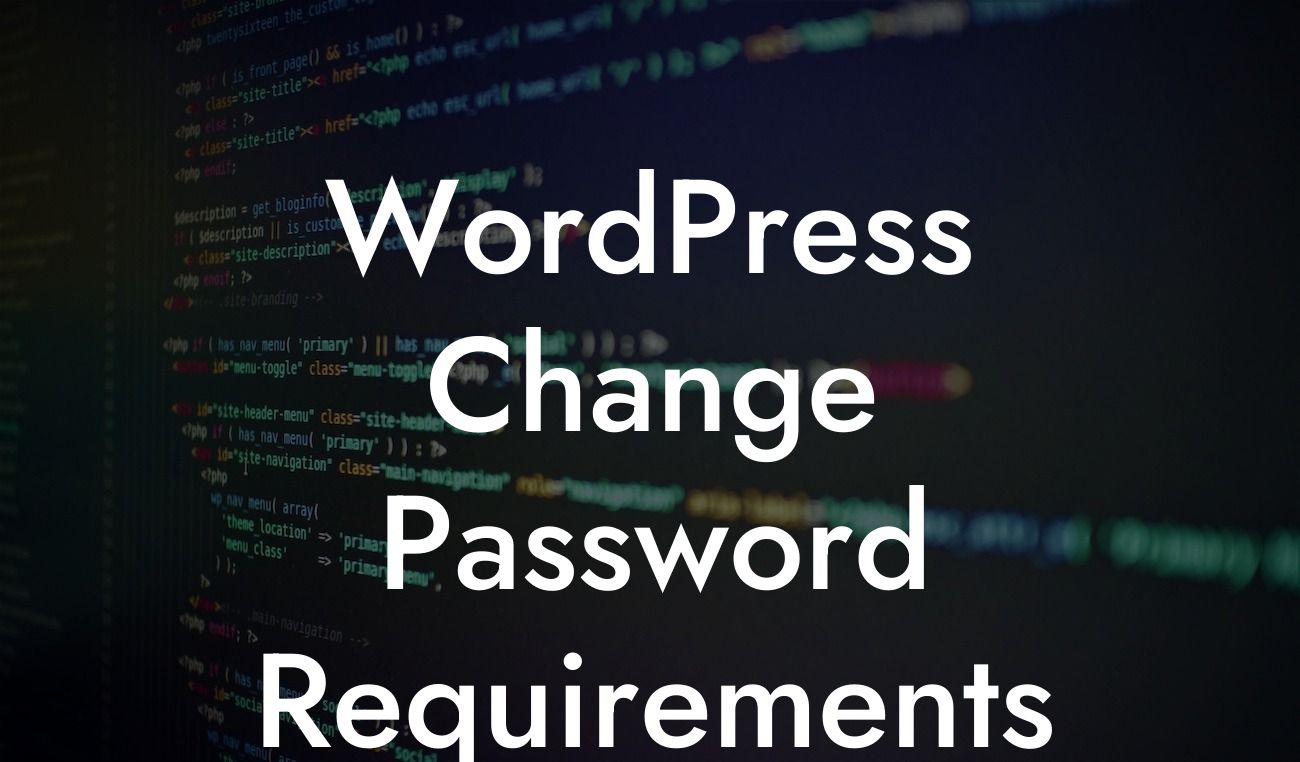Are you tired of the same old password requirements on your WordPress site? Looking to enhance your website security and protect your online presence? Look no further! In this article, we will guide you through the process of changing password requirements on WordPress. Say goodbye to weak passwords and embrace a more secure online environment. Get ready to elevate your website security and supercharge your success!
Changing password requirements on WordPress is a crucial step towards strengthening your website security. Follow these detailed steps to enforce stronger passwords on your site:
1. Update WordPress Version:
Before making any adjustments to password requirements, ensure that you are using the latest version of WordPress. Regular updates provide security patches and bug fixes, keeping you one step ahead of potential threats.
2. Install the Right Plugin:
Looking For a Custom QuickBook Integration?
To modify password requirements, you'll need a reliable plugin. We recommend using the "Password Policy Manager" plugin, which offers a user-friendly interface and extensive customization options.
3. Activate the Plugin:
Once you've installed the "Password Policy Manager" plugin, activate it from your WordPress dashboard. Head to the Plugins section, locate the plugin, and click on the "Activate" button.
4. Configure Password Settings:
Navigate to the plugin's settings page and configure the password settings according to your preferences. You can set minimum password length, require a combination of uppercase and lowercase letters, numbers, and special characters. Don't forget to enable password expiry to ensure users update their passwords periodically.
5. Customize Error Messages:
Make password requirements transparent to your users by customizing error messages. This helps them understand the specific criteria they must meet when creating or changing passwords.
Wordpress Change Password Requirements Example:
Let's consider a practical example to better understand the process. Say you want to set a minimum password length of 10 characters and require a combination of uppercase letters, lowercase letters, and numbers. With the Password Policy Manager plugin, you can easily configure these settings, ensuring that all users adhere to the updated password requirements.
Congratulations! You've successfully learned how to change password requirements on WordPress. By implementing stronger password policies, you're taking a significant step towards enhancing your website security. Don't forget to share this article with others who might benefit from it. Explore more guides on DamnWoo to elevate your WordPress experience, and check out our exceptional plugins to supercharge your success. Stay safe and secure in the digital world!