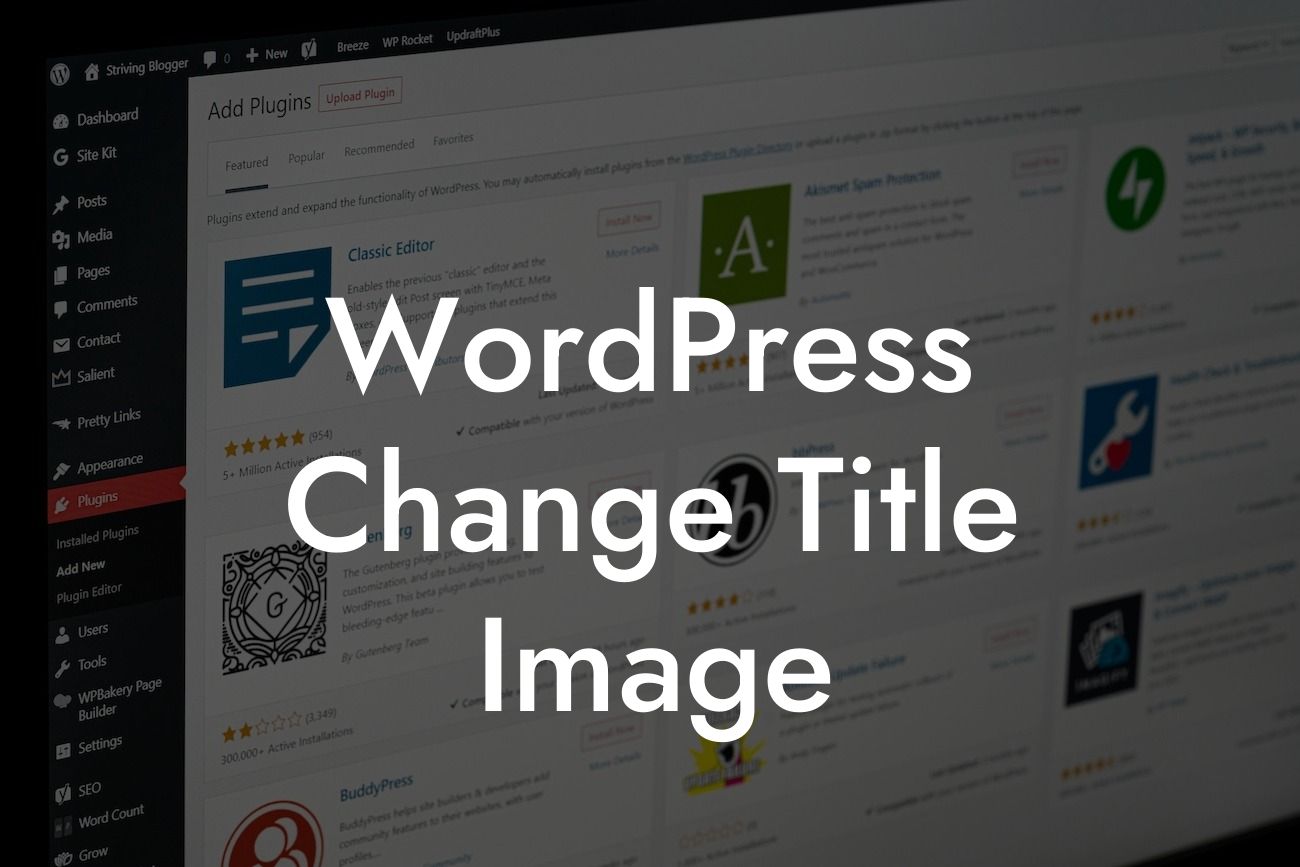Are you tired of the same old title image on your WordPress website? Do you want to make a strong first impression with a captivating and eye-catching title image? Look no further! In this article, we will guide you through the process of changing the title image on your WordPress website. Say goodbye to a generic and boring title image and create a unique online presence that reflects your brand's personality and captivates your audience.
First things first, let's understand why changing the title image on your WordPress website is crucial. Your title image is the first thing that visitors see when they land on your website. It sets the tone for your brand and creates an instant connection with your audience. A relevant and visually appealing title image can leave a memorable impression and enhance your brand's credibility.
To change the title image on your WordPress website, follow these simple steps:
1. Choose the perfect image: Start by selecting a high-quality image that aligns with your brand's message and resonates with your target audience. It could be a striking photograph, a captivating illustration, or your brand's logo. Ensure that the image is visually appealing and represents the essence of your brand.
2. Access the WordPress Customizer: Log in to your WordPress admin dashboard and navigate to Appearance > Customize. This will open the WordPress Customizer, a powerful tool that allows you to customize various aspects of your website's appearance.
Looking For a Custom QuickBook Integration?
3. Locate the Site Identity section: In the WordPress Customizer, look for the Site Identity section. Here, you will find options to upload and edit your title image, site title, and tagline. Click on the 'Change Image' button under the 'Logo' or 'Site Icon' option, depending on the section you want to modify.
4. Upload and customize your title image: After clicking the 'Change Image' button, you can either upload a new image from your computer or select one from your media library. WordPress also allows you to crop and resize the image to fit perfectly in the designated area. Make sure to preview the changes before saving them.
Wordpress Change Title Image Example:
Imagine you run a boutique eco-friendly clothing store. You decide to change your title image to showcase a vibrant photograph of your latest collection made from sustainable fabrics. The image perfectly captures the essence of your brand, attracting environmentally-conscious customers who appreciate your commitment to eco-friendly fashion.
Congratulations! You have successfully changed the title image on your WordPress website, adding a touch of uniqueness and charm. Take this opportunity to explore other insightful guides on DamnWoo that will help you boost your online presence further. Don't forget to try one of our awesome WordPress plugins designed exclusively for small businesses and entrepreneurs. Share this article with others who might find it useful and make your mark in the digital world.
Thank you for choosing DamnWoo to help you transform your online presence and elevate your success!