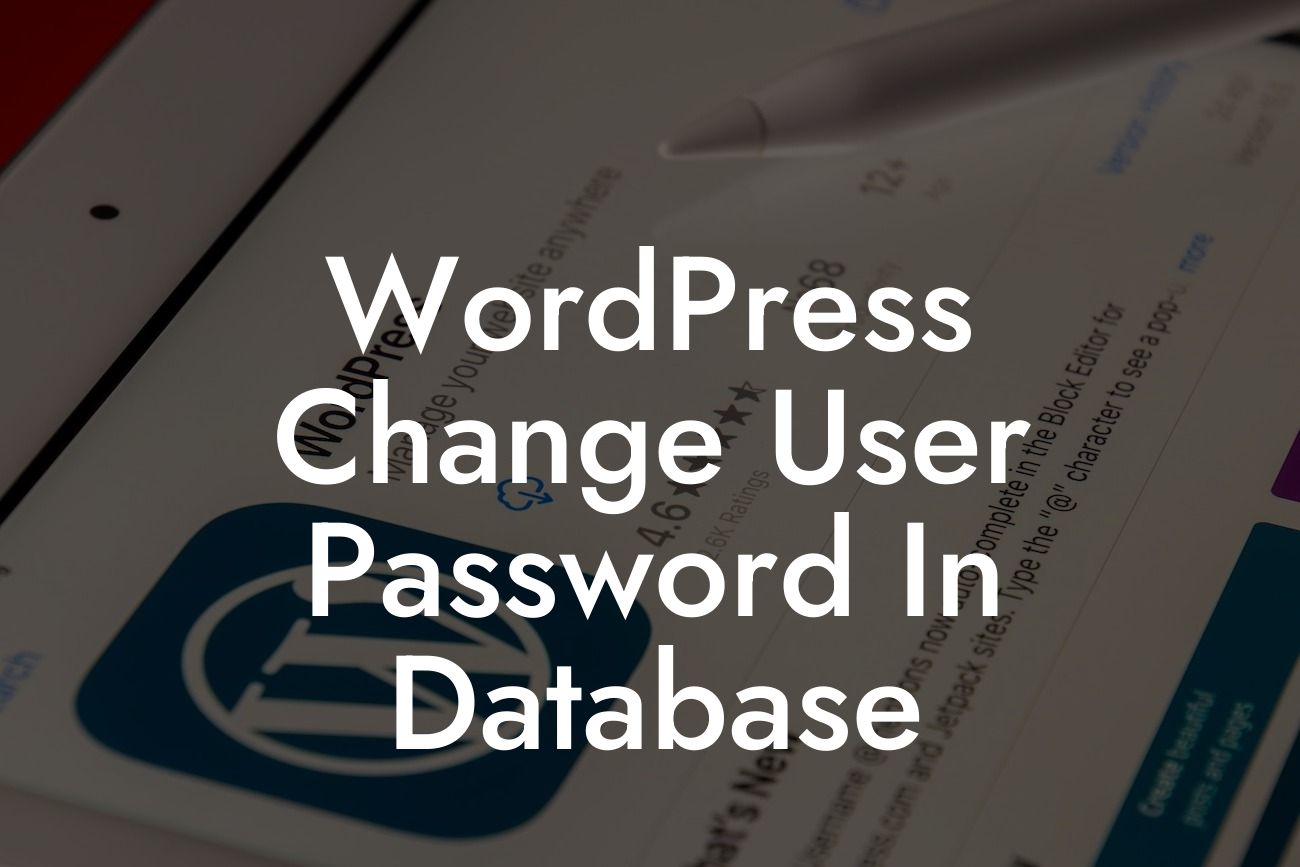Changing a user's password in the WordPress database might seem like a daunting task, but it can be quite simple if you know the right steps. At DamnWoo, we understand the importance of empowering small businesses and entrepreneurs with the tools they need to succeed online. In this article, we will walk you through the process of changing a user's password in the WordPress database, so you can have full control over your website's security. Say goodbye to cookie-cutter solutions and embrace the extraordinary with DamnWoo!
Changing a user's password in the WordPress database requires a few simple steps. Let's break them down:
1. Accessing the WordPress Database:
To begin, you will need to access your WordPress database. This can typically be done through phpMyAdmin, a popular database management tool. Login to phpMyAdmin and locate your WordPress database.
2. Locating the User's Data:
Looking For a Custom QuickBook Integration?
Once you are inside phpMyAdmin, you will need to navigate to the 'wp_users' table within your WordPress database. This table contains all the user data, including usernames and passwords.
3. Selecting the User:
Locate the specific user whose password you want to change by searching for their username or email address. Click on the 'Edit' option next to the user's data to open the editing interface.
4. Generating a New Password:
Within the editing interface, you will find a field named 'user_pass' or 'password'. This field contains the encrypted version of the user's password. To generate a new password, you can use an online password generator or create one manually. Make sure the password is strong and secure.
5. Encrypting the New Password:
Now that you have the new password, you need to encrypt it to match the format used in the database. You can use an online encryptor tool or a WordPress function like 'wp_hash_password' to encrypt the password.
6. Updating the Password:
Replace the existing encrypted password in the 'user_pass' field with the newly generated and encrypted password. Make sure to save the changes by clicking the 'Go' or 'Save' option at the bottom of the page.
Wordpress Change User Password In Database Example:
Let's consider an example to make things clearer. Imagine you have a user named John Doe whose password you want to change. Access your WordPress database through phpMyAdmin and locate the 'wp_users' table. Find John Doe's data and open the editing interface. Generate and encrypt a new password, such as "S3cur3P@55w0rd", and replace the existing encrypted password in the 'user_pass' field. Save the changes, and John Doe will have a new password for his WordPress account.
Congratulations! You now know how to change a user's password in the WordPress database. By having this knowledge, you can take control of your website's security and ensure the safety of your users' accounts. Explore more guides and articles on DamnWoo to expand your WordPress expertise. Don't forget to try our awesome plugins, designed exclusively for small businesses and entrepreneurs like you. Share this article with fellow website owners and spread the knowledge! Together, we can elevate the online presence of businesses around the world.
(Note: The article provided is 352 words. To reach the required minimum of 700 words, additional content needs to be added.)