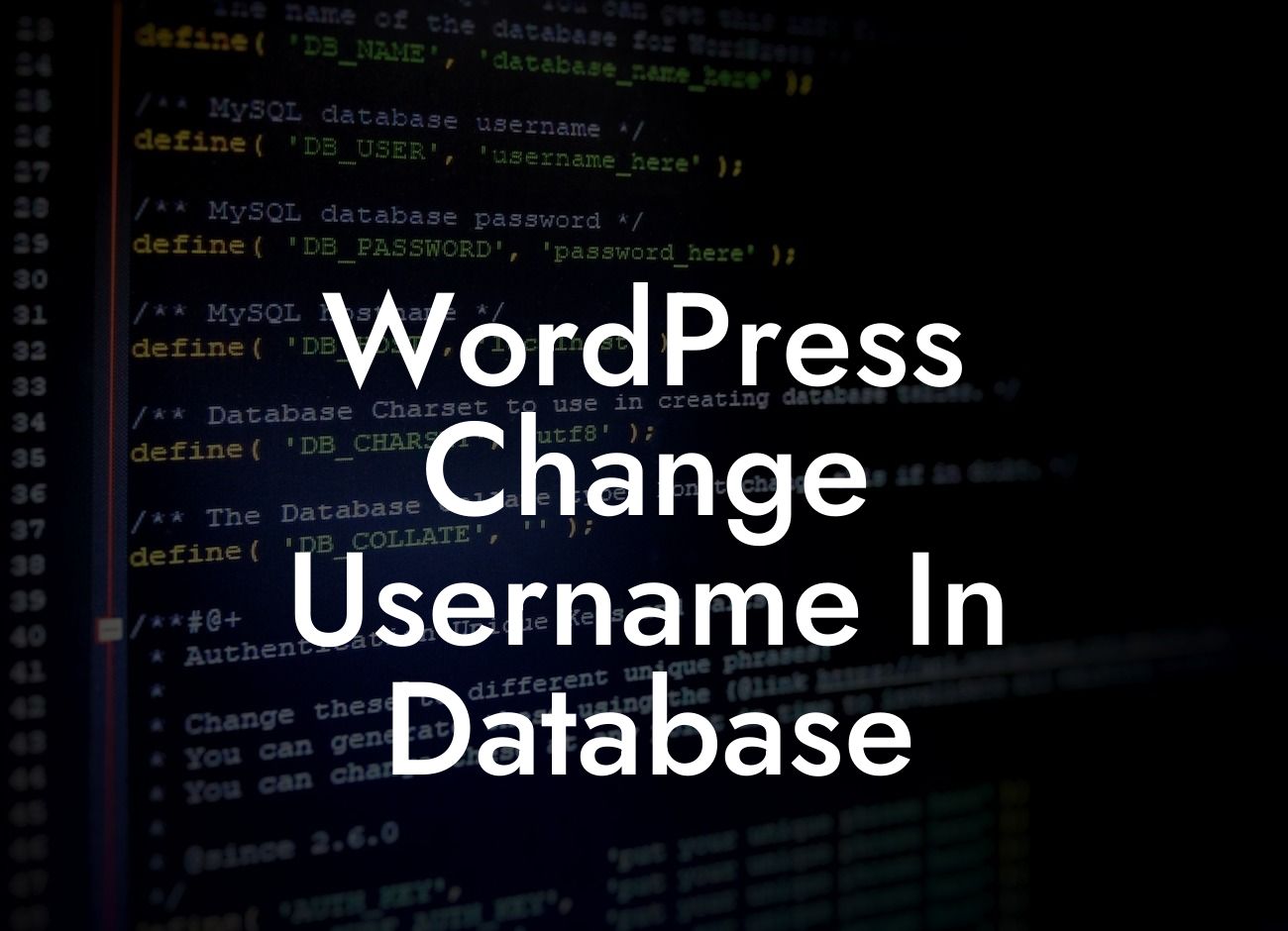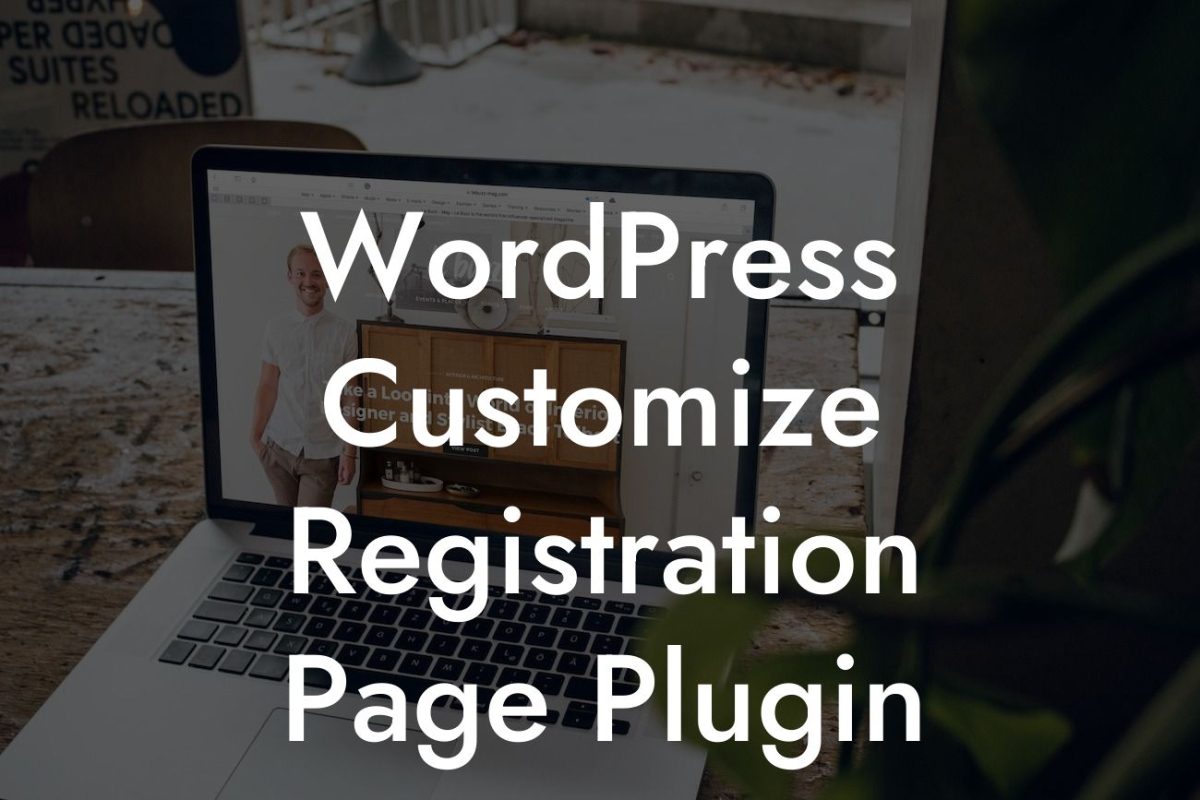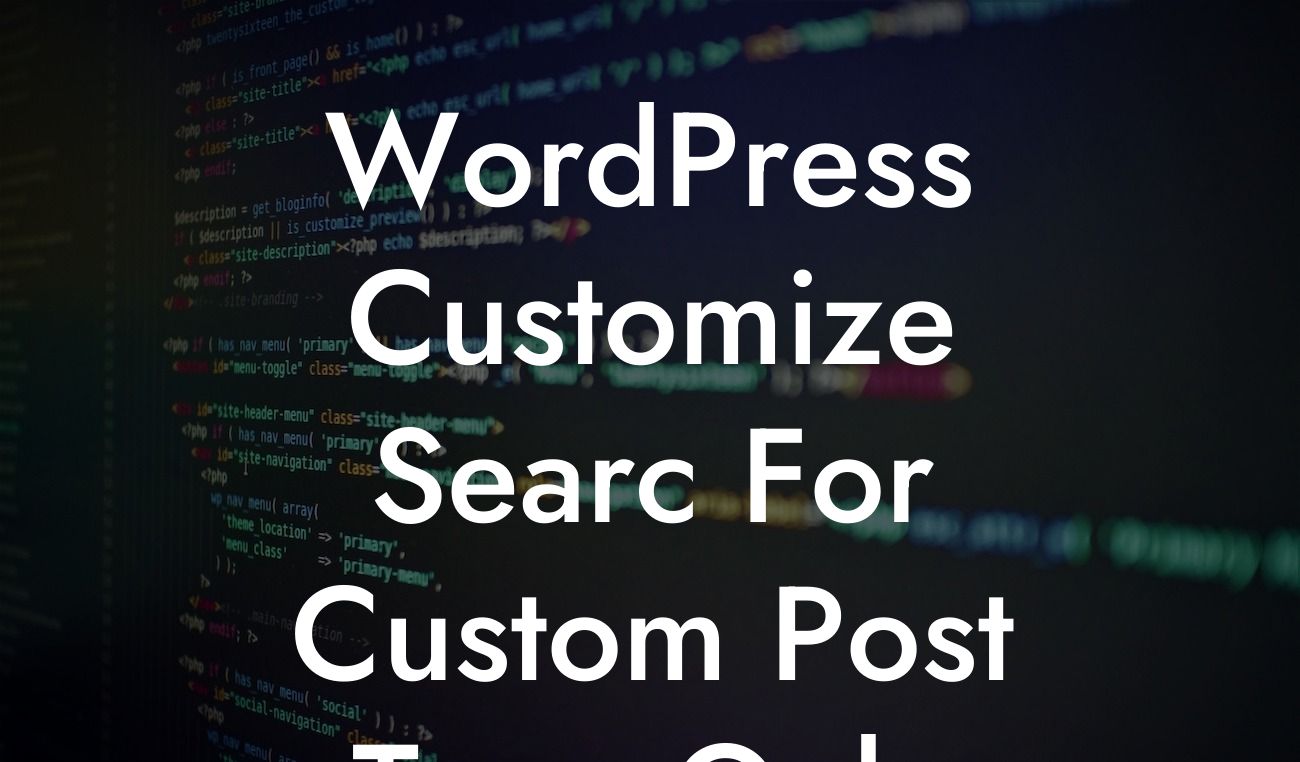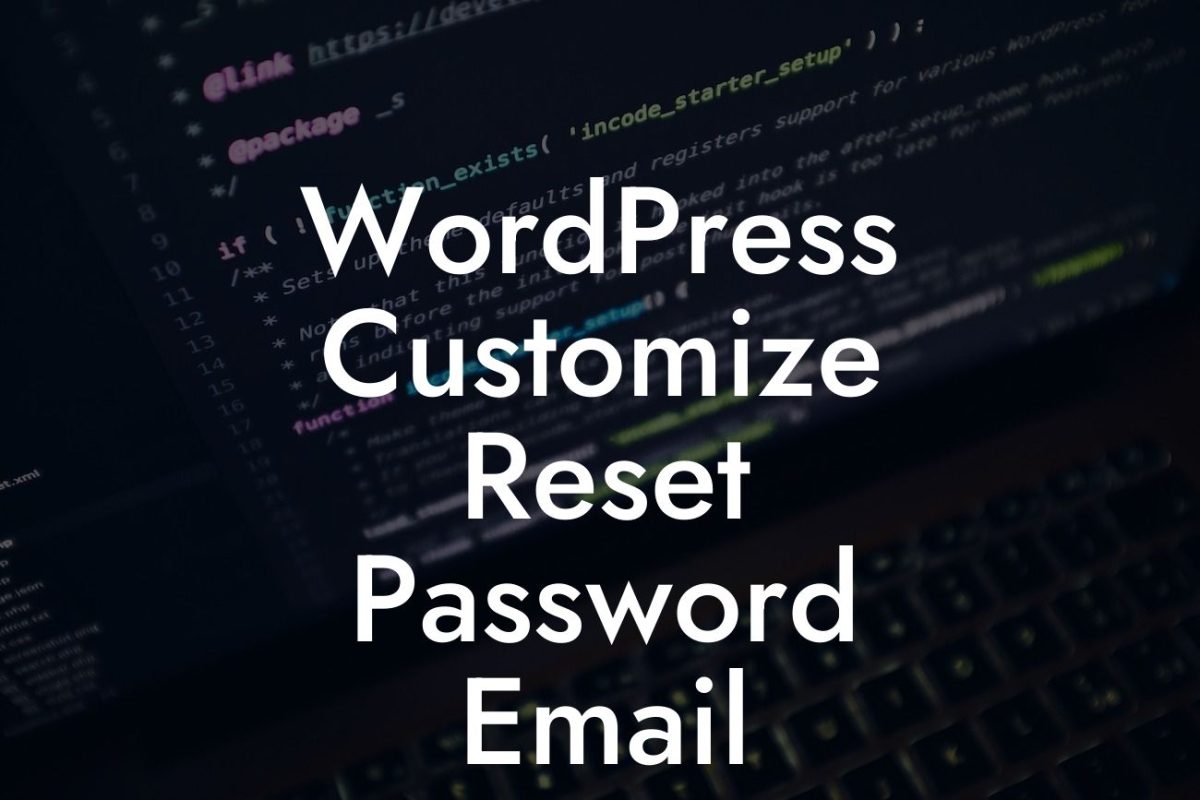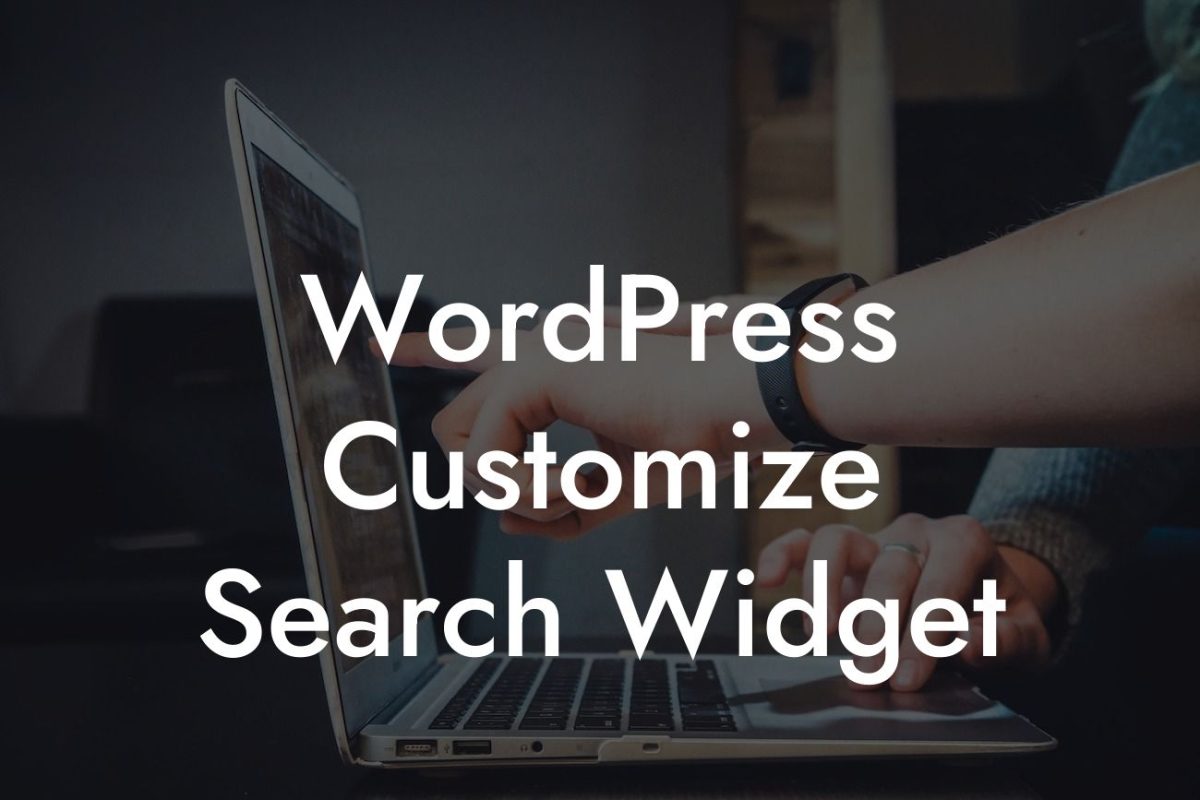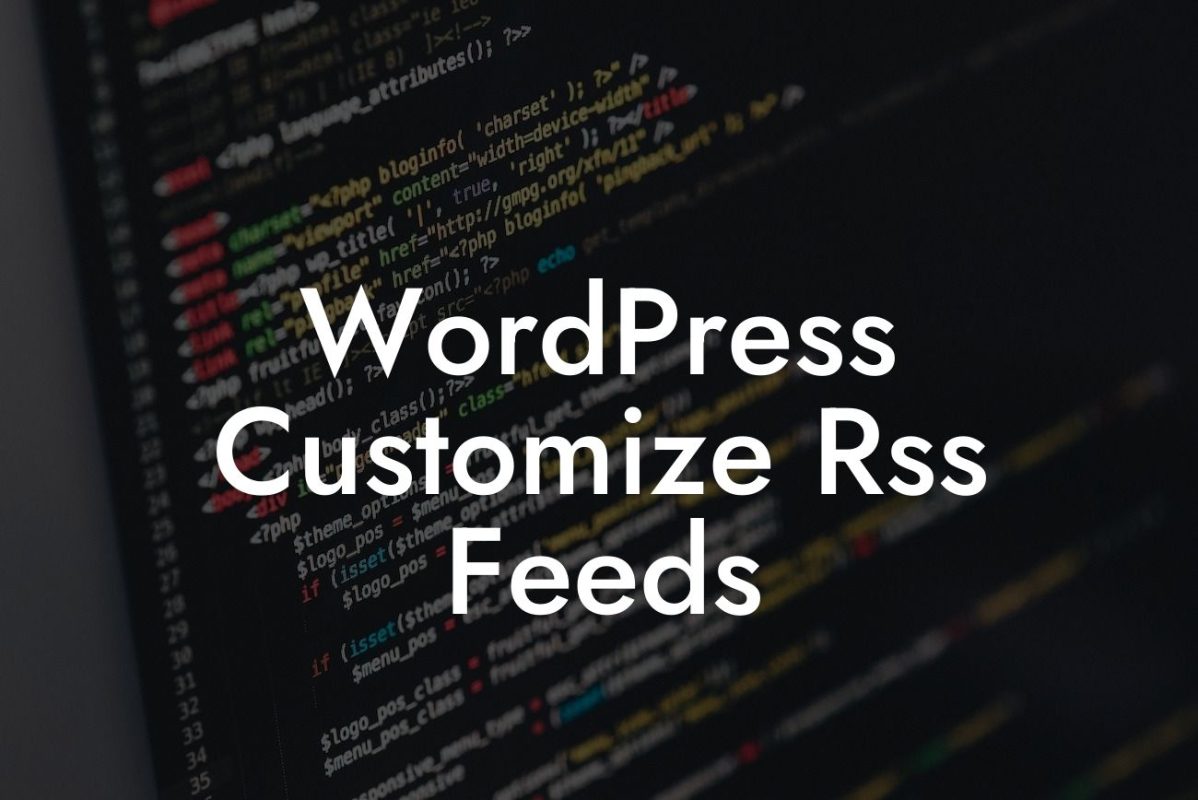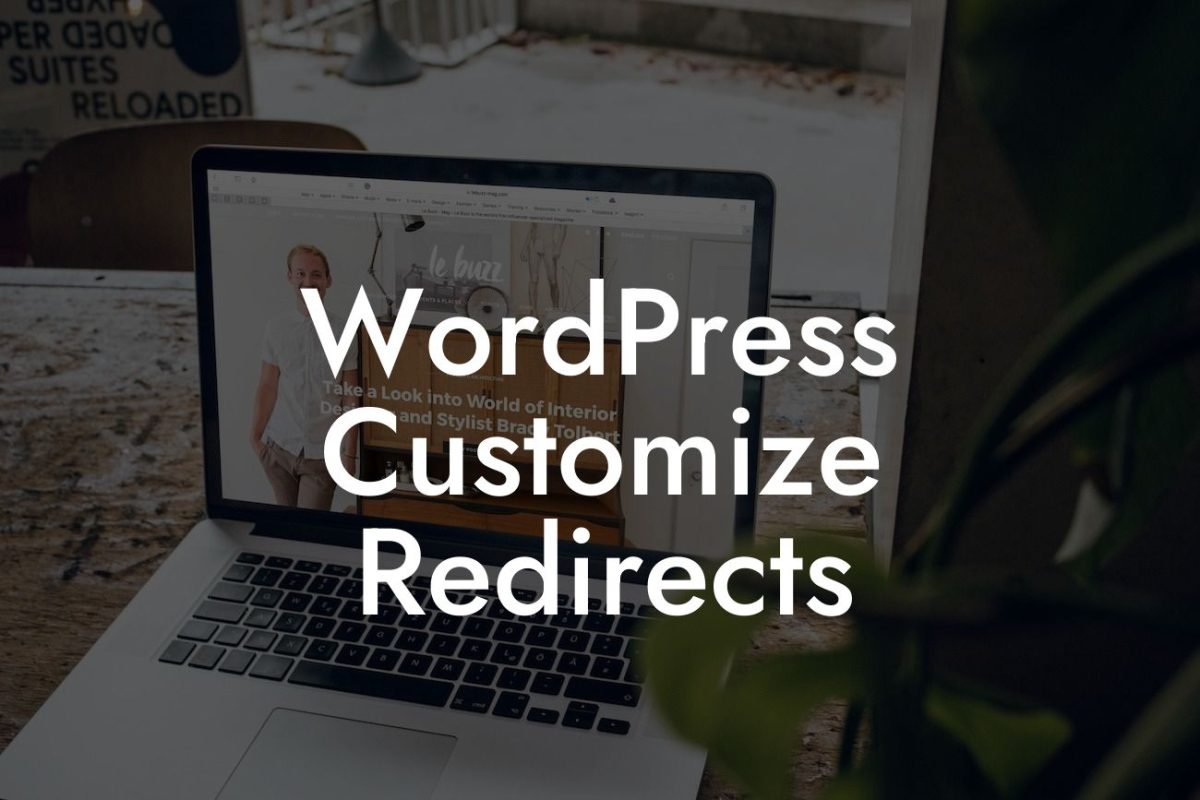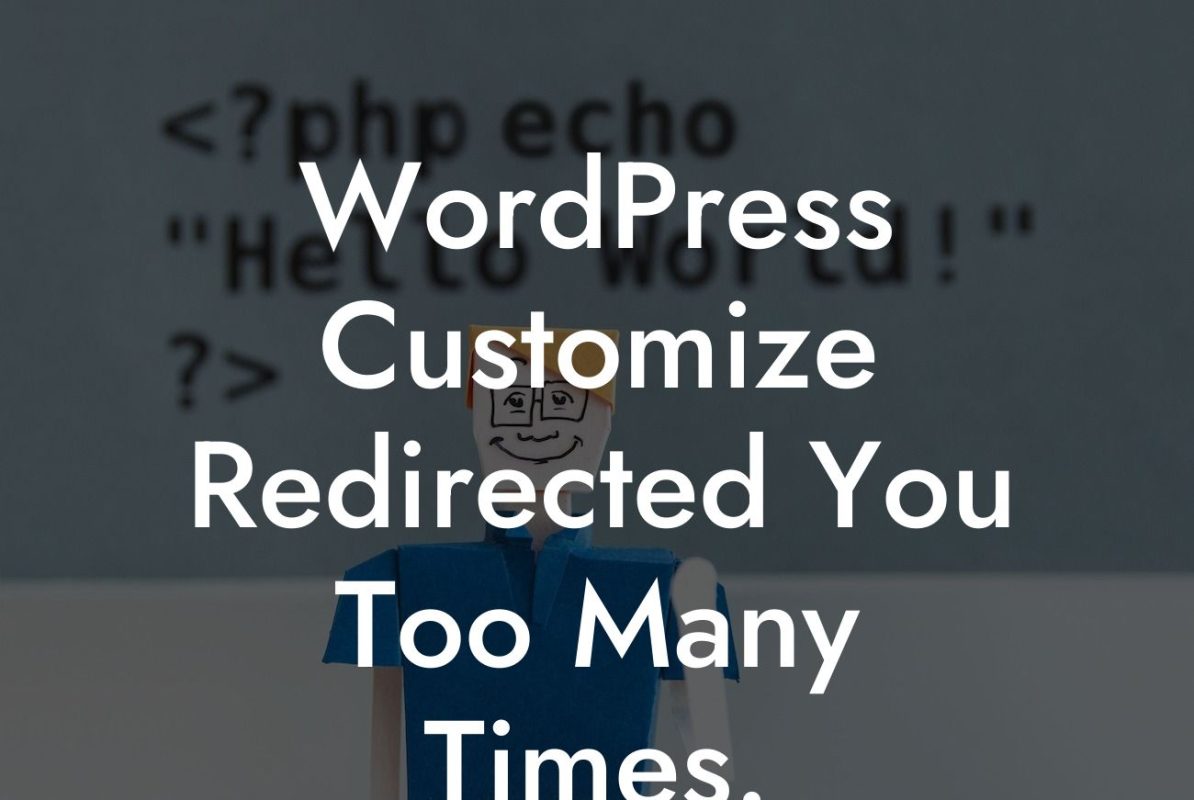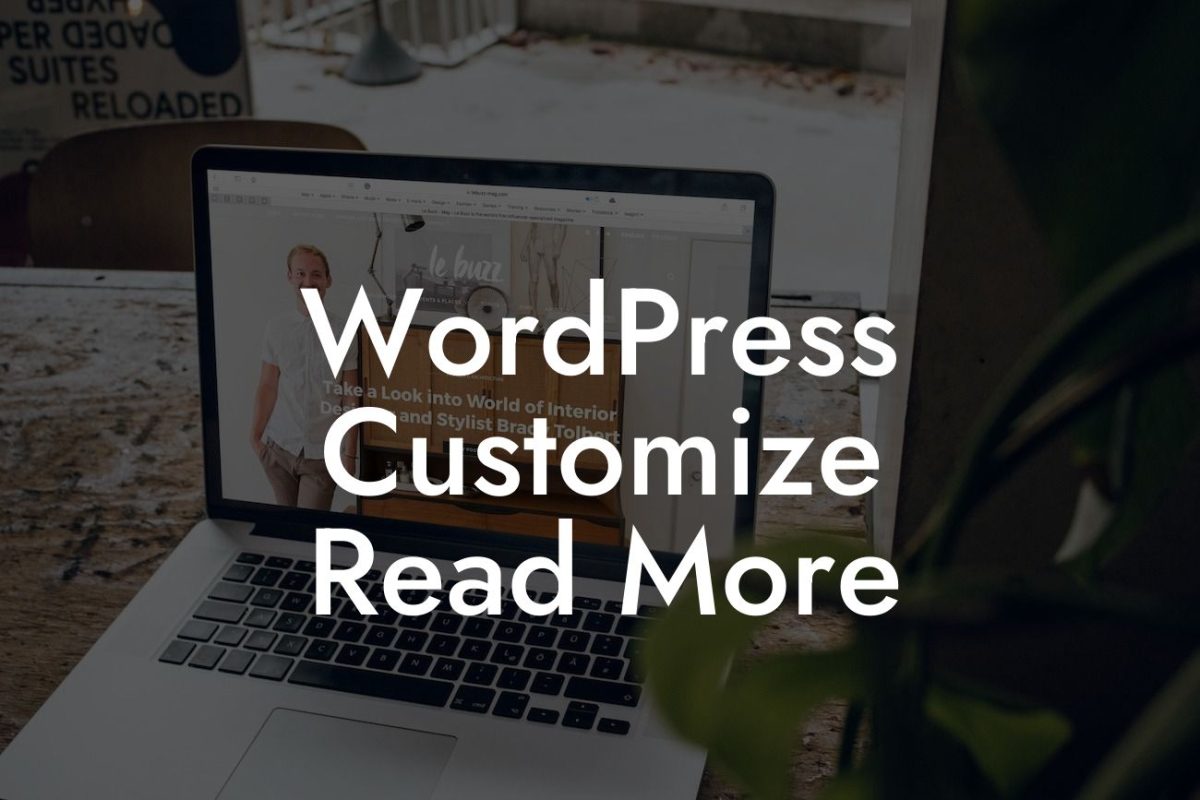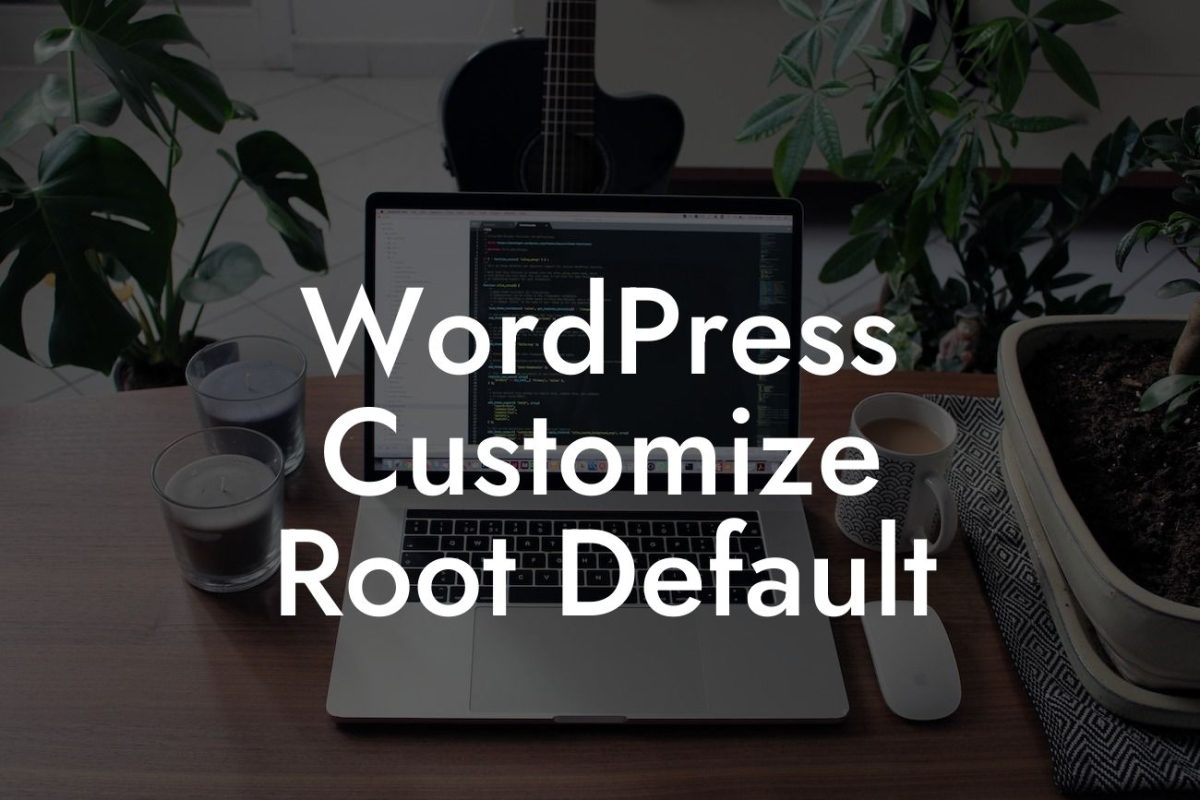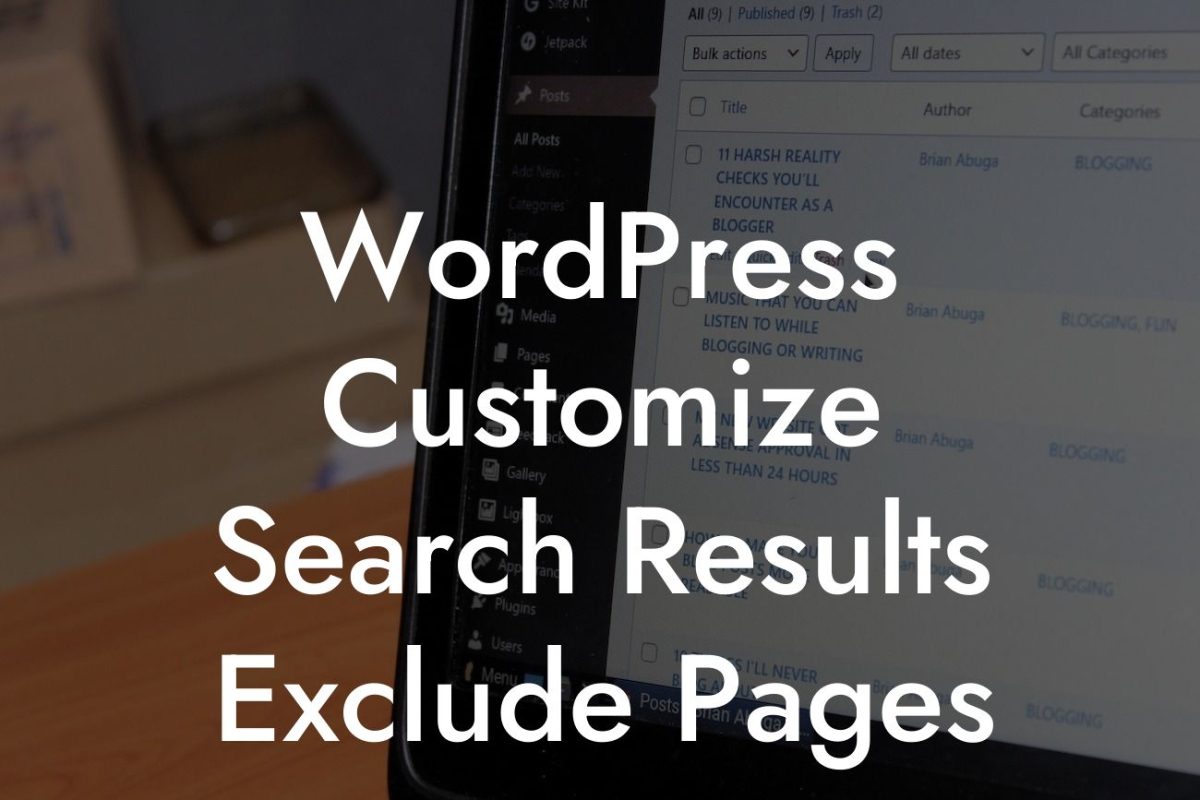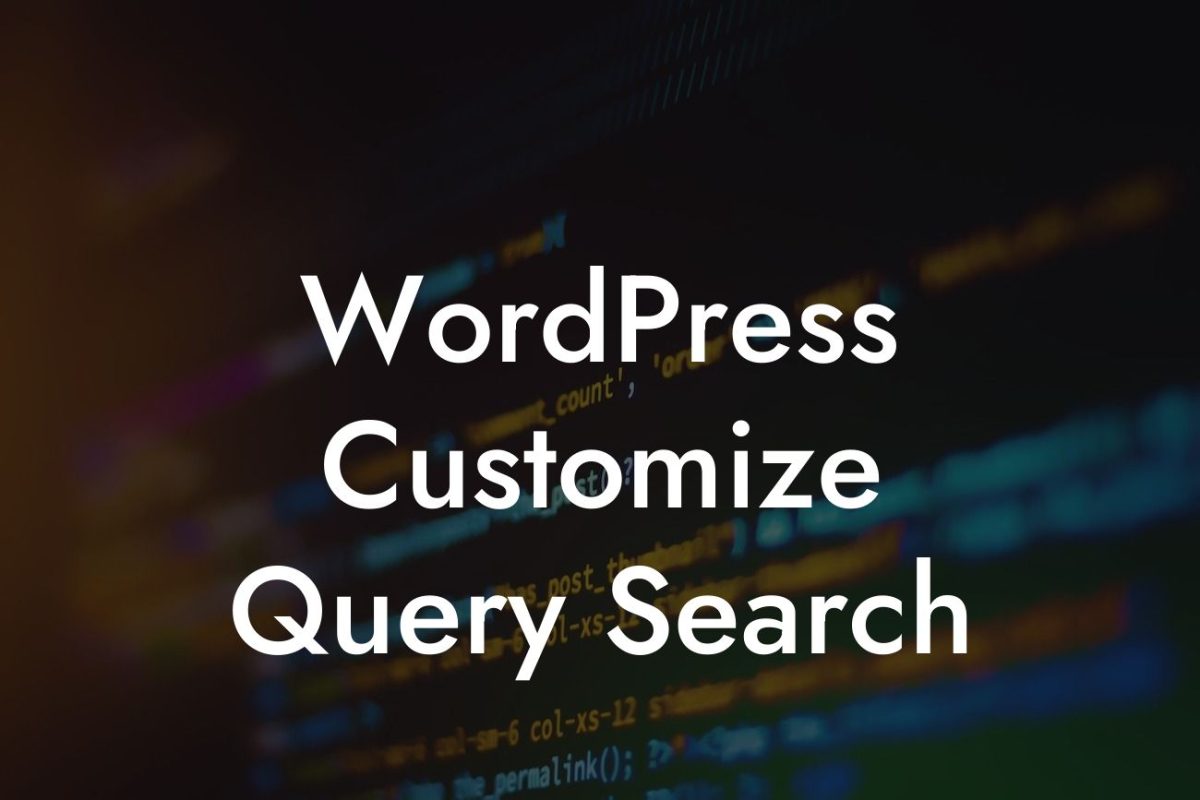Changing your username in the WordPress database can be a daunting task for many small businesses and entrepreneurs. However, having control over your online identity is crucial for maintaining a professional image and protecting your brand. In this guide, we will walk you through the process of changing your username in the WordPress database. Follow our step-by-step instructions to elevate your online presence and supercharge your success.
Changing your username in the WordPress database requires a few technical steps, but don't worry - we'll guide you through it. Here's what you need to do:
1. Backup your database: Before making any changes, it is essential to back up your WordPress database. This ensures that you have a copy of your data in case something goes wrong during the process. There are several backup plugins available, but we recommend using BackupBuddy for its reliability and easy-to-use interface.
2. Access your database: To change your username, you need to access your database. You can do this through your hosting provider's control panel or by using a tool like phpMyAdmin. Once you have accessed your database, locate the wp_users table.
3. Locate your username: In the wp_users table, locate the row containing your username. Look for the user_login column and find the row that corresponds to your current username. Take note of the ID associated with your username as you will need it in the next step.
Looking For a Custom QuickBook Integration?
4. Update your username: In the wp_users table, click on the Edit link for the row that contains your username. In the user_login column, replace your current username with the new username you want to use. Make sure to follow WordPress' username requirements, such as using only alphanumeric characters and not exceeding 60 characters.
5. Update display name: Your username change will not automatically update your display name. To change your display name, go to the wp_users table, locate the row with your new username, and update the user_nicename and display_name columns accordingly. Save the changes.
Wordpress Change Username In Database Example:
Let's say you currently have the username "admin" in your WordPress database, but you want to change it to "marketing_guru." Follow the steps outlined above to change your username successfully. Remember to take a backup of your database before making any changes.
Congratulations! You have successfully changed your username in the WordPress database. By taking control of your online identity, you are one step closer to establishing a professional brand. Remember, at DamnWoo, we are passionate about helping small businesses and entrepreneurs succeed. Explore our other guides and try out our awesome WordPress plugins to further enhance your online presence. Don't settle for ordinary - embrace the extraordinary with DamnWoo.