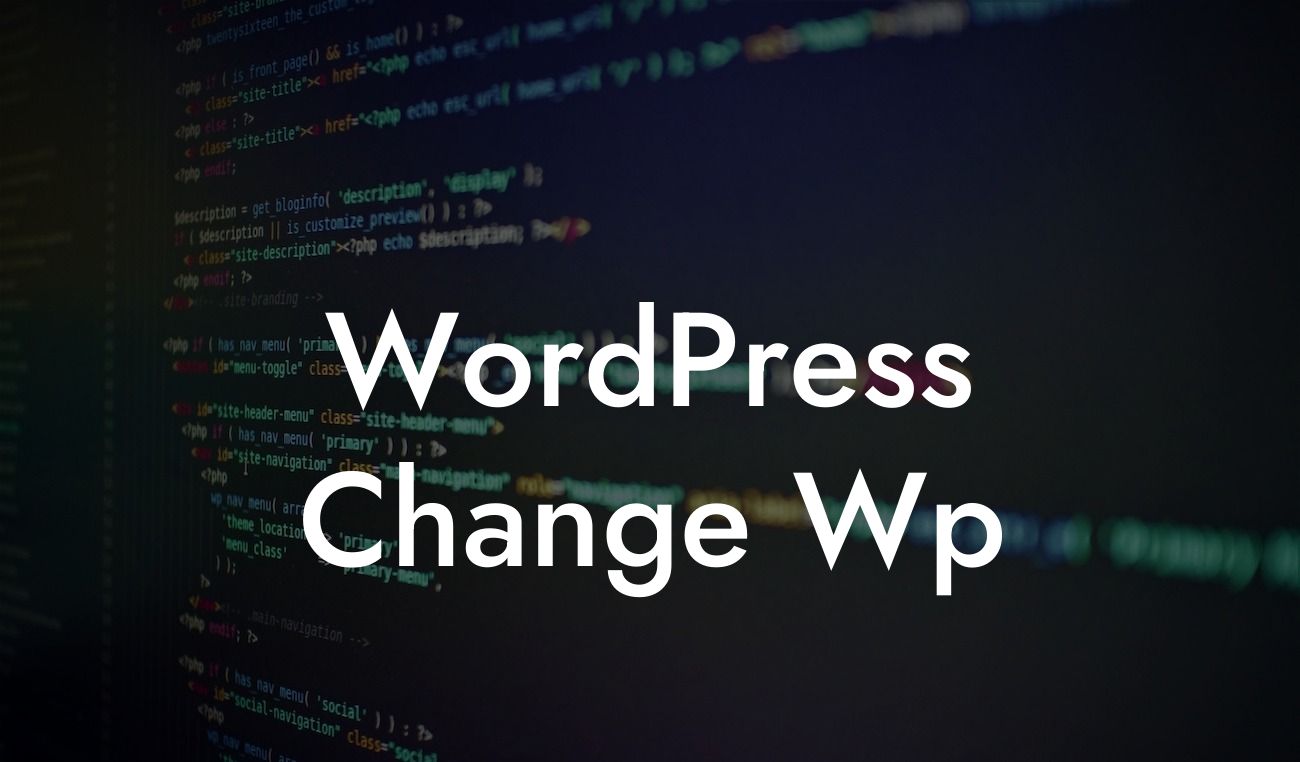Have you ever wondered how to beef up the security of your WordPress website? One of the most effective methods is by changing the default Wp-Admin URL. By altering this URL, you can make it harder for hackers to gain unauthorized access to your website. In this article, we will guide you through the process of changing the Wp-Admin URL and bolstering your website's defenses against potential threats. So, let's dive in and learn how to safeguard your online presence.
Changing the Wp-Admin URL may sound like a complex task, but fear not! We will provide you with clear and concise instructions to make the process a breeze. Follow these steps to strengthen your website's security:
1. Backup your website: Before making any changes, it's crucial to create a complete backup of your website. This ensures that you can revert to the original state if anything goes wrong during the process.
2. Install a plugin: To simplify the task, we recommend using a reliable WordPress plugin called "WPS Hide Login." This plugin allows you to change the Wp-Admin URL with just a few clicks. Install and activate the plugin from the WordPress dashboard.
3. Access the plugin settings: After activating the plugin, navigate to the "Settings" section in your WordPress dashboard and find the "WPS Hide Login" option. Click on it to proceed.
Looking For a Custom QuickBook Integration?
4. Configure the URL: In the plugin settings, you will find an option to change the Wp-Admin URL. Enter your desired URL slug, making it unique and difficult to guess. Remember to choose something memorable for yourself but not obvious for others.
5. Save changes and test: Once you have set the new URL slug, save the changes. To ensure everything works as expected, open a new browser tab and try accessing your website's admin panel using the new URL. If you can log in successfully, you have successfully changed the Wp-Admin URL!
Wordpress Change Wp Example:
Let's imagine you're a small business owner running a WordPress website. Your current Wp-Admin URL is "www.yourdomain.com/wp-admin," which is vulnerable to brute force attacks. By following the steps above, you change the URL slug to something like "www.yourdomain.com/damnwoo-login" using the "WPS Hide Login" plugin. Now, even if potential hackers try to access your Wp-Admin area using the default URL, they'll be met with an error page, leaving your website better protected.
Congratulations! You have successfully learned how to change the Wp-Admin URL in WordPress. By taking this proactive step, you have significantly strengthened the security of your online presence. Remember to share this article with fellow website owners to help them protect their websites too. Don't forget to explore other informative articles and guides on DamnWoo that can further enhance your website's functionality and security. And if you haven't already, why not try one of our awesome WordPress plugins to supercharge your website's success? Stay secure and stay DamnWoo!