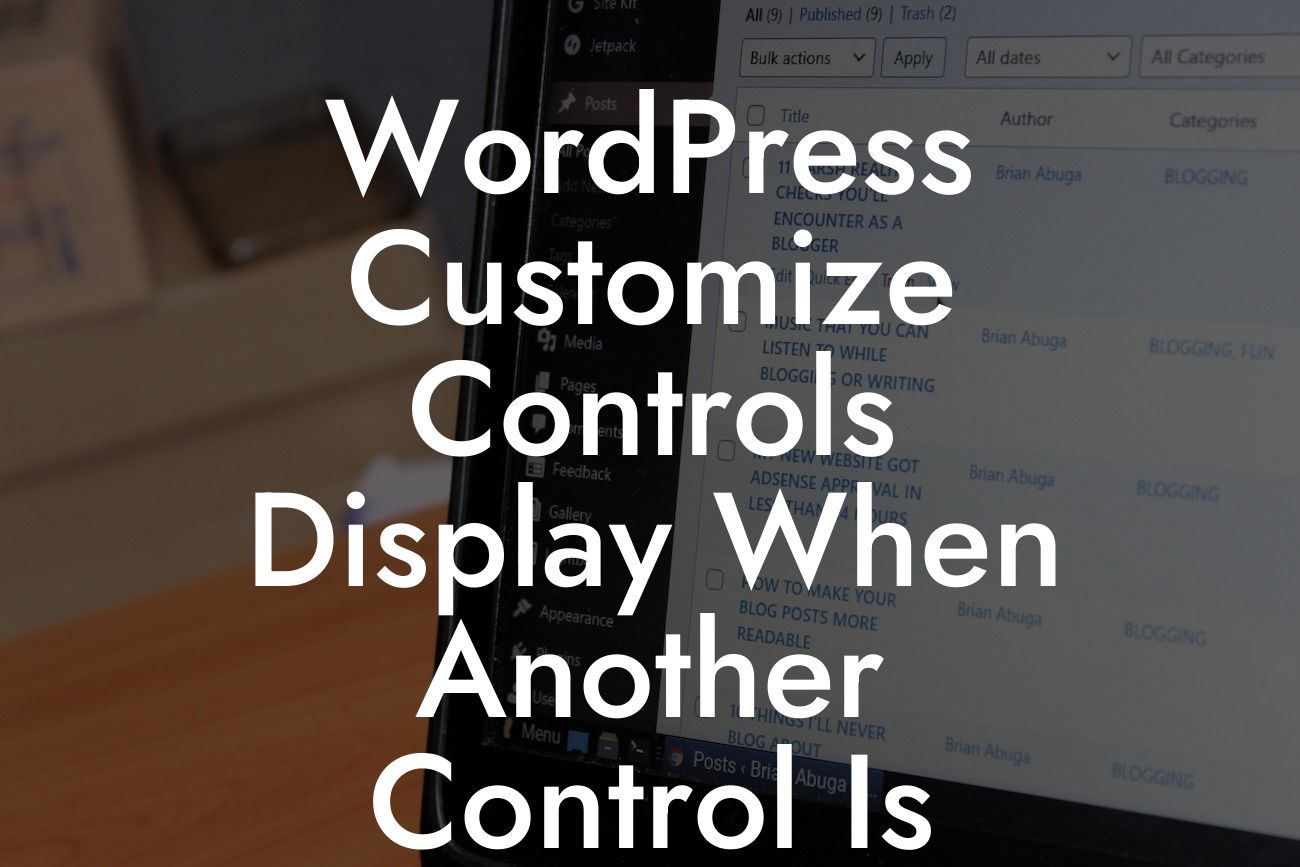Have you ever wanted to customize the controls on your WordPress website, but felt limited by the available options? With the right tools and knowledge, you can take control of your website's functionality and create a unique user experience. In this article, we will show you how to display controls when another control is selected in WordPress, allowing for endless possibilities in customization and personalization. Say goodbye to generic designs and hello to a website that truly reflects your brand's identity.
To begin, let's explore the basics of customizing controls in WordPress. WordPress provides a flexible and user-friendly interface that allows you to create and manage your website's content. However, it may not always provide the exact features or functionalities you desire. By customizing controls, you can enhance your website's user experience and tailor it to suit your specific needs.
The first step in customizing controls is to understand the structure of your theme. WordPress themes consist of various sections, such as header, footer, sidebars, and content areas. Each section may contain different controls, widgets, or elements that contribute to the overall appearance and functionality of your website. By identifying the relevant sections and controls, you can begin to customize their behavior and appearance.
In WordPress, controls are typically created using the Customizer API. The Customizer API allows you to add, modify, or remove controls and settings within the WordPress Customizer, giving you full control over your website's appearance and functionality. To display controls when another control is selected, you will need to utilize JavaScript and the Customizer API.
Begin by creating a new control using the Customizer API. Define the control's type, label, default value, and any additional parameters. Next, use JavaScript to detect changes in the selected control and trigger the display of the desired controls. This can be achieved by attaching event listeners to the control and using conditional statements to determine when to display the corresponding controls.
Looking For a Custom QuickBook Integration?
For example, let's say you want to display additional color options when a specific color scheme is selected. By using JavaScript and the Customizer API, you can dynamically show or hide the relevant color controls based on the user's selection. This allows you to provide a more streamlined and intuitive customization experience for your website visitors.
Wordpress Customize Controls Display When Another Control Is Selected Example:
Suppose you have a WordPress website for a clothing store, and you want to allow customers to customize the color scheme of the website. By default, you provide three color options: red, blue, and green. However, when a user selects the "custom" color scheme, you want to display additional controls where they can enter their desired color values.
With the techniques mentioned above, you can easily achieve this functionality. JavaScript will detect the change in the selected color scheme and display the additional color controls when necessary. Users can then customize the color scheme according to their preferences, enhancing their overall shopping experience on your website.
Customizing controls in WordPress opens up a world of possibilities for small businesses and entrepreneurs looking to elevate their online presence. With DamnWoo's awesome WordPress plugins, you can easily implement these advanced customization features and create a website that stands out from the crowd. Don't settle for cookie-cutter solutions – embrace the extraordinary with DamnWoo. Share this article with others who may benefit from this knowledge, explore other guides on our website, and try one of our plugins to supercharge your success. Start customizing your WordPress website today!