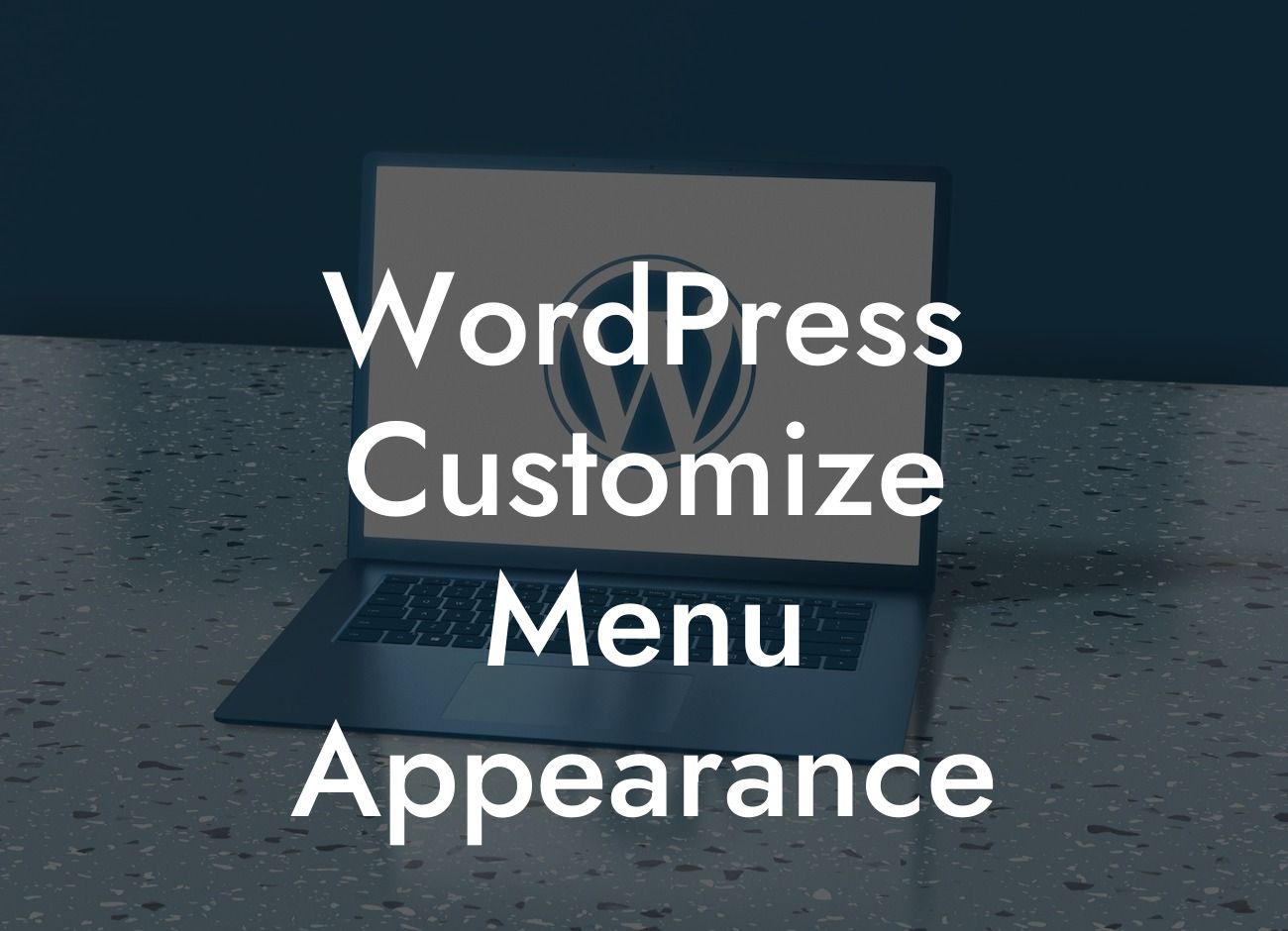Are you looking to customize the appearance of your WordPress menu to give your small business or entrepreneurial website that extra edge? Look no further! In this comprehensive guide, we will walk you through the step-by-step process of customizing your WordPress menu appearance to stand out from the competition. Whether you're a beginner or a seasoned WordPress user, DamnWoo's powerful plugins will help you create a unique and aesthetically pleasing menu. Get ready to take your online presence to the next level!
Customizing the appearance of your WordPress menu has never been easier, thanks to DamnWoo's user-friendly plugins. Follow these simple steps to make your menu visually stunning and user-friendly:
1. Choose a Theme: Selecting the right theme lays the foundation for your menu customization. Look for a theme that offers flexibility and customization options specifically optimized for menus. DamnWoo offers a wide range of themes perfect for small businesses and entrepreneurs.
2. Accessing the Menu Customization Options: After selecting a theme, head over to your WordPress dashboard and navigate to "Appearance" > "Menus." This is where you'll find all the customization options for your menu.
3. Menu Structure: In this section, you can add, remove, or rearrange menu items. Drag and drop your desired pages, posts, or custom links to create your menu structure. Use engaging headings and subheadings to make it easy for users to navigate your website.
Looking For a Custom QuickBook Integration?
4. Menu Settings: Dive into the "Menu Settings" section to explore advanced customization options. Here, you can choose the menu location, add descriptions to menu items, and enable or disable various features such as the dropdown menu or mega menu.
5. Styling Options: This is where DamnWoo's plugins truly shine. Explore the styling options provided by DamnWoo's plugins, allowing you to customize your menu with unique fonts, colors, backgrounds, and animations. Dive deeper with DamnWoo's H2, H3 heading tags, bullet point lists, and ordered lists to create engaging and eye-catching menu items.
Wordpress Customize Menu Appearance Example:
Let's say you own a small boutique clothing store. With DamnWoo's customizable menu plugins, you can create menu items such as "Women's Collection," "Men's Collection," and "Sale & Offers." Customize each menu item with attractive headings, subheadings, and icons to create an engaging and user-friendly experience for your customers. Your menu will not only look visually stunning but will also guide users through your website effortlessly.
Congratulations! You now have the knowledge to customize your WordPress menu appearance and take your small business or entrepreneurial website to new heights. Explore DamnWoo's wide range of plugins to enhance your online presence even further. Share this article with fellow entrepreneurs and small business owners to help them elevate their websites too. Visit DamnWoo today and experience the extraordinary!