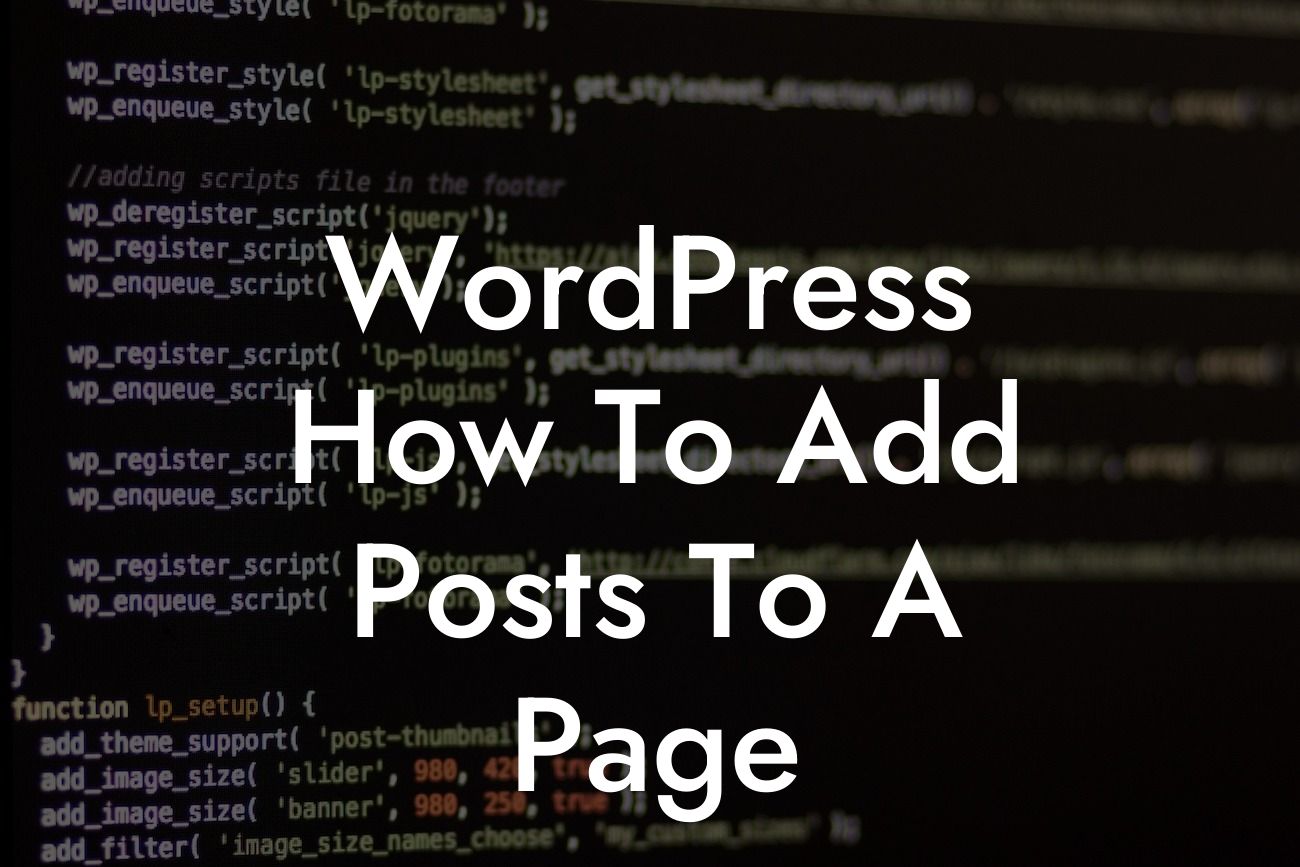Adding posts to a page in WordPress can be a game-changer for small businesses and entrepreneurs looking to enhance their online presence. By utilizing this powerful feature, you can showcase your latest content, highlight important announcements, and engage your audience more effectively than ever before. In this guide, we'll take you through the step-by-step process of adding posts to a page, ensuring that you're equipped with the knowledge to make the most out of your WordPress website.
Adding posts to a page in WordPress is relatively simple and can be done in just a few straightforward steps.
1. Create a new page: Begin by logging in to your WordPress dashboard and navigating to the Pages section. Click on "Add New" to create a new page where you want to add your posts.
2. Choose a page template: Depending on the theme you're using, you might have various page templates available. Select a suitable template that allows you to display posts on the page.
3. Configure the page settings: Give your page a meaningful title and customize the permalink if necessary. Additionally, set the page attributes to the desired parent page, template, and order to ensure proper organization.
Looking For a Custom QuickBook Integration?
4. Enable the post module: To display posts on the page, you'll need to utilize a post module or widget. Install a suitable plugin, such as DamnWoo's Post Grid or Post Carousel, and activate it.
5. Customize the post module: Once the plugin is activated, you can configure the post module. Select the desired number of posts to display, adjust the layout, choose categories or tags, and customize the order of the posts.
6. Publish the page: After customizing the post module, it's time to publish the page. Review the content, ensure everything looks and functions as expected, and hit the "Publish" button.
Wordpress How To Add Posts To A Page Example:
Let's say you run a fashion blog and want to create a page where you can showcase your latest outfit posts. By following the steps outlined above, you can easily create a page titled "Latest Outfits" and configure the post module to display your most recent posts in an aesthetically pleasing grid layout. This way, your visitors can quickly browse through your latest fashion inspiration and engage with the content directly from the page.
Congratulations! You've successfully learned how to add posts to a page in WordPress. Now, take your website to the next level with DamnWoo's range of plugins designed exclusively for small businesses and entrepreneurs. Explore our other helpful guides, find more ways to elevate your online presence, and unleash the extraordinary with DamnWoo. Don't forget to share this article with others who may benefit from this valuable information. Start supercharging your success today!