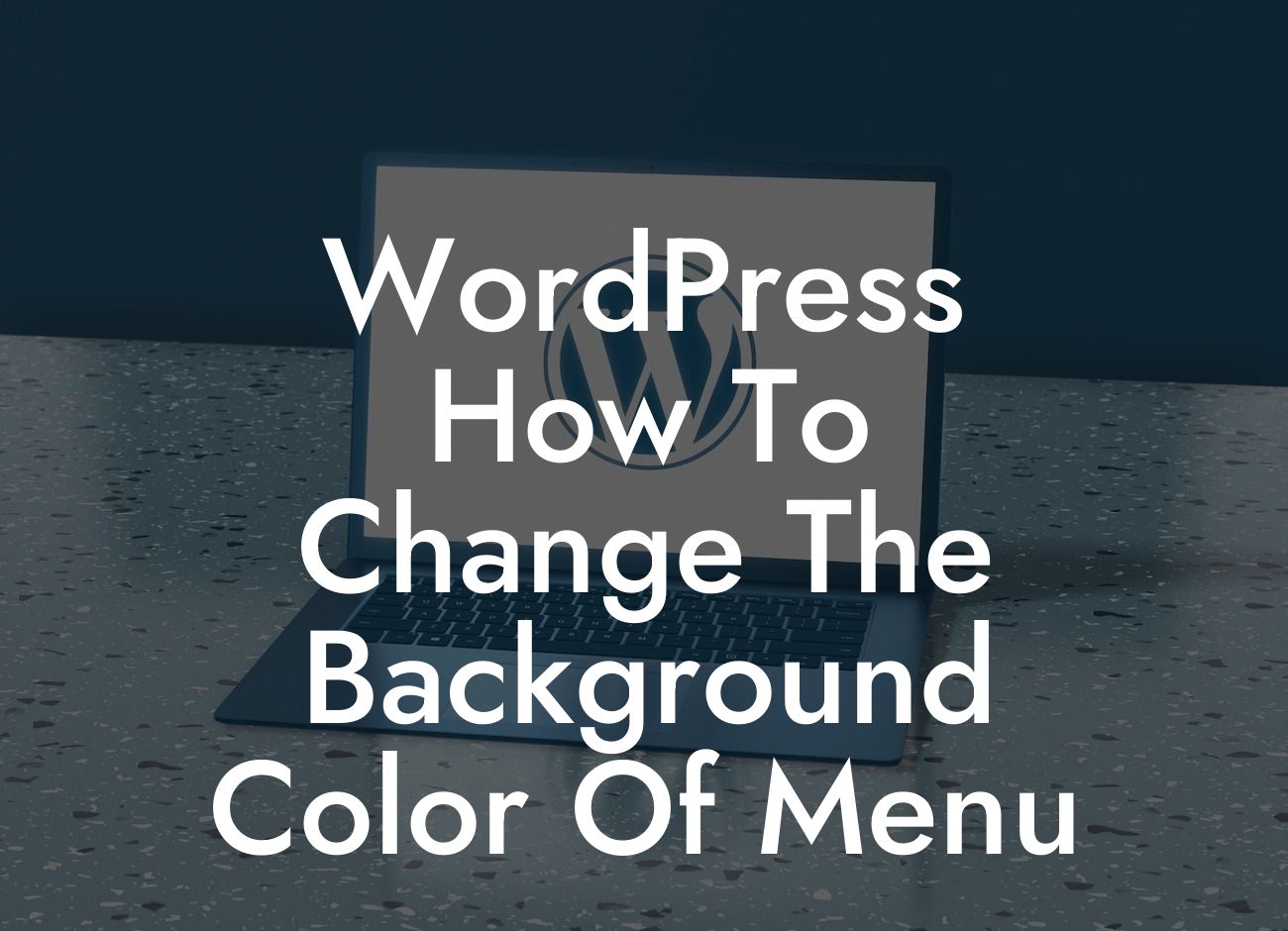Are you tired of the default background color of your WordPress menu? Do you want to add a touch of personalization to your website and make it stand out from the crowd? Well, you've come to the right place! In this guide, we'll show you how to change the background color of your WordPress menu, allowing you to create a truly unique and captivating online presence.
Changing the background color of your WordPress menu may seem like a daunting task, especially if you're not familiar with coding or web development. However, rest assured, it's actually quite straightforward. Just follow these simple steps:
1. Identify the CSS Class or ID: To change the background color of your menu, you'll need to locate the CSS class or ID that controls its styling. This can usually be found by inspecting the menu element using your browser's developer tools. Look for something like ".menu" or "#menu" in the code.
2. Access Your WordPress Theme's Customizer: Once you have identified the CSS class or ID, log in to your WordPress dashboard and navigate to "Appearance" > "Customize." This will open up the Customizer window, allowing you to make changes to your website's appearance.
3. Select the "Additional CSS" Option: Within the Customizer, you will find various customization options for your WordPress theme. Look for the "Additional CSS" option and click on it. This will open a text box where you can add your custom CSS code.
Looking For a Custom QuickBook Integration?
4. Add the CSS Code: In the text box, enter the following code snippet, replacing ".menu" or "#menu" with the CSS class or ID you found earlier:
.menu {
background-color: #XXXXXX;
}
Make sure to replace "#XXXXXX" with the hexadecimal code of the color you want to use as your menu's background.
5. Preview and Save Changes: After adding the CSS code, click the "Preview" button to see how the changes affect your menu's background color. If you're satisfied with the result, click "Save & Publish" to make the changes live on your website.
Wordpress How To Change The Background Color Of Menu Example:
Let's say you want to change your WordPress menu's background color to a vibrant blue. After inspecting the menu element, you find that its CSS class is ".primary-menu". In the Customizer's "Additional CSS" section, you enter:
.primary-menu {
background-color: #4286f4;
}
Upon previewing and saving the changes, you'll see your menu transformed with a stunning blue background, giving your website a fresh and eye-catching look.
Congratulations! You have successfully customized the background color of your WordPress menu. By following these simple steps, you can now enhance your online presence, impress your visitors, and make your website truly stand out. Don't forget to explore other helpful guides on DamnWoo and try out our awesome plugins, designed exclusively for small businesses and entrepreneurs. Share this article with others who might find it useful and let's create extraordinary websites together.