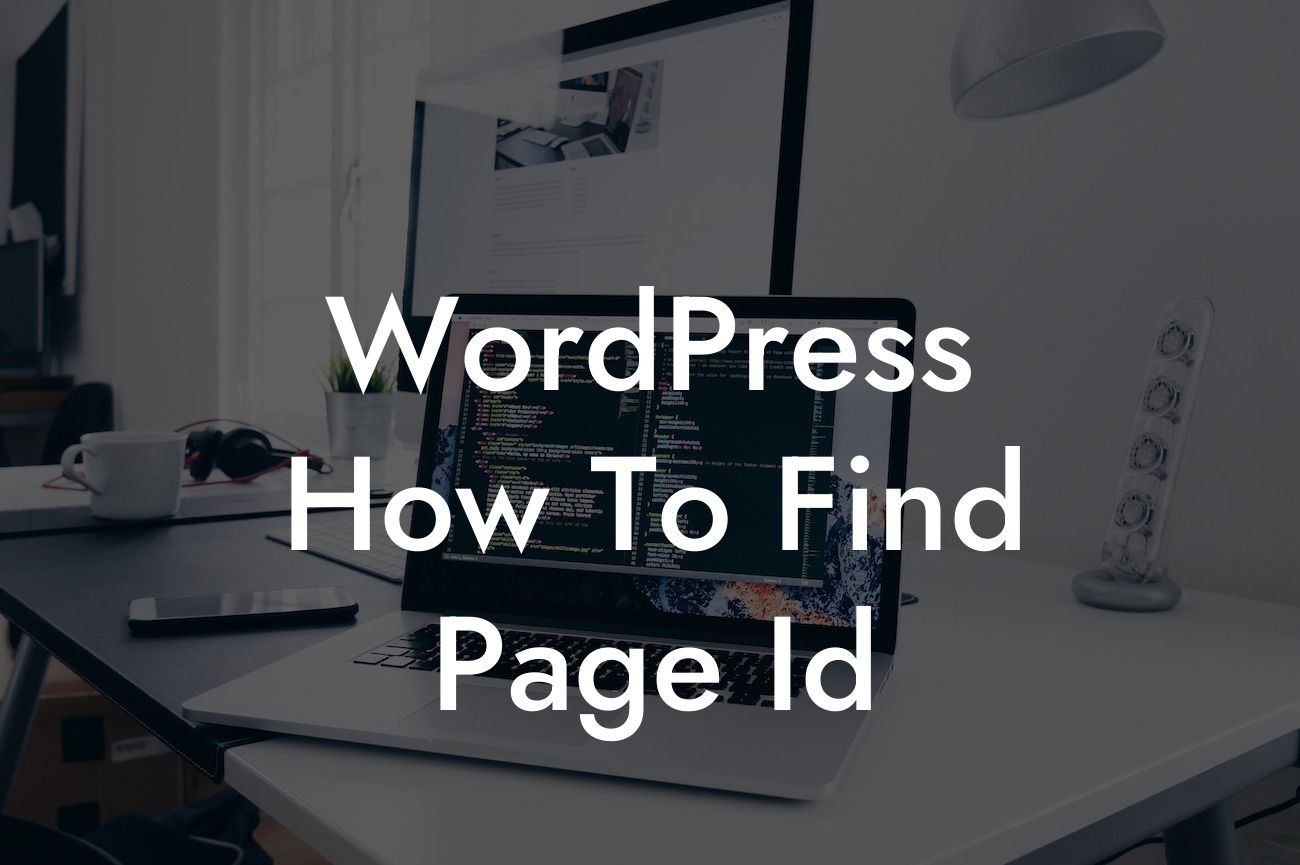In the vast realm of WordPress, finding the Page ID might seem like a needle in a haystack. But fear not! In this comprehensive guide, we will unveil the secrets behind locating the elusive Page ID. Whether you're a small business owner or an aspiring entrepreneur, knowing how to find the Page ID will empower you to optimize your website and take it to new heights. So, let's dive in and discover the hidden gem of WordPress!
Engaging the reader is crucial in today's fast-paced digital world. That's why we've crafted this detailed content section to guide you step-by-step through the process of finding the Page ID in WordPress.
H2: What is a Page ID?
Understanding the concept of Page ID is the first step towards mastering WordPress. In simple terms, the Page ID is a unique numeric ID assigned to each page on your WordPress website. This identifier plays a significant role behind the scenes, facilitating various functionalities and integrations within the platform.
H3: Finding the Page ID in WordPress Dashboard
Looking For a Custom QuickBook Integration?
To locate the Page ID within the WordPress Dashboard, follow these simple steps:
1. Log in to your WordPress Dashboard.
2. Navigate to the "Pages" section.
3. Click on the page you want to find the ID for.
4. Look at the URL in your browser's address bar.
5. The Page ID appears after the equal sign (=) in the URL.
H3: Finding the Page ID in HTML Code
If you prefer digging into the code, here's how to find the Page ID:
1. Access your WordPress Dashboard.
2. Navigate to the desired page in the editor.
3. Right-click on the page and select "Inspect Element."
4. Locate the ID attribute within the HTML code.
5. The value next to the ID attribute represents the Page ID.
Wordpress How To Find Page Id Example:
Let's say you've created a stunning landing page for your small business using WordPress. To find the Page ID for this specific page, access your WordPress Dashboard and click on "Pages." Select the desired landing page from the list. In the browser's address bar, you will find the URL, which looks like:
https://www.yourwebsite.com/wp-admin/post.php?post=1234&action=edit
In this example, "1234" represents the Page ID. Armed with this knowledge, you can now optimize and customize your landing page to meet your goals and enhance your online presence.
Congratulations! You've successfully uncovered the hidden Page ID feature in WordPress. Ready to take your website to the next level? Explore other guides on DamnWoo and discover a wide range of awesome WordPress plugins designed exclusively for small businesses and entrepreneurs. Don't forget to share this article with your fellow WordPress enthusiasts. Embrace the extraordinary and let DamnWoo supercharge your success today!
With this engaging format, our detailed blog post about "WordPress How To Find Page Id" will provide valuable insights and step-by-step instructions to our readers, allowing them to navigate the intricacies of WordPress and optimize their online presence.