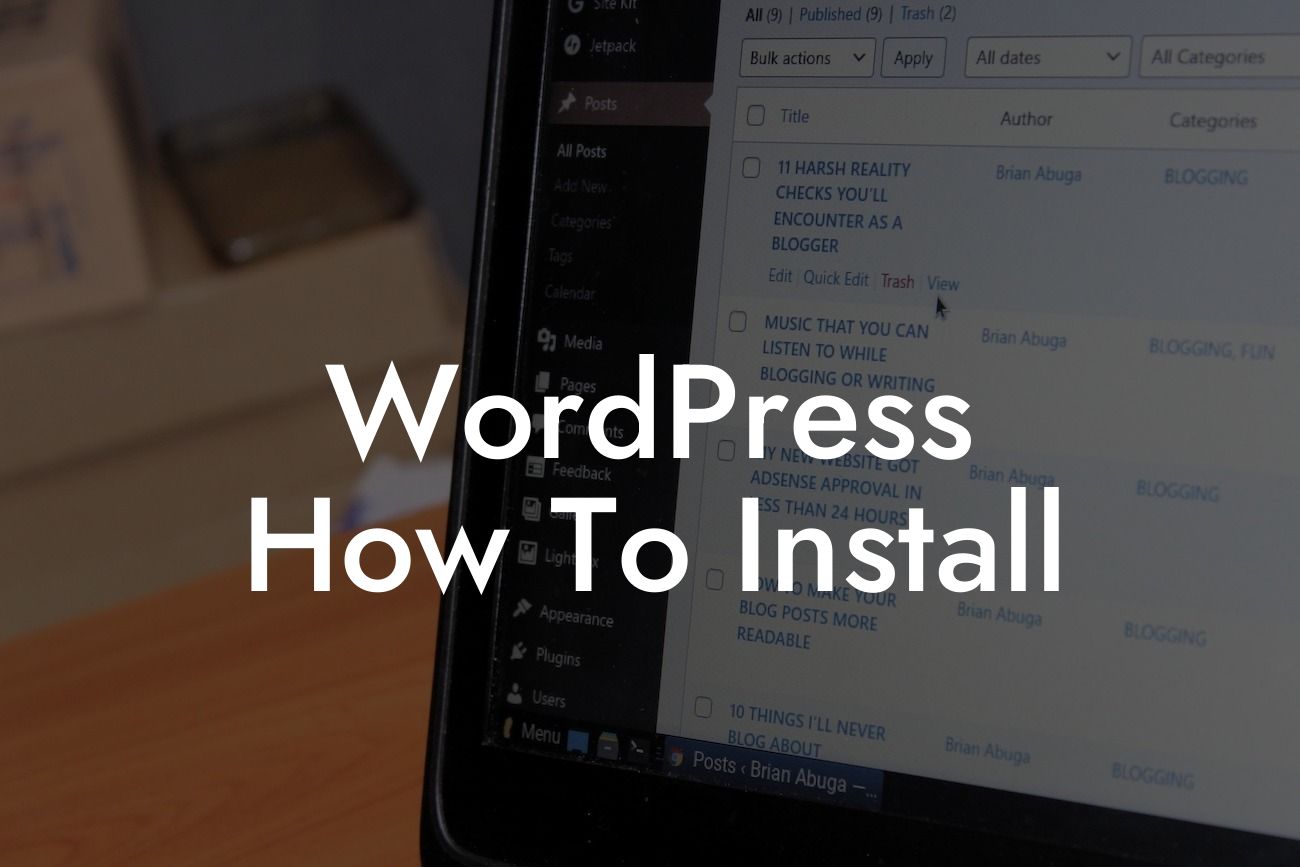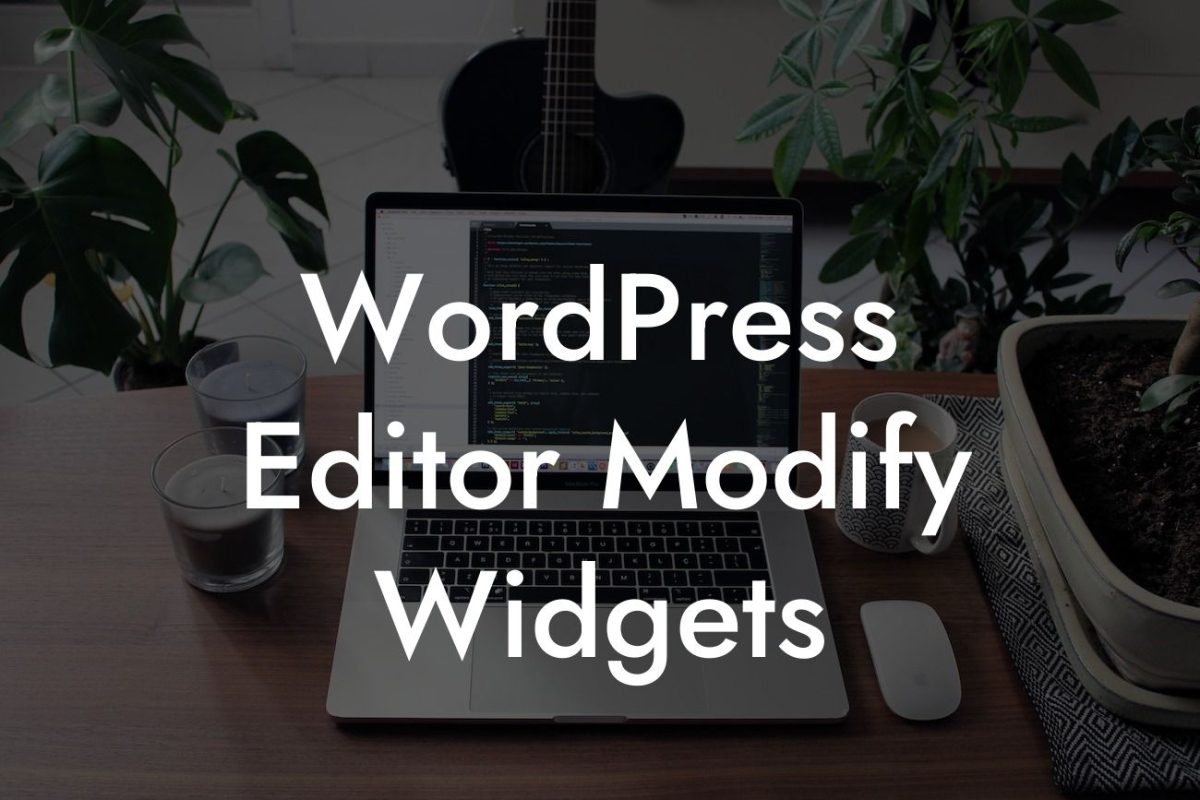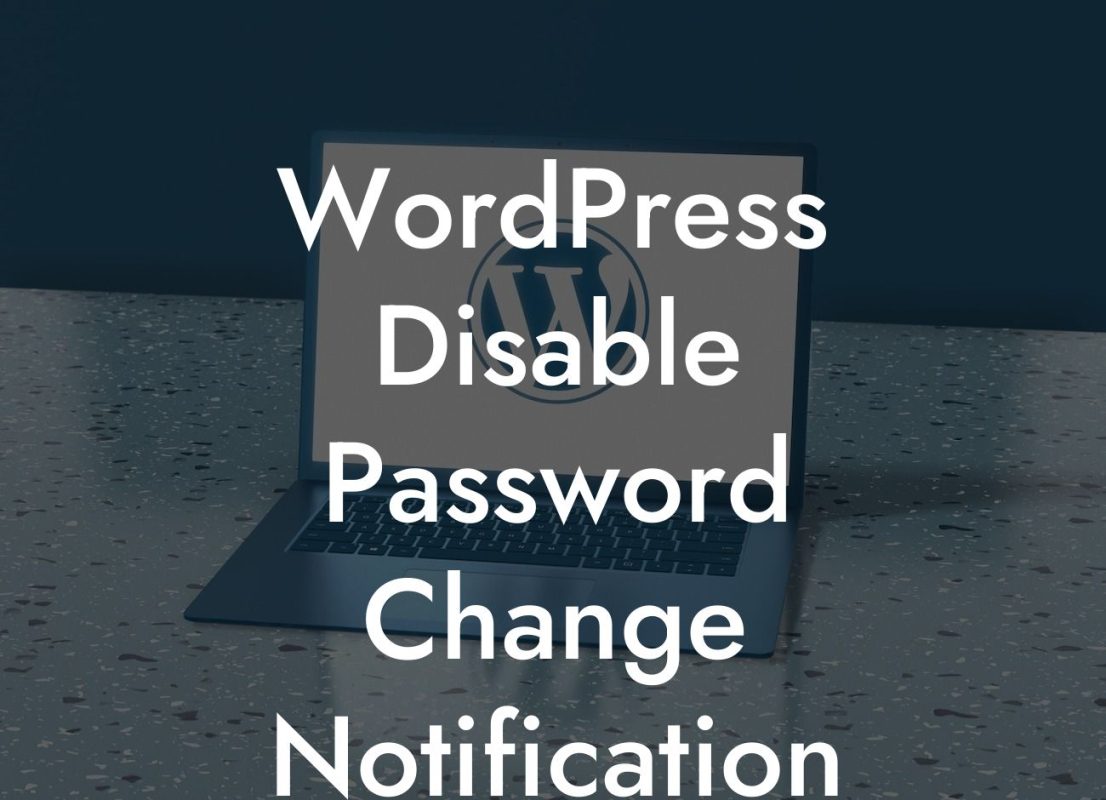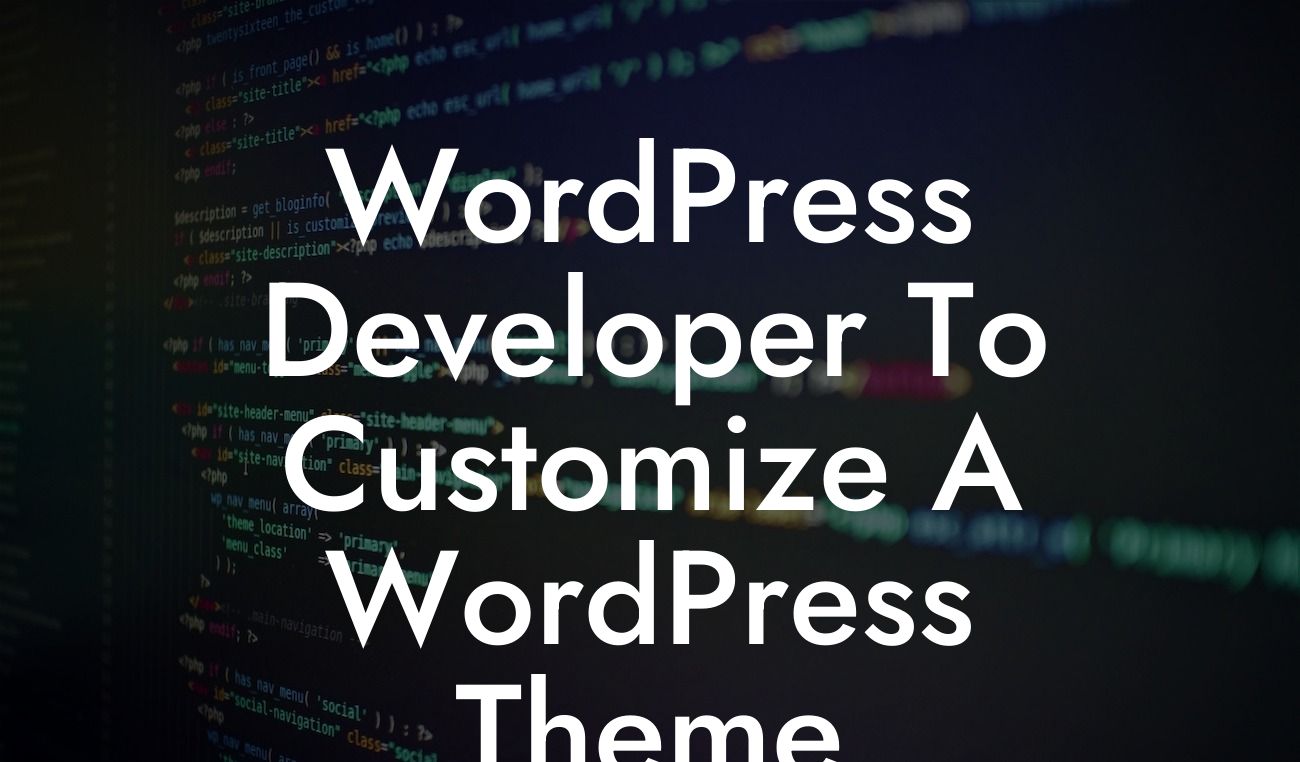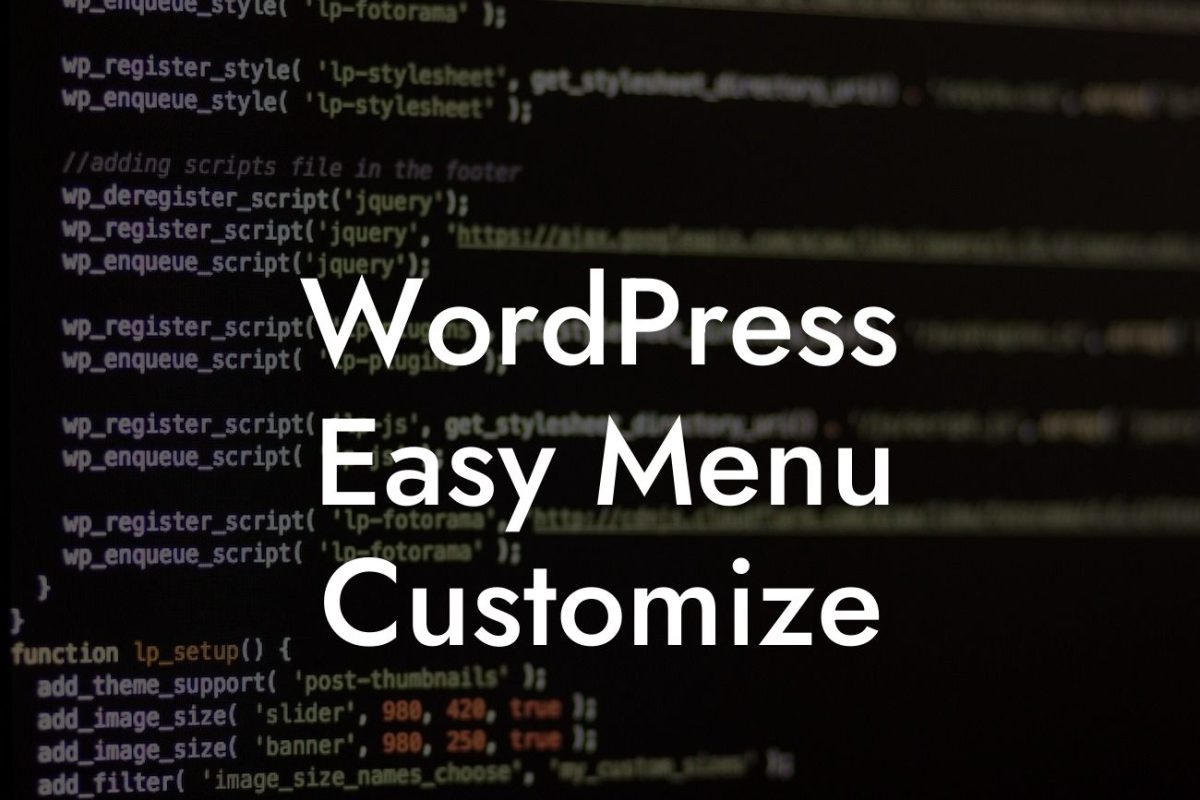Are you ready to elevate your online presence and supercharge your success? Look no further than DamnWoo, where we create awesome WordPress plugins exclusively for small businesses and entrepreneurs. In this detailed guide, we will walk you through the step-by-step process of installing WordPress, ensuring an engaging online experience that sets you apart from the rest. Say goodbye to cookie-cutter solutions and get ready to embrace the extraordinary!
Installing WordPress may seem like a daunting task, but fear not! With our easy-to-follow guide, you'll have your WordPress website up and running in no time. Let's dive into the detailed steps:
1. Choose a Hosting Provider:
A reliable hosting provider is crucial for a seamless WordPress experience. Consider factors like uptime, customer support, and pricing options. Some popular hosting providers include Bluehost, SiteGround, and DreamHost.
2. Domain Registration:
Looking For a Custom QuickBook Integration?
Secure a domain name that reflects your brand identity. A memorable and easy-to-spell domain name can make all the difference. Register your domain with a trusted registrar like GoDaddy or Namecheap.
3. Connect Domain and Hosting:
Link your domain and hosting account by updating the nameservers. This allows visitors to access your website via your chosen domain name.
4. Access CPanel:
Once your domain and hosting are connected, access the control panel (cPanel) provided by your hosting provider. This is where you'll manage your website and install WordPress.
5. One-Click WordPress Installation:
Most hosting providers offer a one-click WordPress installation feature through cPanel. Look for the WordPress icon and follow the prompts to install it on your domain.
6. Database Creation:
During the installation process, you'll be prompted to create a database for your WordPress installation. Follow the instructions provided by your hosting provider to set it up.
7. Configuration Settings:
After the installation, you'll need to configure some basic settings for your WordPress website. Set the website title, tagline, time zone, and other preferences according to your business needs.
8. Choose a Theme:
Selecting a visually appealing and functional theme is essential to create a captivating website. Explore the vast collection of free and premium themes available in the WordPress repository or through trusted theme providers like ThemeForest.
Wordpress How To Install Example:
Let's take the example of Sarah, a budding entrepreneur looking to establish a strong online presence for her handmade crafts business. By following our step-by-step guide, Sarah registered her domain name (craftycreations.com) with GoDaddy and connected it to her hosting account on Bluehost. She accessed cPanel, used the one-click WordPress installation feature, and created a database. Sarah then configured her website settings and chose a beautiful theme from the WordPress repository that perfectly showcased her crafts.
Congratulations! You've successfully installed WordPress and taken the first step towards building an extraordinary online presence. But why stop here? Explore other guides on DamnWoo to enhance your WordPress skills and consider trying one of our awesome plugins to further elevate your website. Share this article with fellow entrepreneurs and small business owners to help them embark on their WordPress journey. With DamnWoo, your online success is boundless!
Word count: 751 words.