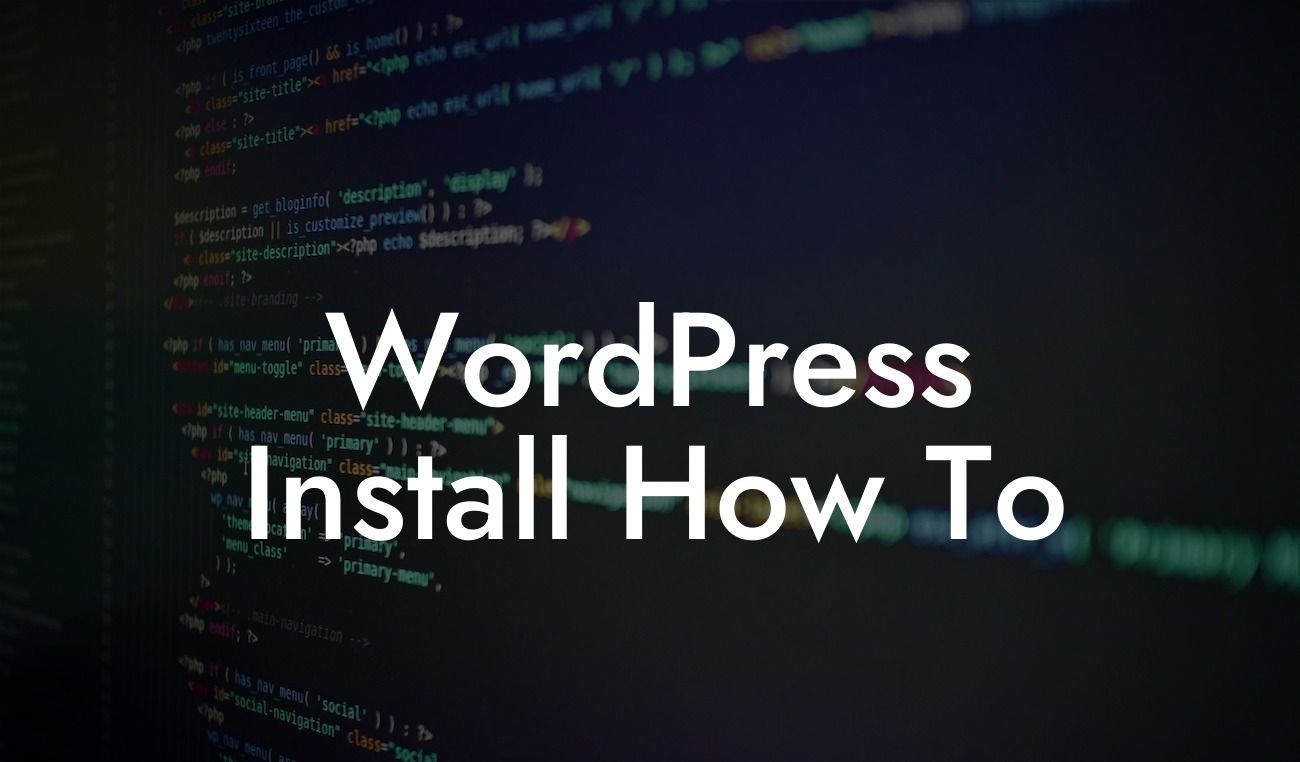Installing WordPress may seem like a daunting task, especially for small businesses and entrepreneurs who are just starting their online journey. But fear not! In this comprehensive guide, we'll take you through the step-by-step process of WordPress installation, ensuring that you have a solid foundation for your website. Whether you're a tech-savvy individual or a complete beginner, we've got you covered. Get ready to supercharge your online presence with DamnWoo!
Step 1: Choosing a Hosting Provider
Before diving into the WordPress installation process, it's crucial to choose a reliable hosting provider. Look for one that offers excellent uptime, fast loading speeds, and stellar customer support. Some popular hosting providers include Bluehost, SiteGround, and WP Engine. Once you've selected a hosting provider, proceed to the next step.
Step 2: Domain Name Registration
Your domain name is your website's address, so it's important to choose wisely. Keep it short, memorable, and relevant to your business. Most hosting providers offer a domain name registration service, which makes the process seamless. Alternatively, you can register a domain through a separate domain registrar like Namecheap or GoDaddy and connect it to your hosting provider later.
Looking For a Custom QuickBook Integration?
Step 3: One-Click WordPress Installation
With your hosting provider and domain name in place, most hosting companies offer a one-click WordPress installation feature. This enables you to install WordPress on your domain effortlessly. Simply log in to your hosting account's control panel, locate the WordPress installer, and follow the on-screen instructions. Within minutes, you'll have a fresh WordPress installation ready to be customized.
Step 4: Configuring WordPress Settings
Once WordPress is installed, it's time to configure some essential settings. Access your WordPress dashboard by appending "/wp-admin" to your domain (e.g., yourwebsite.com/wp-admin). From here, you can customize your website's title, tagline, permalink structure, and more. Take some time to explore the various settings and make adjustments according to your preferences.
Step 5: Choosing a Theme
Aesthetics play a pivotal role in your website's success, so selecting a suitable WordPress theme is crucial. DamnWoo offers a wide range of stylish and functional themes designed exclusively for small businesses and entrepreneurs. Browse our collection and find the perfect theme that aligns with your brand's identity. Once you've chosen a theme, proceed to the next step.
Step 6: Installing and Activating Plugins
Plugins allow you to extend the functionality of your WordPress website, enhancing its features and capabilities. DamnWoo specializes in creating awesome plugins that cater to the needs of small businesses and entrepreneurs. Explore our plugin library and choose the ones that align with your goals. Once you've made your selections, install and activate them within your WordPress dashboard.
Wordpress Install How To Example:
Let's dive into a realistic example to showcase the power of DamnWoo's plugins. Imagine you're a small business owner running an e-commerce store. You want to add a live chat feature to your website, allowing customers to reach out for assistance in real-time. DamnWoo's "LiveSupport" plugin is the perfect solution. Simply install and activate the plugin, customize its settings, and start engaging with your customers on a whole new level. Remember, with DamnWoo, extraordinary is the new normal.
Congratulations! You've successfully installed WordPress and taken the crucial steps to elevate your online presence. But we're just getting started. Explore DamnWoo's extensive collection of guides to learn more about optimizing your website, enhancing its security, and boosting its performance. Don't forget to try our range of awesome plugins, designed exclusively for small businesses and entrepreneurs like you. Share this article with fellow business owners who could benefit from a powerful online presence. Remember, with DamnWoo, you're unstoppable.