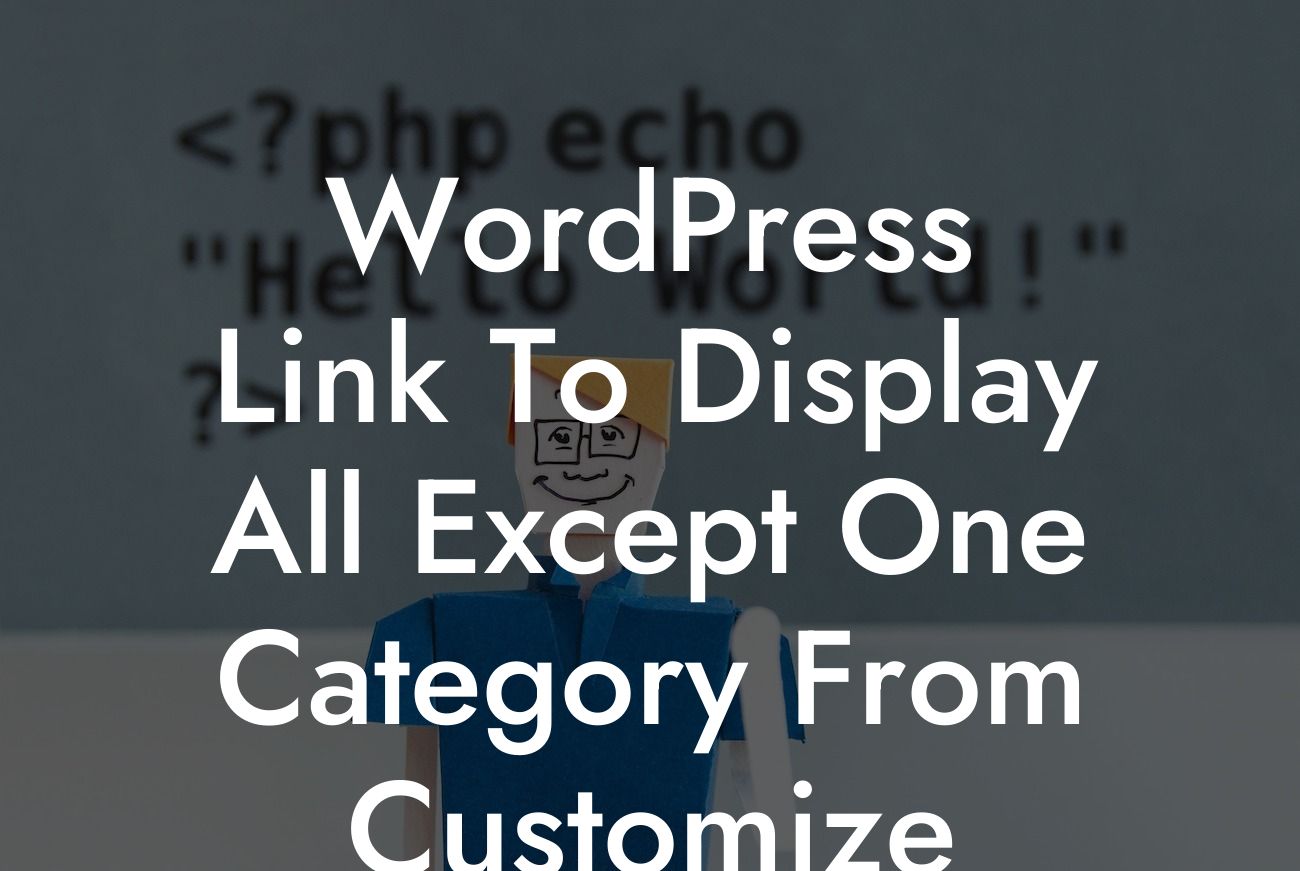Are you a small business owner or an entrepreneur who wants to create a professional WordPress website? If so, you may have come across the challenge of displaying all your website's posts except for one specific category. Well, worry no more! In this article, we will guide you step by step on how to customize your WordPress link to exclude a particular category. Get ready to optimize your website's functionality like a pro!
To begin customizing your WordPress link to show all posts except for one category, follow these simple steps:
1. Identify the Category ID:
Start by identifying the ID of the category you wish to exclude. Log in to your WordPress dashboard and navigate to "Posts" > "Categories." Hover over the category you want to exclude, and the ID will appear in the URL at the bottom of your browser.
2. Update the Category ID in Code:
Looking For a Custom QuickBook Integration?
Now that you have the Category ID, it's time to update the code. Open your theme's functions.php file, which you can find in the WordPress theme editor. Look for the "functions.php" file on the right-hand side.
3. Add Custom Code:
Once you've opened the "functions.php" file, add the following code snippet at the end:
```
function exclude_category($query) {
$excluded_cat_id = 123; // Replace with your Category ID
if ($query->is_home() && $query->is_main_query()) {
$query->set('cat', '-'.$excluded_cat_id);
}
}
add_action('pre_get_posts', 'exclude_category');
```
Make sure to replace "123" with the actual Category ID you want to exclude. This code snippet uses the `pre_get_posts` action hook to modify the default query and exclude the specified category from the blog posts on your homepage.
4. Save and Test:
After adding the code, save the "functions.php" file. Now, test it out by navigating to your website's homepage. You should see all posts except for the category you excluded.
Wordpress Link To Display All Except One Category From Customize Example:
Let's say you run a small business that offers various services, such as web design, content writing, and marketing. You have created different categories for each service on your WordPress website. However, you don't want the content writing category to be displayed on your homepage. By following the steps above and replacing "123" with the Category ID of your content writing category, you can exclude it from the homepage while showcasing all your other services.
Congratulations! You have successfully customized your WordPress link to display all posts except for a specific category. Now, take full advantage of this newfound knowledge to enhance your website's user experience. Don't forget to share this article with others who might find it useful and explore more helpful guides on DamnWoo. Oh, and if you're looking to supercharge your WordPress website, why not try one of our awesome plugins? Elevate your online presence today!