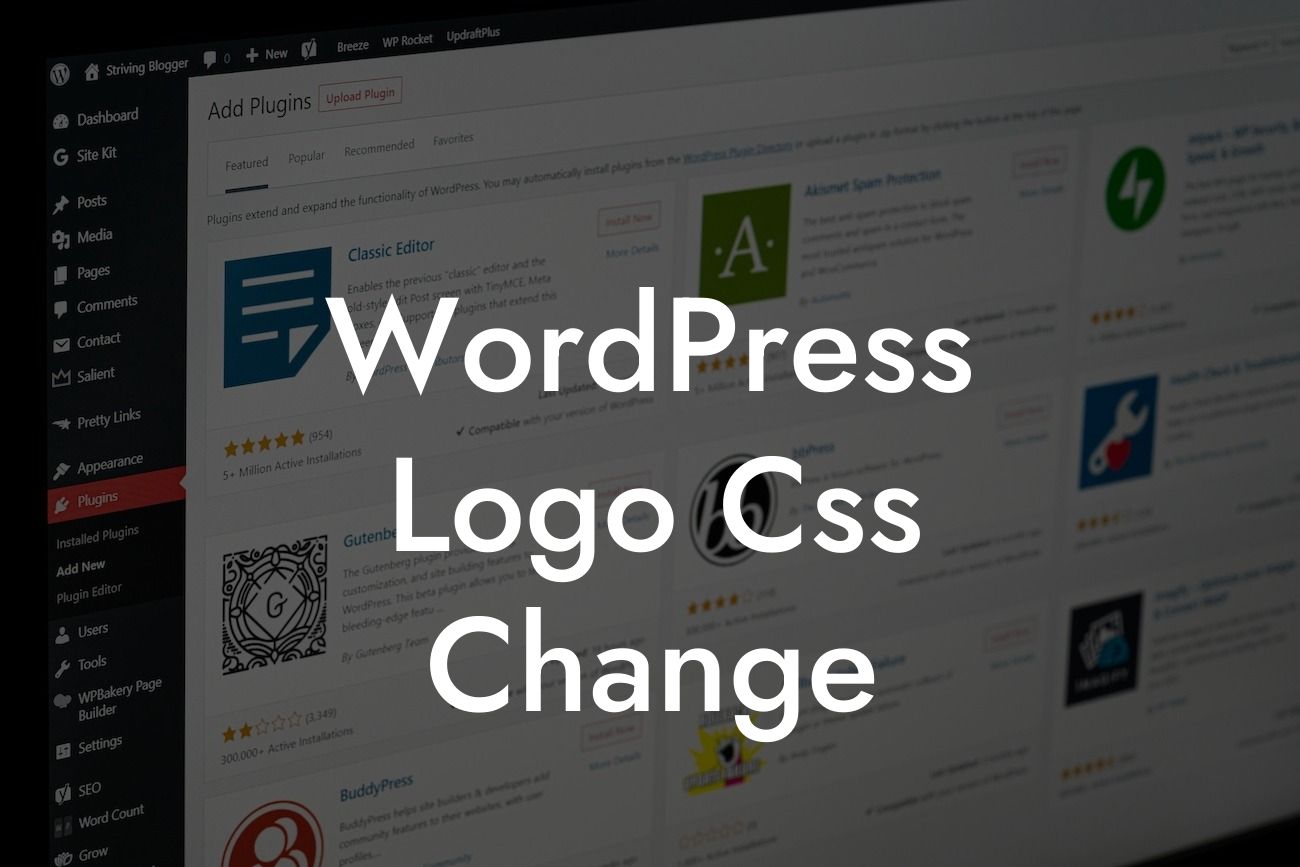Ready to give your WordPress website a fresh new look? Your logo is an important element that helps establish your brand identity and make a lasting impression on your audience. In this article, we will guide you through the process of changing the CSS of your WordPress logo, allowing you to customize its appearance and create a unique design that matches your brand's personality. Get ready to take your online presence to the next level with DamnWoo's powerful plugins and strategies.
Changing the CSS of your WordPress logo may seem like a daunting task, but with the right guidance, it can be a straightforward and rewarding process. Here's a step-by-step guide to help you transform your logo into a visual masterpiece:
1. Identify the HTML element: Before diving into the CSS code, you need to identify the HTML element that contains your logo. This is typically done by inspecting your website using your browser's developer tools.
2. Locate the CSS code: Once you have found the HTML element, you can locate the CSS code that controls its appearance. This code can usually be found in your theme's CSS file. If you're unsure where to find it, consult your theme's documentation or reach out to DamnWoo's support team for assistance.
3. Modify the CSS code: Now that you have located the CSS code, it's time to make the desired changes. You can alter properties like the logo's size, color, position, and more. Experiment with different values to achieve the desired look, and don't forget to save your changes!
Looking For a Custom QuickBook Integration?
4. Preview and adjust: After modifying the CSS code, preview your website to see how the changes impact your logo's appearance. If necessary, make additional adjustments until you achieve the desired result. Remember, practice makes perfect!
Wordpress Logo Css Change Example:
Let's say you want to increase the size of your WordPress logo. In this example, you locate the CSS code responsible for controlling the logo's size and modify it accordingly. By increasing the width and height properties, you instantly give your logo a more prominent presence on your site. Remember to save the changes and preview your website to admire the transformation!
Congratulations! You've successfully learned how to change the CSS of your WordPress logo. By customizing your logo's appearance, you can create a cohesive and distinctive brand image that sets you apart from the competition. At DamnWoo, we're committed to helping small businesses and entrepreneurs elevate their online presence. Explore our other guides for more valuable insights and don't forget to check out our awesome plugins to supercharge your success. Share this article with others who can benefit from these tips and let's revolutionize the world of web design together.
Remember, your logo is just the beginning. With DamnWoo, the possibilities for enhancing your website are endless.
Note: The above content includes plain text, bullet point lists, and headings with H2 and H3 tags for a visually appealing and engaging format.