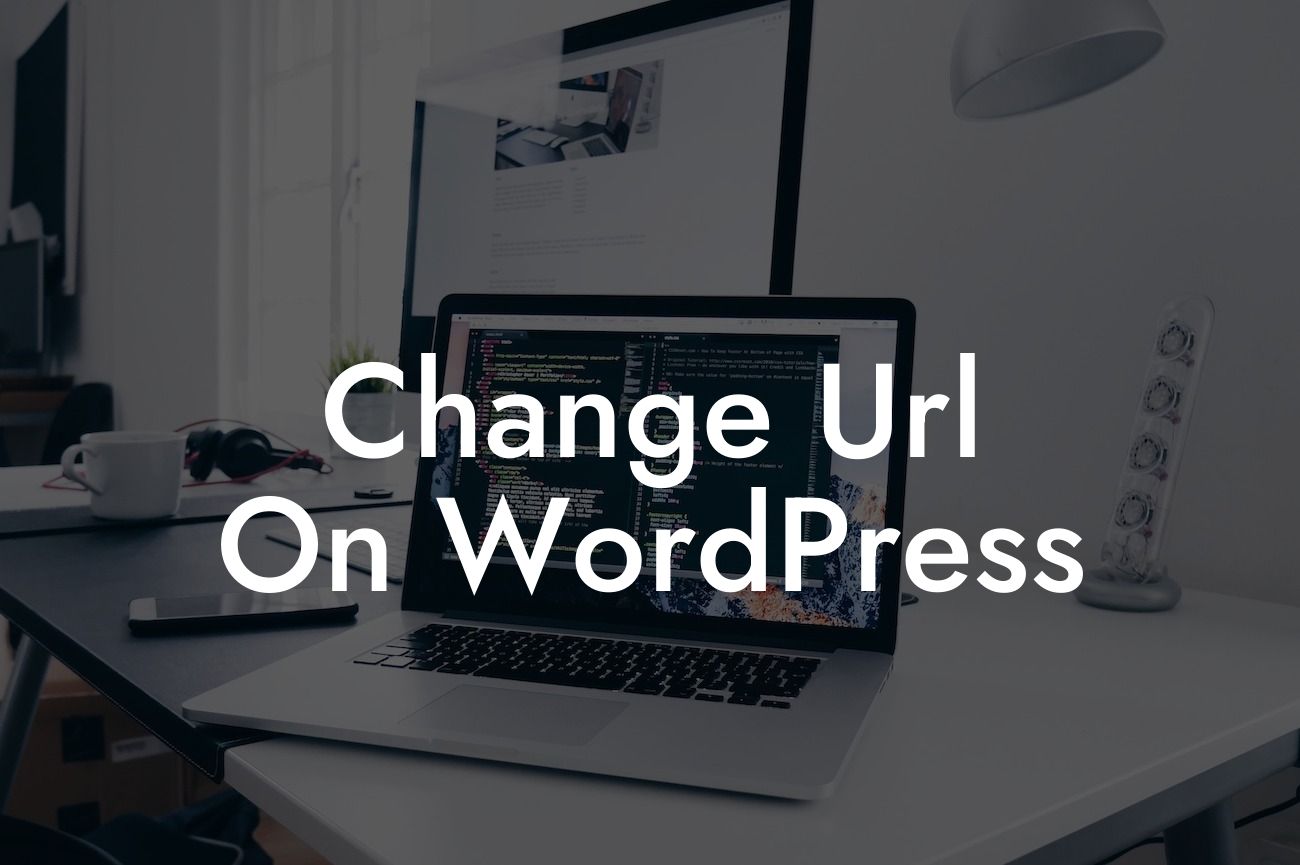Changing the URL structure of your WordPress site can seem like a daunting task, but it is an essential step towards improving your website's performance and user experience. In this guide, we will explore the step-by-step process of how to change the URL on your WordPress site. Whether you are rebranding, moving to a new domain, or simply revamping your site, this guide will show you how to make the transition smoothly while preserving your website's functionality.
Changing the URL on your WordPress site involves a series of steps to ensure a successful transition. Let's dive into the detailed process:
1. Backup your website: Before making any changes, it is crucial to create a backup of your entire WordPress site. This includes both the database and the files. This step ensures that you have a safety net in case anything goes wrong during the URL change process.
2. Update the site address: Login to your WordPress dashboard and navigate to the Settings menu. Under General Settings, you will find the WordPress Address (URL) and Site Address (URL) fields. Update both fields with the new URL of your site and save the changes. This will update the URL structure for your entire site.
3. Permalinks: Changing the URL structure may also impact the permalinks of your site. Navigate to the Permalinks settings and check if the structure matches your desired URL format. Update it if necessary and remember to save the changes.
Looking For a Custom QuickBook Integration?
4. Search and replace in the database: Changing the URLs in the database is important to ensure all internal links and media URLs are updated. You can use a plugin like "Better Search Replace" to easily search and replace the old URLs with the new ones. This plugin saves you from manually editing the database, which can be error-prone.
5. Update external links: If your site has external links, such as backlinks from other websites, blog comments, or social media posts, it is essential to update those links to avoid losing any traffic. Consider reaching out to the website owners or influencers to update the URLs.
Change Url On Wordpress Example:
Let's say you have decided to change your website's URL from www.example.com to www.newexample.com. By following the steps mentioned above, you can easily update the URL structure, ensure all internal links and media URLs are corrected, and promptly notify external sources to update their links. This seamless transition will help you maintain your site's traffic and avoid any broken links.
Congratulations! You have successfully changed the URL on your WordPress site. By following the steps outlined in this guide, you have safeguarded your website's functionality while improving its SEO and user experience. Remember to explore other guides on DamnWoo to further enhance your online presence, and don't forget to try our awesome WordPress plugins for small businesses and entrepreneurs. Share this article with others who may find it helpful in their URL change endeavors.