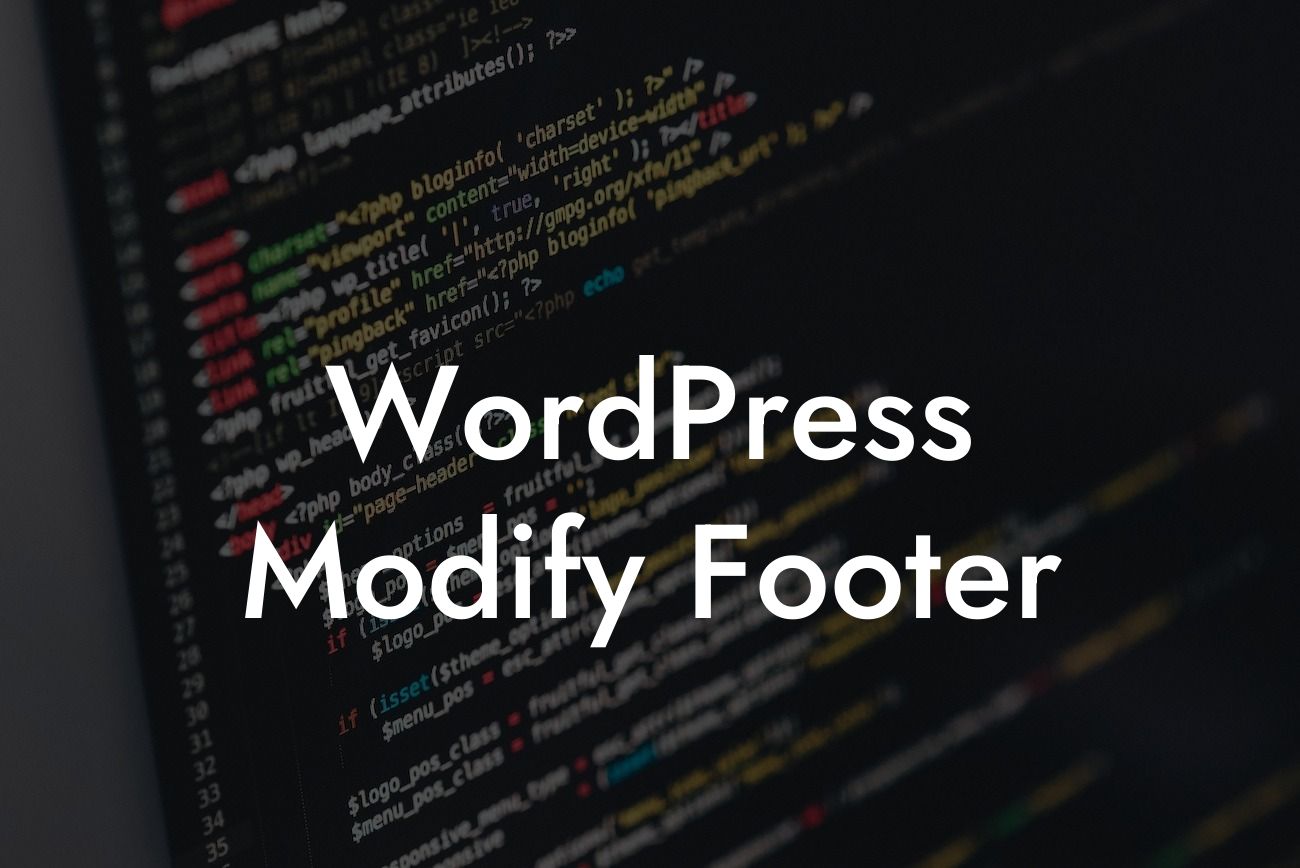Modifying the footer of your WordPress website can make a significant impact on your online presence. It is a great way to add important information, enhance user experience, and create a cohesive brand image. However, many small businesses and entrepreneurs struggle with this task, as they don't have the technical skills or knowledge to make these changes. In this guide, DamnWoo will take you through the step-by-step process of modifying the footer in WordPress, providing you with an easy-to-follow solution that will supercharge your success.
The footer is a crucial area of your website, as it appears on every page. It is often an underutilized space that can be optimized to deliver valuable information and enhance user engagement. To modify the footer in WordPress, follow these steps:
1. Identify the current footer: Start by locating the current footer file in your WordPress theme. This file is usually named "footer.php" and can be found in the theme's directory.
2. Create a child theme: Before making any changes, it's essential to create a child theme to ensure your modifications remain intact during theme updates. This step will safeguard your website from any potential issues.
3. Copy the footer file to the child theme: Once the child theme is set up, copy the footer.php file from the parent theme directory to the child theme directory.
Looking For a Custom QuickBook Integration?
4. Customize the footer: Open the footer.php file in a code editor and make the desired modifications. You can add/remove content, change the layout, insert social media icons, or include copyright information.
5. Save and upload the modified footer: After making the necessary changes, save the footer.php file and upload it to the child theme directory in your WordPress installation.
Wordpress Modify Footer Example:
Let's say you want to add a copyright notice and social media icons to your footer. Open the footer.php file in the code editor, and after identifying the footer section, insert the following code:
About Us
Your business description goes here
Connect With Us
© 2022 Your Business Name. All rights reserved.
Congratulations! You have successfully modified the footer in WordPress. Now, it's time to explore other guides on DamnWoo to enhance your website further. We offer a range of awesome WordPress plugins designed exclusively for small businesses and entrepreneurs. Elevate your online presence, supercharge your success, and say goodbye to cookie-cutter solutions. Try one of our plugins today and unlock the extraordinary!
In conclusion, modifying the footer in WordPress is a simple but effective way to elevate your online presence. By following the step-by-step process provided in this guide, you can customize your footer, add important information, and create a cohesive brand image. Don't be afraid to experiment and make your website truly stand out.