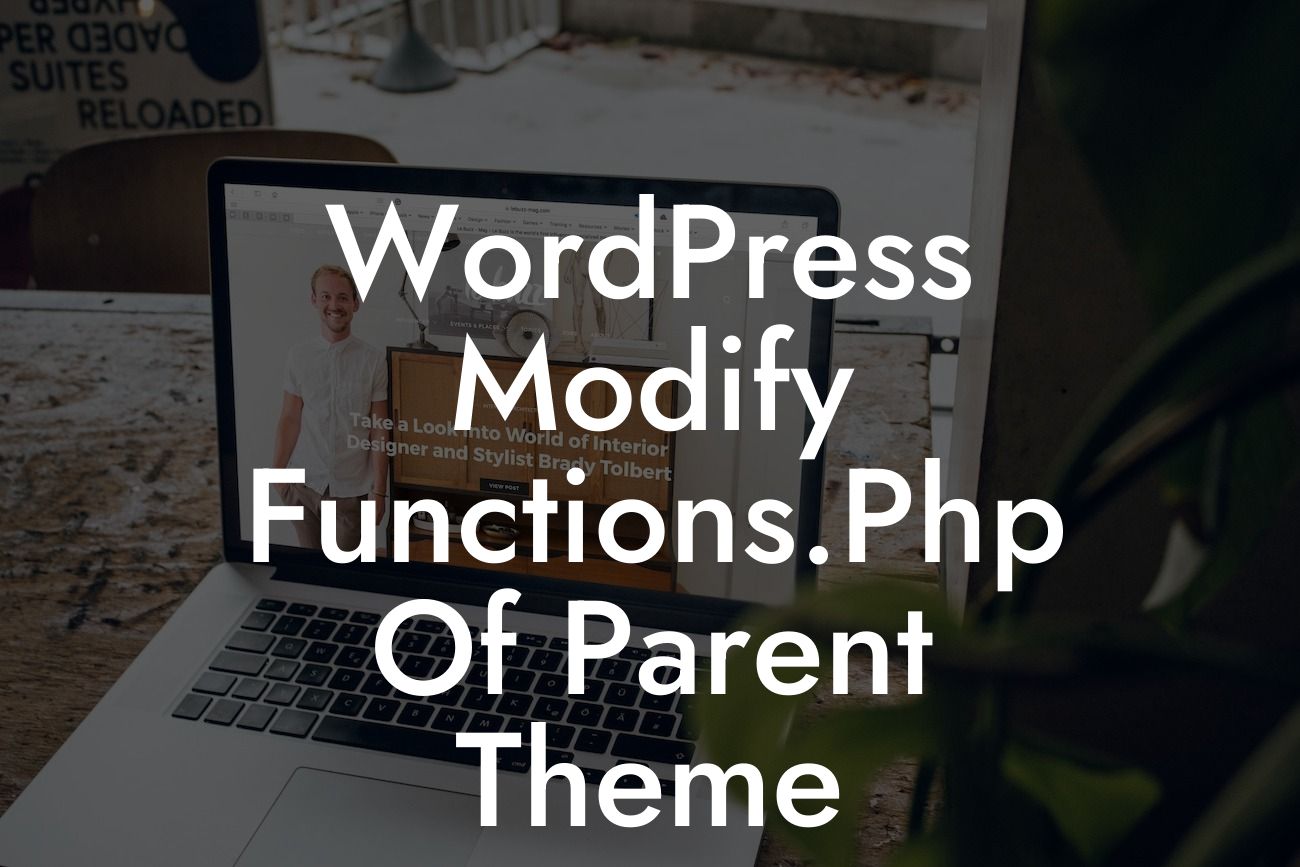WordPress is a powerful platform for building websites, and one of its key features is the ability to customize the functions of your theme. In this article, we will explore how to modify the functions.php file of a parent theme in WordPress. This will allow you to add new functionalities, modify existing ones, and make your website truly unique. So, let's dive into the world of functions.php customization!
There are several reasons why you might want to modify the functions.php file of your parent theme. It allows you to extend the theme's functionality without modifying the core files, ensuring compatibility with future updates. Here's a step-by-step guide on how to modify the functions.php file:
1. Child Theme Setup:
Before we start modifying the functions.php file, it's crucial to set up a child theme. This ensures that any modifications you make won't be lost when the parent theme is updated. Create a new folder in your themes directory and name it something descriptive. Inside this folder, create a new style.css file and add the required style information. Finally, create a functions.php file within the child theme folder.
2. Enqueueing the Parent Theme stylesheet:
Looking For a Custom QuickBook Integration?
To maintain the styles of the parent theme, we need to enqueue its styles in our child theme's functions.php file. Use the wp_enqueue_style function to achieve this. Be sure to specify the parent theme's stylesheet handle and path correctly.
3. Modifying Functions:
To modify the parent theme's functions, you can either replace the entire function in your child theme's functions.php file or use action and filter hooks. Using hooks allows you to modify specific parts of the function without overwriting the entire code. Utilize suitable hooks such as add_action or add_filter to achieve this.
4. Adding Custom Functions:
Alongside modifying the parent theme's functions, you can also add your own custom functions in the child theme's functions.php file. This allows you to extend the theme's functionality while keeping it separate from the parent theme's codebase.
Wordpress Modify Functions.Php Of Parent Theme Example:
Let's say you want to modify the header layout of your parent theme by adding a search bar. Instead of modifying the parent theme directly, you can create a child theme and modify the functions.php file. You could hook into the header section and add a custom function that outputs the HTML for your search bar. This way, your modifications remain intact even when the parent theme is updated.
Modifying the functions.php file of a parent theme in WordPress opens up a world of possibilities for customizing your website. By following the steps outlined in this article, you can confidently enhance the functionality of your theme without worrying about compatibility issues or lost modifications. So, start exploring, try out the techniques discussed, and don't forget to check out other guides on DamnWoo and try our awesome WordPress plugins to supercharge your online presence!