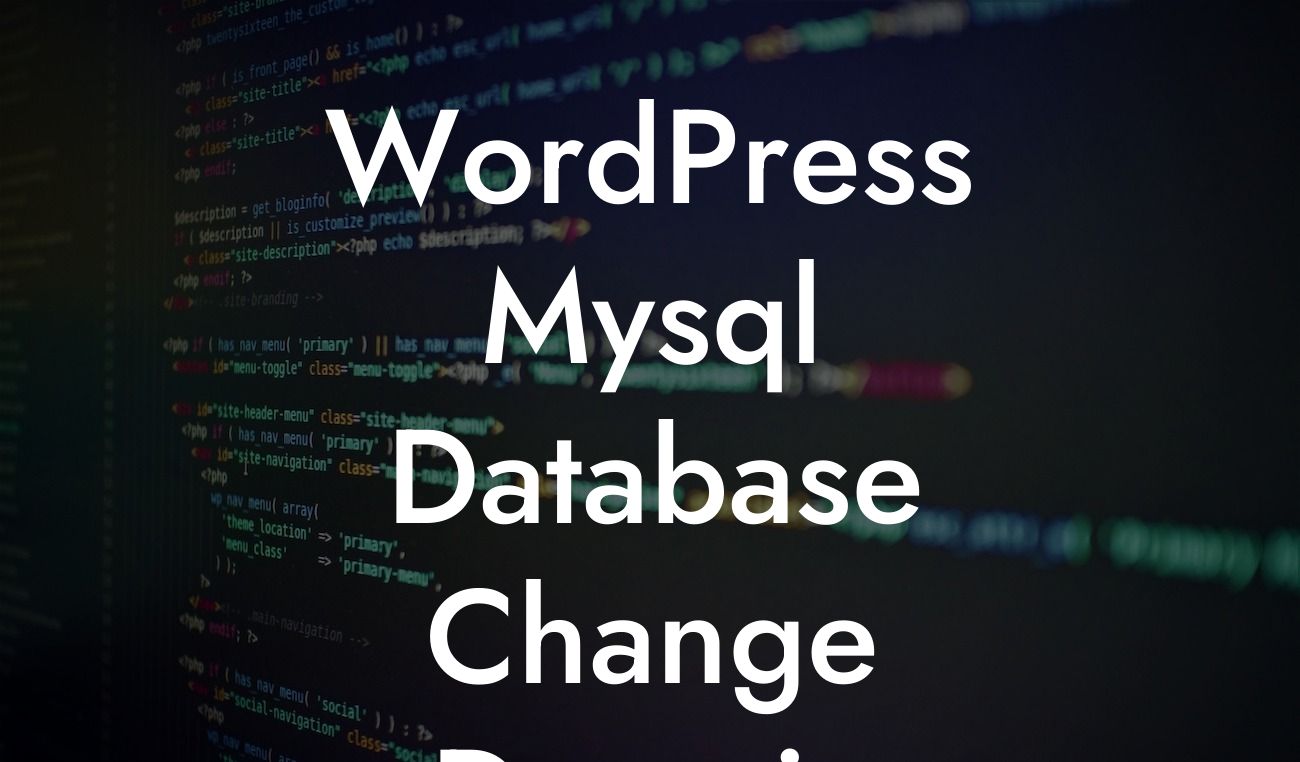Changing the domain of your WordPress MySQL database can be a daunting task, but with the right guidance and tools, it can be a seamless process. In this article, we will walk you through the steps to successfully change the domain of your WordPress database. Whether you are a small business owner or an aspiring entrepreneur, DamnWoo is here to provide you with the necessary knowledge and resources to enhance your online presence and drive your success to new heights.
Changing the domain of your WordPress MySQL database involves a few essential steps to ensure a smooth transition. Let's dive into each of them:
1. Back up Your WordPress Database:
Before making any changes, it is crucial to create a backup of your WordPress database. This step ensures that you can revert to the previous state in case anything goes wrong during the domain change process. You can use various plugins like UpdraftPlus or Duplicator to backup your database effortlessly.
2. Update the WordPress Address and Site Address:
Looking For a Custom QuickBook Integration?
After backing up your database, it's time to update the WordPress Address (URL) and Site Address (URL) settings. To do this, navigate to the 'Settings' section in your WordPress dashboard and click on 'General.' Update both fields to reflect your new domain.
3. Modify the Database Entries:
Changing the domain of your WordPress database involves modifying certain entries in your database. You can do this manually by accessing your database through phpMyAdmin or using a reliable plugin like Better Search Replace. Be cautious while making changes in the database and ensure that you update the entries correctly.
4. Update Internal Links and Media URLs:
To ensure that everything works smoothly after changing the domain, it is crucial to update any internal links and media URLs within your WordPress installation. Tools like the Velvet Blues Update URLs or the Better Search Replace plugin mentioned earlier can help you easily update these links without any hassle.
Wordpress Mysql Database Change Domain Example:
Let's consider an example to illustrate the process better. Suppose you have a WordPress website with the domain 'example.com,' and you want to change it to 'newexample.com.' By following the steps mentioned above, you can seamlessly update your domain, ensuring that your website functions properly with the new URL.
Congratulations! You have successfully changed the domain of your WordPress MySQL database. Now, take a moment to appreciate the seamless transition you just accomplished. Remember, DamnWoo is here to help small businesses and entrepreneurs thrive online. Explore our other informative guides, try our awesome plugins, and elevate your online presence like never before. Don't forget to share this article with others who might find it helpful in their journey towards online success.
By following the steps we discussed in this article, you can confidently change the domain of your WordPress database and embrace the extraordinary. Stay tuned for more engaging content from DamnWoo, where we always aim to provide you with the best tools and knowledge to supercharge your success in the digital world.