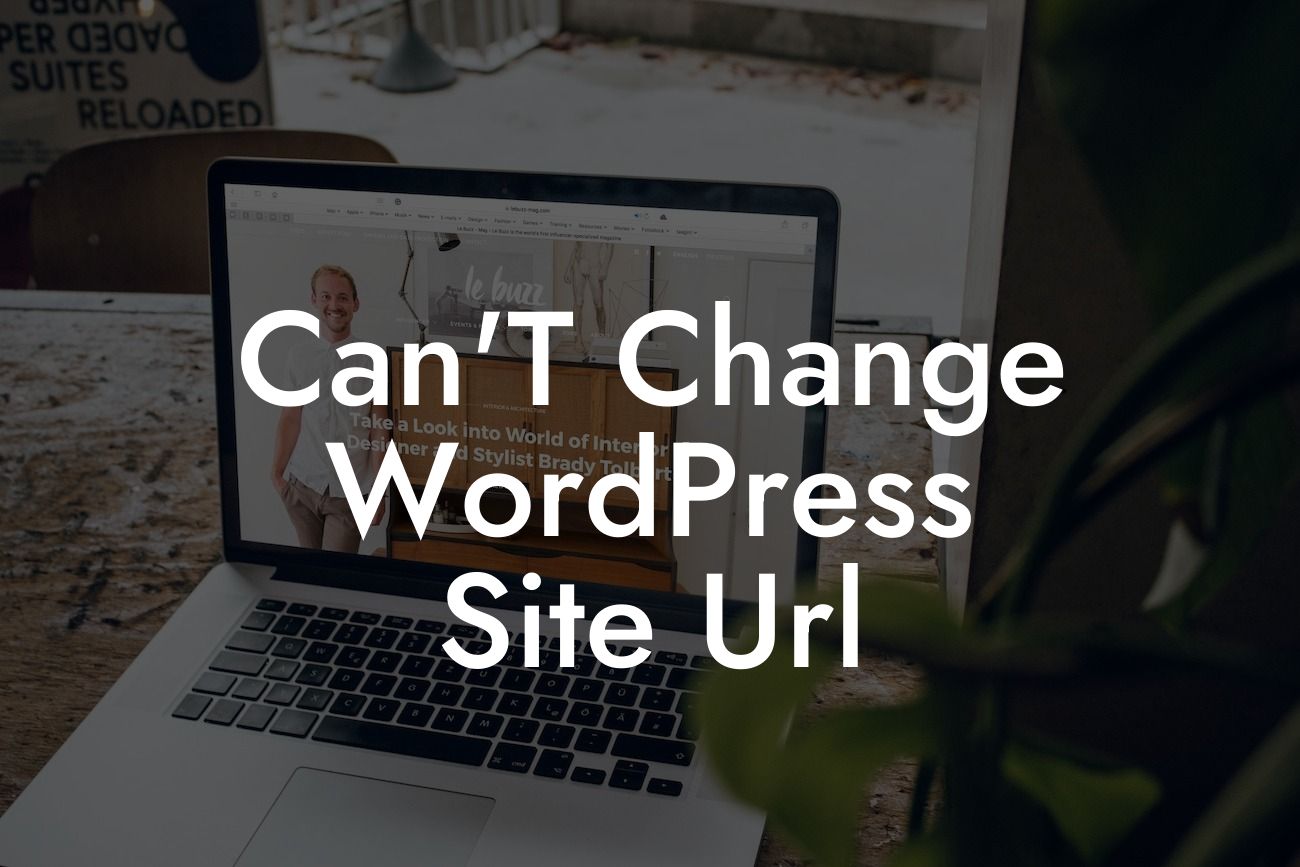Having an online presence is crucial for small businesses and entrepreneurs in today's digital world. WordPress has become a popular platform for building websites due to its user-friendly interface and vast array of plugins. However, there are times when you might encounter issues with your WordPress site, such as not being able to change the site URL. In this article, we will delve into this problem and provide you with a practical solution to overcome it. Get ready to supercharge your success with DamnWoo!
Changing your WordPress site URL can be a daunting task, especially if you are not familiar with the technical aspects of website management. However, with the right guidance, you can tackle this challenge and take your online presence to the next level. Let's dive into the detailed steps required to resolve this issue:
1. Identify the problem: Before you can find a solution, it is important to understand why you are unable to change your WordPress site URL. Common causes include incorrect file permissions, conflicts with your hosting provider, or issues with your installation.
2. Backup your website: Before making any changes to your site URL, always create a backup of your website. This ensures that you have a restore point in case anything goes wrong during the process.
3. Access the WordPress dashboard: Log in to your WordPress dashboard using your administrator credentials. Navigate to the "Settings" tab and select "General."
Looking For a Custom QuickBook Integration?
4. Update the site URL: In the General Settings, you will find fields for the WordPress Address (URL) and Site Address (URL). Replace the existing URLs with the desired new URLs for your website. Ensure that you include "https://" or "http://" at the beginning of the URL.
5. Update the database: Changing the site URL in the WordPress dashboard does not automatically update the database. To do this, you can use a plugin like "Velvet Blues Update URLs" or manually update the URLs in the database. If you choose the manual method, be cautious and double-check your changes to avoid any errors.
Can'T Change Wordpress Site Url Example:
Imagine you have a small online boutique called "Fashion Haven" with a WordPress website. You want to change your site URL from fashionhaven.com to fashionparadise.com to better reflect your brand. By following the steps outlined above, you can easily update your site URL and ensure a seamless transition for your customers.
Congratulations! You have successfully learned how to change your WordPress site URL. Taking control of your online presence is crucial for the success of your business. Remember, DamnWoo is here to support you with our incredible WordPress plugins designed exclusively for small businesses and entrepreneurs. Don't forget to share this article with others, explore our other guides on DamnWoo, and try out our awesome plugins to supercharge your online success.