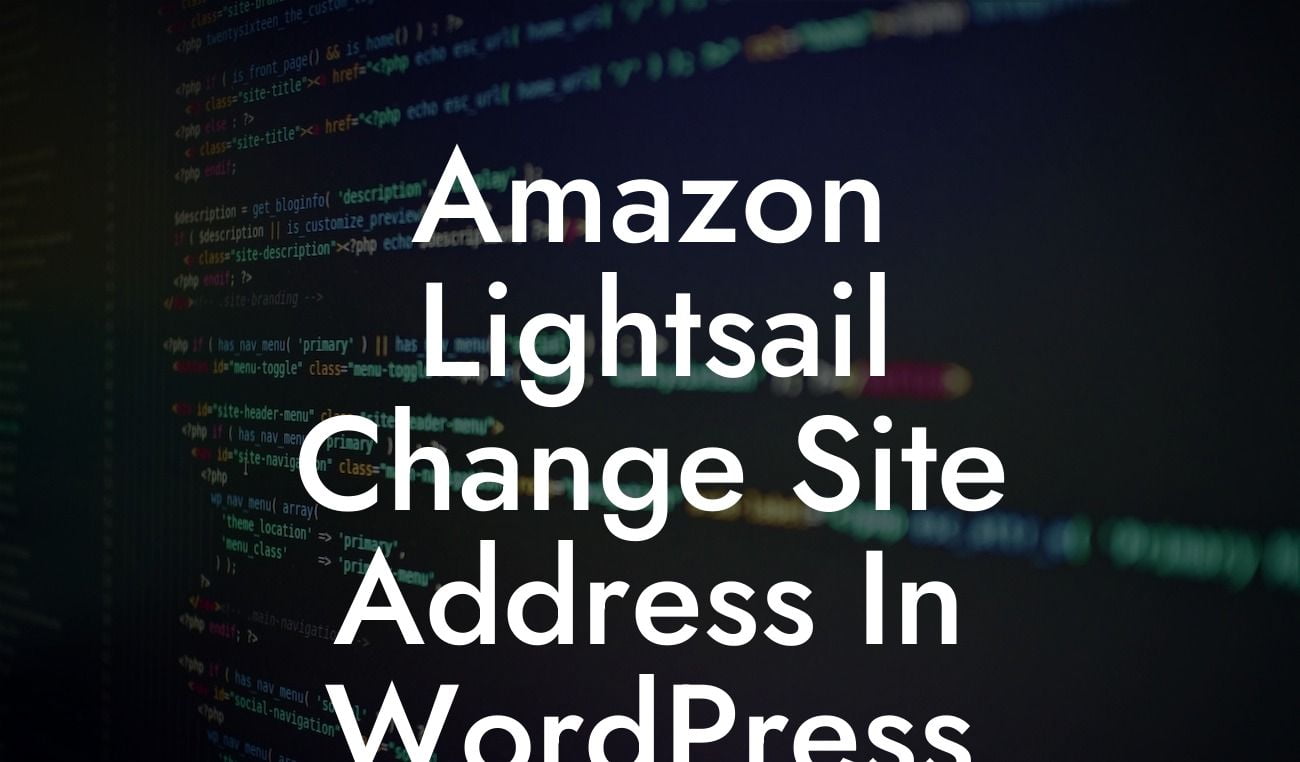Many small businesses and entrepreneurs rely on WordPress to power their websites. It's a versatile platform that offers endless possibilities. However, there may come a time when you need to change your site address. Whether it's due to a rebrand, domain name change, or simply a desire for a fresh start, DamnWoo is here to guide you through the process. In this article, we'll show you how to change the site address in WordPress using Amazon Lightsail, a cloud-based service that simplifies website management.
Changing the site address in WordPress may seem like a daunting task, but with the right guidance, it can be a seamless process. Follow these steps to ensure a smooth transition:
1. Backup Your Website:
Before making any changes, it's crucial to have a backup of your website. This ensures that you can revert back in case of any unforeseen issues. Use a reliable WordPress backup plugin or the built-in backup functionality of your hosting provider to create a backup of your entire website.
2. Update the WordPress Address:
Looking For a Custom QuickBook Integration?
Go to your WordPress dashboard and navigate to the "Settings" tab, then click on "General." Here, you'll find two fields: "WordPress Address (URL)" and "Site Address (URL)." Update the "Site Address (URL)" field to your desired new address. Make sure to include "https://" if you're switching to a secure connection. Click "Save Changes."
3. Update the Database:
Changing the site address in WordPress also requires updating the database. Access your hosting control panel or phpMyAdmin and locate the database associated with your WordPress installation. Look for the "wp_options" table and find the "siteurl" and "home" rows. Update the values in these rows to reflect your new site address.
4. Update Permalinks:
Next, go to the "Settings" tab in your WordPress dashboard and select "Permalinks." Choose any option other than the current setting and click "Save Changes." Then, revert back to the previous setting and click "Save Changes" again. This step ensures that your permalinks are refreshed and updated with the new site address.
Amazon Lightsail Change Site Address In Wordpress Example:
Let's say you have a small business named "ABC Design" and your current site address is "abcdesign.com." You want to change it to "designsbyabc.com" for a more suitable and memorable domain name. By following the steps above, you can effortlessly update your site address, ensuring a seamless transition for your customers and preserving your search engine rankings.
Congratulations! You have successfully changed your site address in WordPress using Amazon Lightsail. Remember, DamnWoo is here to support your online journey. Explore our other guides for more invaluable tips and tricks, and don't forget to try out our awesome WordPress plugins to further enhance your website's functionalities. Share this article with others who may find it useful and let us know your experience in the comments below. Together, let's embrace the extraordinary in our online ventures.