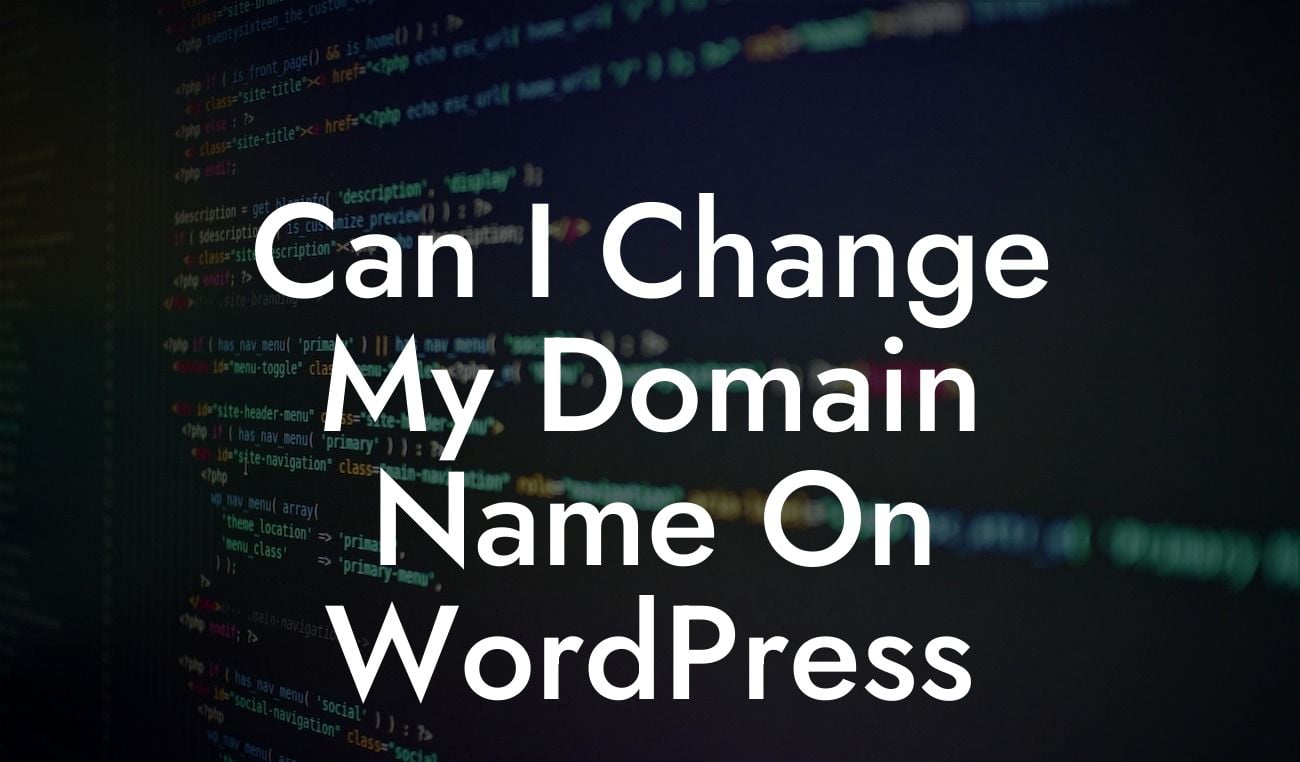Have you ever wondered if it's possible to change your domain name on WordPress? Maybe you're rebranding your business or simply seeking a more memorable and keyword-rich domain. The good news is that WordPress allows for changing domain names, but there are important steps and considerations to keep in mind. In this article, we'll guide you through the process and share some valuable insights. Get ready to take your online presence to the next level with DamnWoo's exceptional WordPress plugins!
Changing your domain name on WordPress might seem like a complex task, but with proper guidance, it can be a seamless transition. Let's dive into the step-by-step process:
1. Set Clear Objectives:
Before diving into any domain name change, it's crucial to define your goals and reasons behind the change. Are you looking to rebrand your business, improve your search engine rankings, or create a more user-friendly URL? Understanding your objectives will help you make informed decisions throughout the process.
2. Back Up Your Website:
Looking For a Custom QuickBook Integration?
Safety first! Before making any changes, it's essential to create a full backup of your WordPress website. This ensures that you have a safety net in case anything goes wrong during the domain name transition.
3. Purchase the New Domain:
Once you've determined your new domain name, it's time to purchase it. Select a reliable domain registrar and follow their instructions to acquire your new domain.
4. Set Up Domain Mapping:
Domain mapping is the process of associating your new domain name with your existing WordPress website. From your WordPress dashboard, navigate to the "Settings" tab, select "General," and update the "WordPress Address" and "Site Address" fields with your new domain.
5. Redirect Old URLs:
To maintain your website's search engine rankings and ensure a seamless user experience, it's crucial to set up URL redirects. This way, when visitors access your old domain URLs, they will be automatically redirected to the corresponding pages on your new domain.
Can I Change My Domain Name On Wordpress Example:
Let's say your current domain is "mybusinesswebsite.com," and you want to change it to "myawesomebusiness.com." After purchasing the new domain, you would update the WordPress Address and Site Address settings in your WordPress dashboard with the new domain. Additionally, you would set up URL redirects so that any visits to the old domain are automatically redirected to the corresponding pages on the new domain. This way, both your existing and potential customers can seamlessly access your website.
Congratulations! You've successfully changed your domain name on WordPress. Now, take a moment to appreciate the enhanced branding and improved user experience that your new domain brings. Don't forget to share this article with others who might benefit from it. Explore DamnWoo's range of WordPress plugins to further elevate your online presence and maximize your business's potential. Cheers to your continued success!