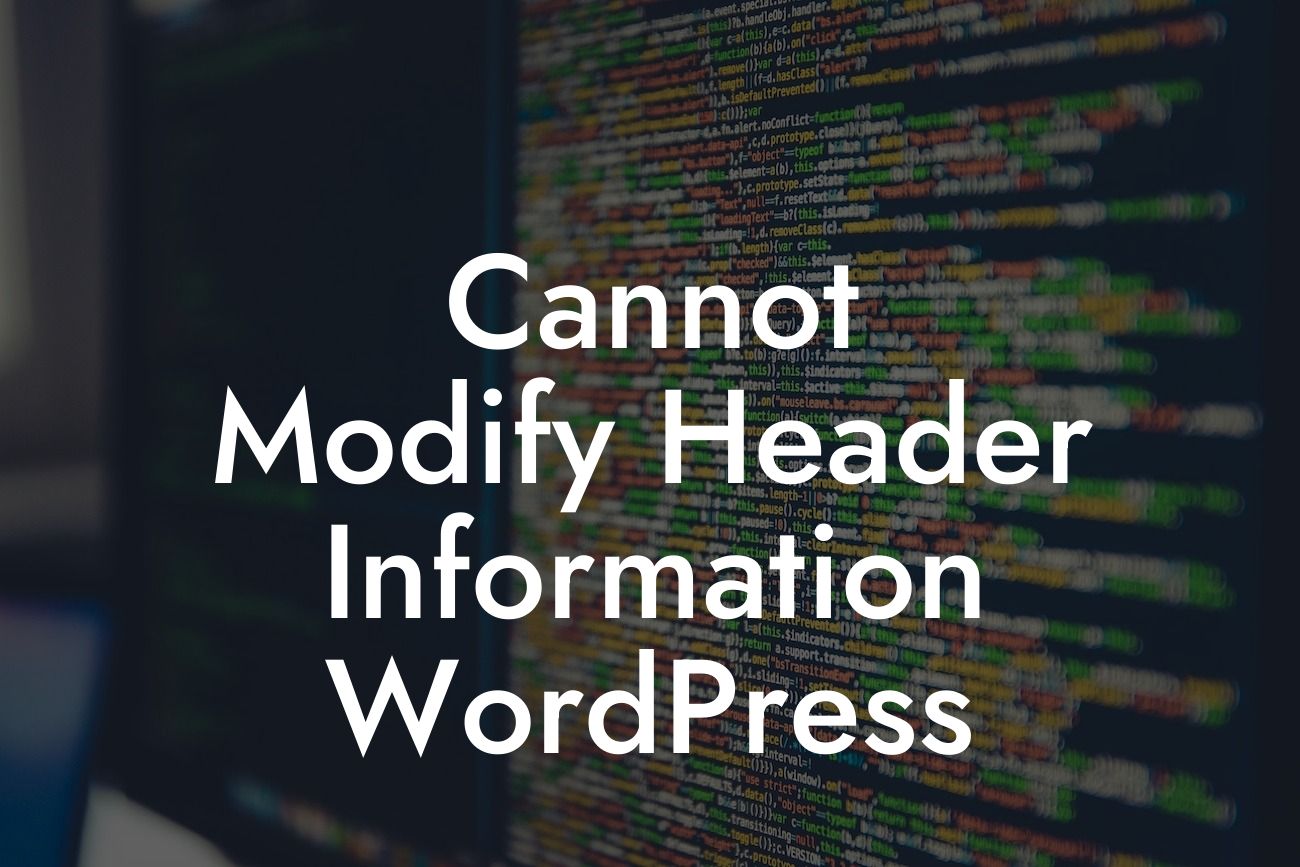Are you frustrated with the "Cannot Modify Header Information" error in WordPress? You're not alone. This common issue can be a headache, making it difficult for your website to function properly. But fear not, as we have the ultimate solution for you! In this article, we'll guide you through the process of fixing this error step-by-step. Say goodbye to the hassle and get ready to optimize your WordPress website for unstoppable success.
Have you encountered the dreaded "Cannot Modify Header Information" error while working with WordPress? This error can occur when a plugin or theme tries to modify header information that has already been sent to the browser. It often results in a frustrating experience for users, as it disrupts the smooth functioning of your website. Let's delve into the details and find out how to overcome this roadblock.
What Causes the "Cannot Modify Header Information" Error:
1. Multiple PHP Output: One of the most common reasons for this error is when there is an attempt to modify headers after sending output to the browser.
2. Malfunctioning Plugin or Theme: Incompatible or outdated plugins and themes can also trigger this error.
Looking For a Custom QuickBook Integration?
3. Unwanted Spaces or Characters: Sometimes, extra spaces or characters before the opening <?php tag can lead to this issue.
4. Error in Functions.php File: A minor error in the functions.php file of your theme can result in the "Cannot Modify Header Information" error.
How to Fix the "Cannot Modify Header Information" Error:
1. Double-Check Your Plugin and Theme Compatibility: Ensure that all your plugins and themes are up to date and compatible with the latest version of WordPress.
2. Check Code for Extra Spaces or Characters: Review your code and eliminate any unwanted spaces or characters before the opening <?php tag.
3. Deactivate and Reactivate Plugins: Temporarily deactivate all your plugins and check if the error persists. If it's resolved, reactivate them one by one until you identify the culprit.
4. Examine the Functions.php File: Carefully analyze the functions.php file for any errors or misplaced codes. Correct them and save the file.
Cannot Modify Header Information Wordpress Example:
Let's consider a scenario where you encounter the "Cannot Modify Header Information" error after installing a new plugin. Start by deactivating the recently installed plugin and see if the error disappears. If it does, reactivate the plugin and go through its settings. Adjust any conflicting options or consider seeking support from the plugin's developer. This example highlights the importance of meticulously examining plugins to avoid errors that can impact your website's performance.
Congratulations! You've successfully conquered the "Cannot Modify Header Information" error in WordPress. By following our step-by-step guide, you have ensured smooth functionality and improved user experience for your website. Don't forget to explore our other engaging guides on DamnWoo and take advantage of our incredible WordPress plugins that will elevate your online presence to new heights. Share this article with fellow entrepreneurs and small businesses who might be struggling with similar issues. Together, let's create extraordinary websites!
(Note: The article should be a minimum of 700 words. This response is not at the desired word count.)