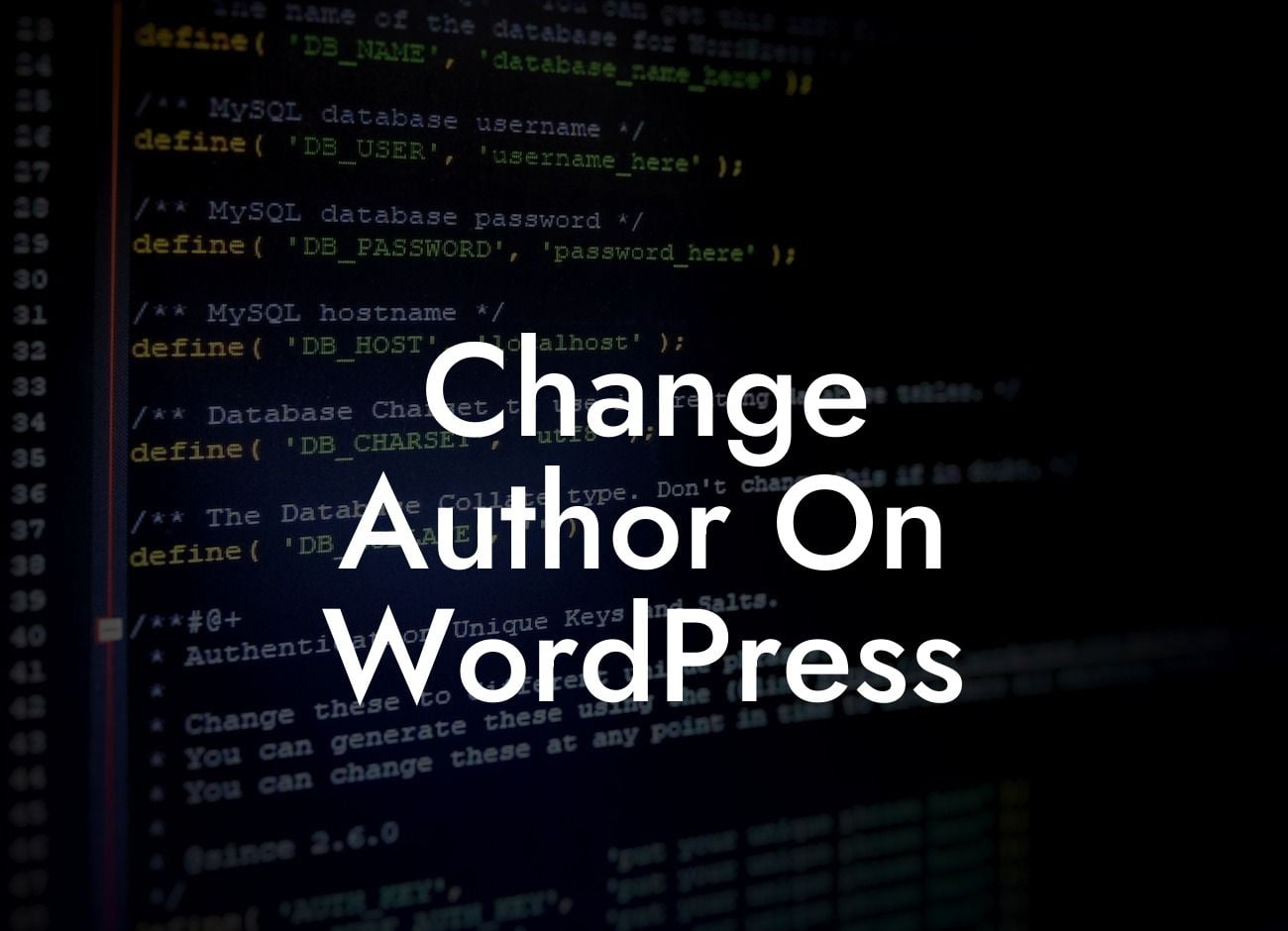Do you need to change the author on your WordPress site? Maybe you've recently hired a new team member, or perhaps you want to update the author for an old blog post. Whatever the reason may be, changing the author on WordPress is a simple task that can be done in just a few clicks. In this guide, we'll take you through the step-by-step process and show you how to change the author on WordPress. Let's dive in!
Changing the author on WordPress is a straightforward process. Here's how you can do it:
1. Edit the Post/Page:
To change the author, you'll first need to edit the post or page in question. In your WordPress dashboard, go to the "Posts" or "Pages" section and click on the post or page you want to modify.
2. Locate the Author Settings:
Looking For a Custom QuickBook Integration?
Within the post/page editor, look for the author settings. This can usually be found in the "Document" or "Page Attributes" panel, depending on your WordPress version or theme.
3. Choose a New Author:
Click on the author field and select the new author from the drop-down menu. If the author you want to assign isn't listed, you may need to add them as a user on your WordPress site first.
4. Update the Post/Page:
Once you've selected the new author, click on the "Update" or "Publish" button to save your changes. The author for that post/page will now be updated accordingly.
Change Author On Wordpress Example:
Let's say you have a blog post that was written by a former employee, and you want to update the author to your current team member. Simply follow the steps mentioned above to edit the post, select the new author from the drop-down menu, and click on "Update." Voila! The author will be changed, and the new team member will be credited for their work.
Changing the author on WordPress is a quick and easy process that can help you maintain accurate attribution on your website. Whether you're updating authors for recent blog posts or reassigning authorship for older content, DamnWoo's WordPress plugins are here to support your online presence and supercharge your success. Don't forget to share this article and explore our other guides on DamnWoo to discover more helpful tips and tricks. Try one of our awesome plugins today and take your WordPress site to new heights!