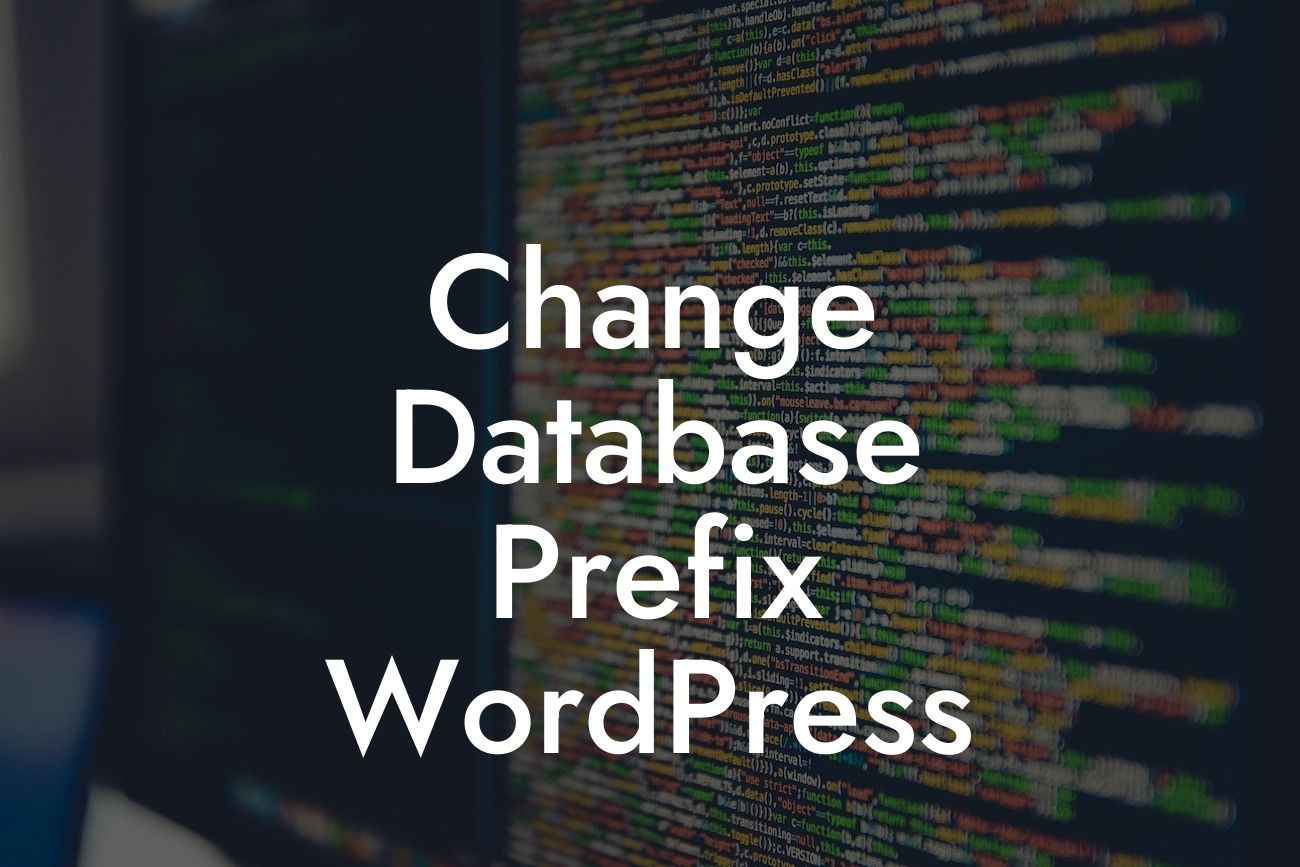Are you looking to enhance the security of your WordPress website and protect it from potential hacking attempts? One effective way to strengthen your site's defenses is by changing the database prefix. In this article, we will delve into the importance of changing the database prefix in WordPress and guide you through the process step-by-step.
Changing the database prefix in WordPress is a crucial security measure that adds an extra layer of protection to your website. By default, WordPress assigns the "wp_" prefix to its database tables, making them more vulnerable to attacks. Hackers often target sites with this default prefix, making it essential to modify it to something unique and difficult to guess.
1. Why should you change the database prefix?
- Enhanced Security: Changing the database prefix prevents hackers from easily targeting your site's database tables. It adds an extra level of complexity, making it harder for them to guess the table names and execute malicious attacks.
- Prevention of SQL Injection Attacks: SQL injection attacks involve injecting malicious code into your site's database. By changing the database prefix, you make it more challenging for attackers to execute such attacks successfully.
Looking For a Custom QuickBook Integration?
- Protecting Sensitive Data: Your WordPress database contains critical information, including login credentials, user data, and other sensitive details. Changing the database prefix minimizes the risk of unauthorized access to this valuable information.
2. Step-by-step guide to changing the database prefix:
a. Backup Your Website: Before making any changes, it's crucial to create a backup of your WordPress site, including your database. This ensures that you have a restore point if anything goes wrong during the process.
b. Update the wp-config.php file: Open the wp-config.php file located in the root folder of your WordPress installation. Look for the line that contains the current database prefix (usually "wp_") and replace it with a unique prefix of your choice. Make sure to use alphanumeric characters and avoid special characters or spaces.
c. Change the database table names: Access your WordPress database using a tool like phpMyAdmin or any other database management tool your hosting provider offers. Locate the tables with the old prefix and rename them to match the new prefix you defined in the wp-config.php file.
d. Update the "wp_usermeta" table: Within the WordPress database, there is a table called "wp_usermeta" that stores user-specific metadata. Change the table name to match the new database prefix.
e. Test and Verify: After making these changes, ensure that your site is functioning correctly. Test various functionalities, including user registration, login, and content display, to ensure everything is working smoothly.
Change Database Prefix Wordpress Example:
Let's consider a hypothetical scenario to highlight the importance of changing the database prefix. Meet Alex, a small business owner who runs an online store powered by WordPress. Alex's site has been compromised in the past due to security vulnerabilities. Concerned about the safety of his customers' data and the reputation of his business, Alex decides to change the database prefix.
Following the step-by-step guide, Alex modifies the database prefix from "wp_" to "dxg_" and renames all the relevant tables accordingly. He also updates the "wp_usermeta" table to ensure consistency. With these enhancements, Alex significantly strengthens the security of his website, safeguarding customer information and minimizing the risk of future hacking attempts.
Congratulations! You've successfully changed the database prefix in WordPress, taking a crucial step towards fortifying your website's security. By implementing this simple yet effective measure, you've reduced the risk of hacking attempts and enhanced the protection of valuable data.
To explore more insightful guides on WordPress security, website optimization, and online success, visit DamnWoo. Don't forget to check out our range of awesome plugins crafted exclusively for small businesses and entrepreneurs. Share this article with others who might find it valuable and take a proactive approach in securing their WordPress sites. Stay tuned for more engaging content from DamnWoo!