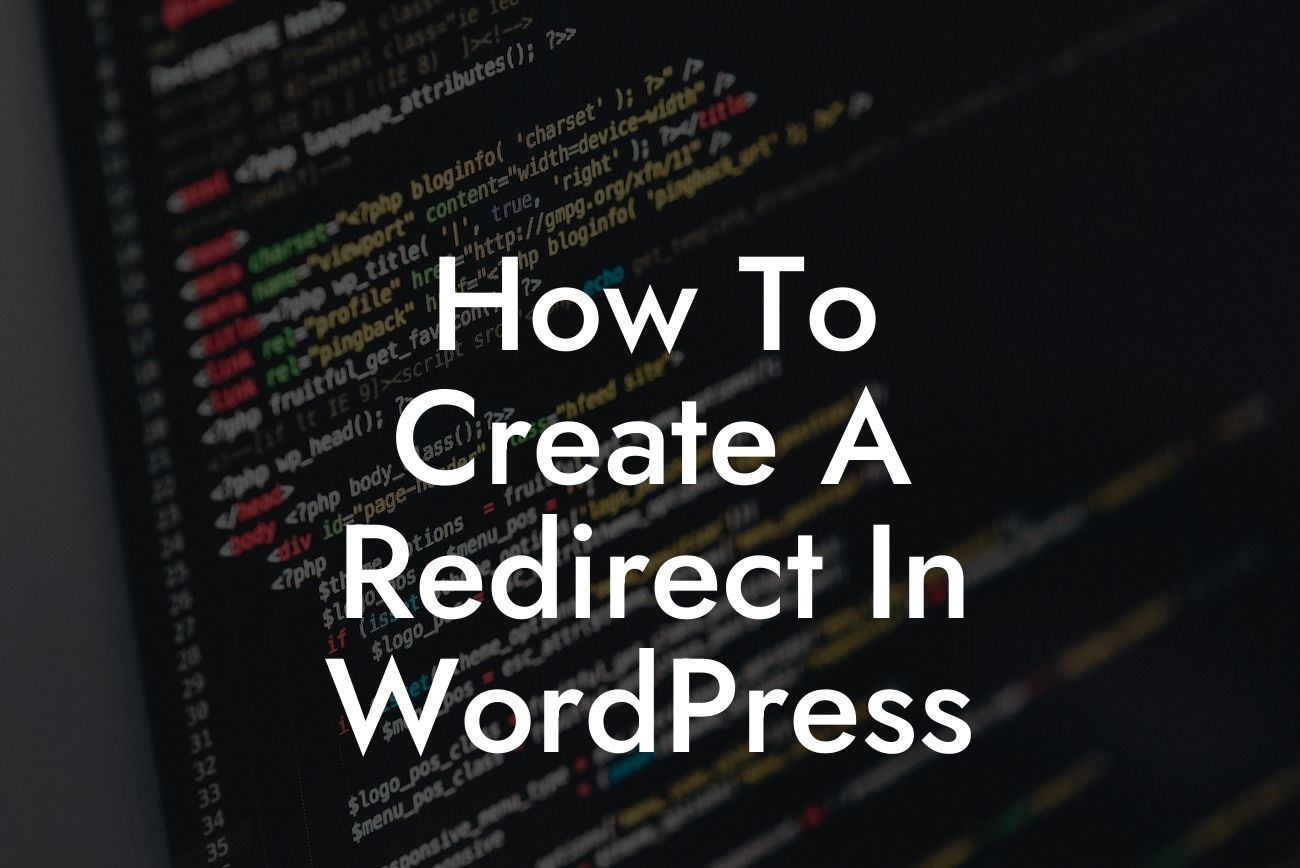Redirects play a crucial role in managing and maintaining a website's online presence. They allow you to seamlessly direct your audience from old or outdated pages to new and relevant content, ensuring a smooth user experience. In this guide, we will dive into the world of WordPress redirects and equip you with the knowledge and tools to effectively implement them. With DamnWoo's easy-to-follow instructions and powerful plugins, you'll be redirecting like a pro in no time.
Creating a redirect in WordPress can be done in different ways depending on your specific needs. Here, we'll cover two commonly used methods:
Method 1: Using Plugins
Plugins are the go-to solution for WordPress users seeking quick and efficient redirects. DamnWoo offers a range of plugins designed to optimize your online presence. Follow these steps to create a redirect using DamnWoo's Redirect Plugin:
1. Install and activate DamnWoo's Redirect Plugin from the WordPress dashboard.
Looking For a Custom QuickBook Integration?
2. Navigate to the plugin settings and locate the "Redirect Manager" tab.
3. Click on the "Add New" button to define a new redirect.
4. Enter the source URL (the old page) and the target URL (the new page where you want the visitors to be redirected).
5. Choose the type of redirect (e.g., 301 for permanent, 302 for temporary).
6. Save your settings, and the redirect will be set up successfully.
Method 2: Manual Redirects
For users who prefer a hands-on approach, WordPress provides the option to create redirects manually. Follow these steps to set up a redirect without using plugins:
1. Access your website's root directory via FTP or the File Manager in your hosting control panel.
2. Locate and edit the .htaccess file (make sure to create a backup before making any changes).
3. Insert the following code snippet at the beginning of the .htaccess file, replacing "old-page" with the source URL and "new-page" with the target URL:
Redirect 301 /old-page http://example.com/new-page
4. Save the changes to the .htaccess file and upload it back to your server.
How To Create A Redirect In Wordpress Example:
Let's say you recently revamped your website, resulting in changes to your page structure. You want to redirect visitors from the old "about" page to the new "about-us" page. By using DamnWoo's Redirect Plugin, you can easily set up a 301 redirect from the old URL to the new URL. This ensures that anyone trying to access the outdated "about" page will be automatically directed to the updated "about-us" page.
Congratulations! You've now mastered the art of creating redirects in WordPress. With DamnWoo's user-friendly plugins and expert guidance, you can efficiently manage your website's redirects and enhance your online presence. Explore other helpful guides on DamnWoo and unleash the full potential of your website. Don't forget to try our awesome plugins, designed exclusively for small businesses and entrepreneurs like you. Share this article with others who might find it useful and continue your journey towards online success.